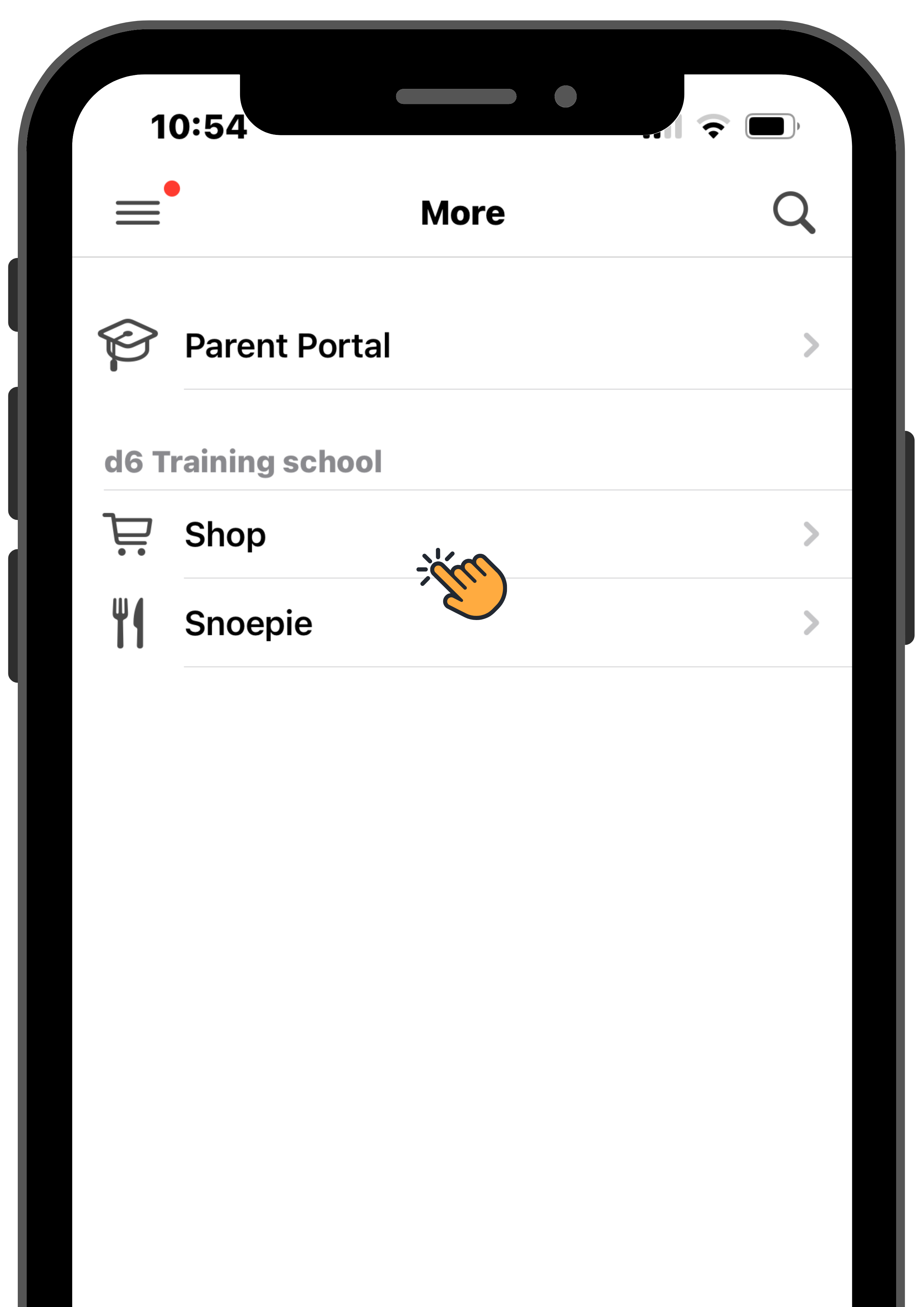Frequently asked questions
Funds
How to load funds in your Sticitt wallet via EFT

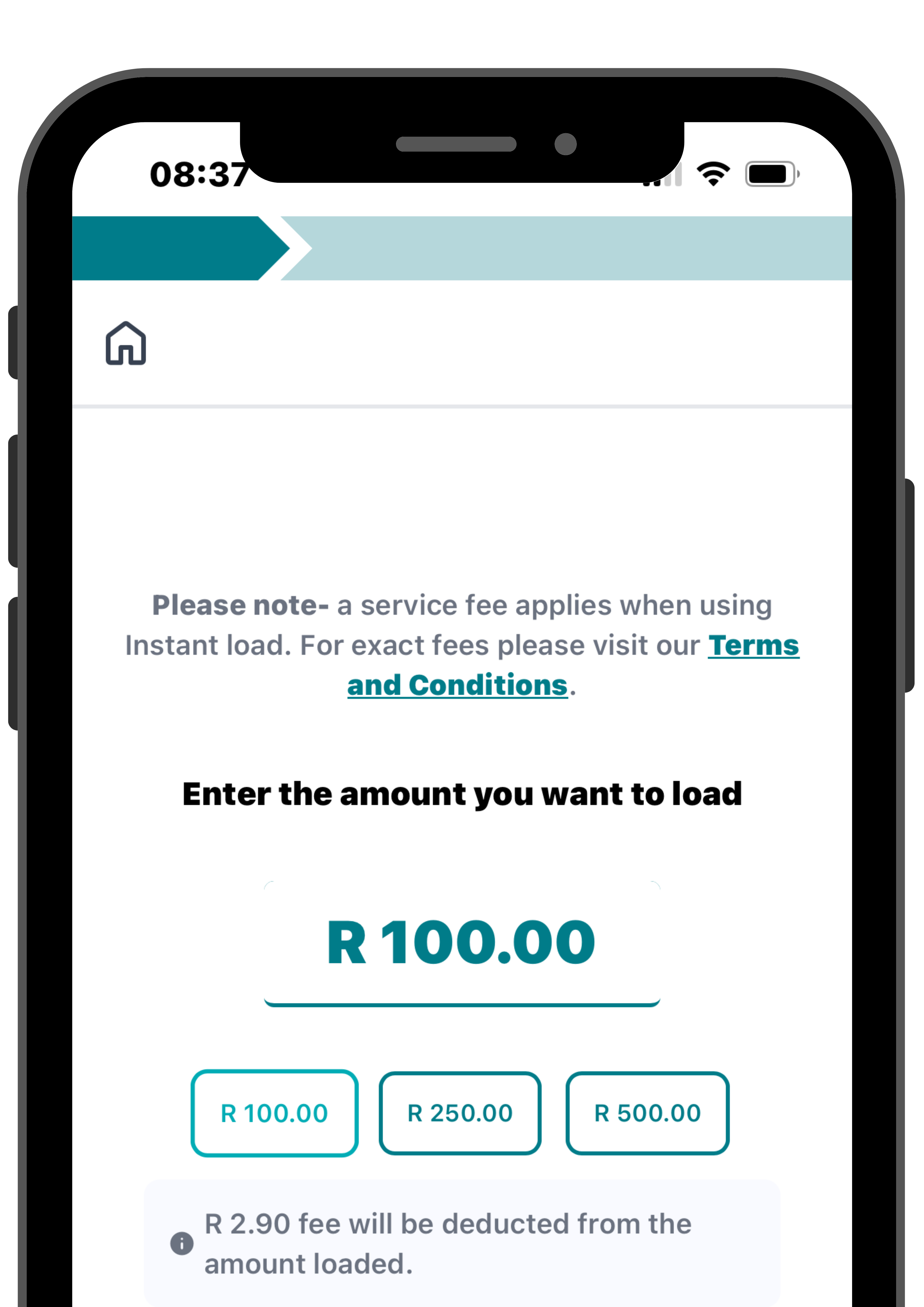
Visit money.sticitt.co.za and proceed to log in.
Go to “Load funds” and
enter the amount you want to load.

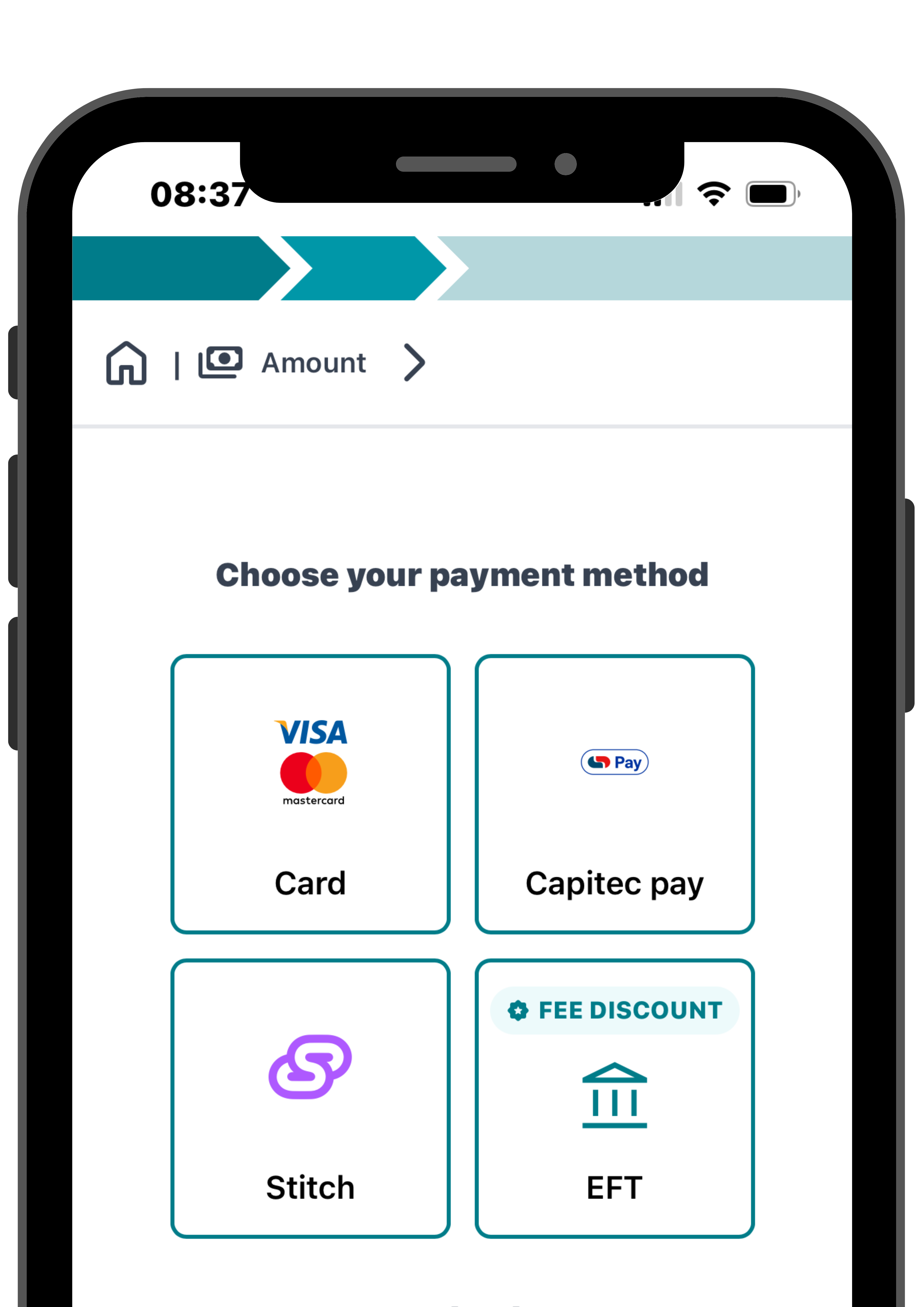
Select the “EFT” payment method and proceed to make an EFT to the account details provided.

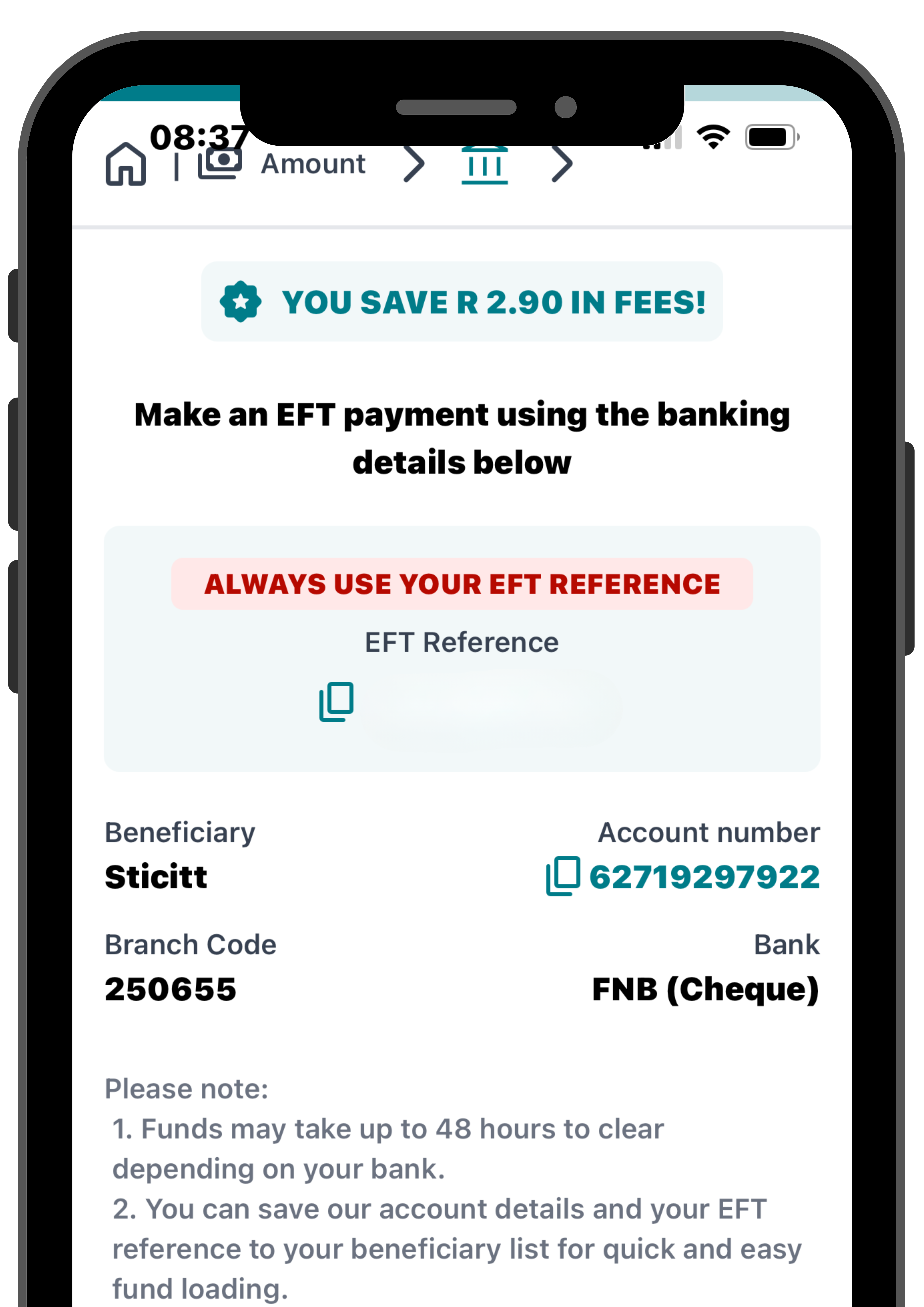
- Remember to always use your unique 8-letter EFT reference.
- EFT payments can take up to 48 hours to clear, depending on your bank.
How to load funds in your Sticitt wallet via Card or Instant EFT

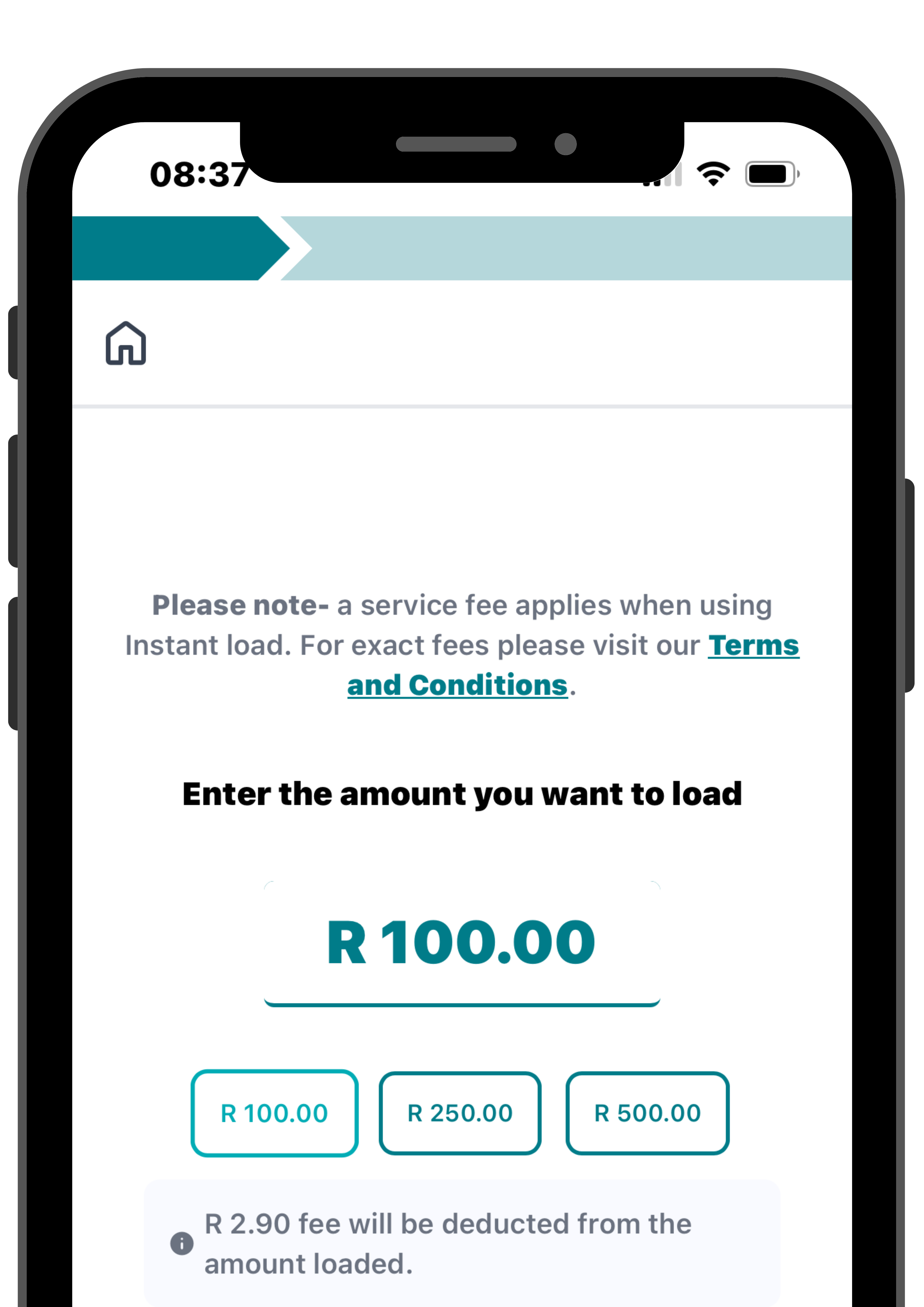
Visit money.sticitt.co.za and proceed to log in.
Go to “Load funds” and
enter the amount you want to load.

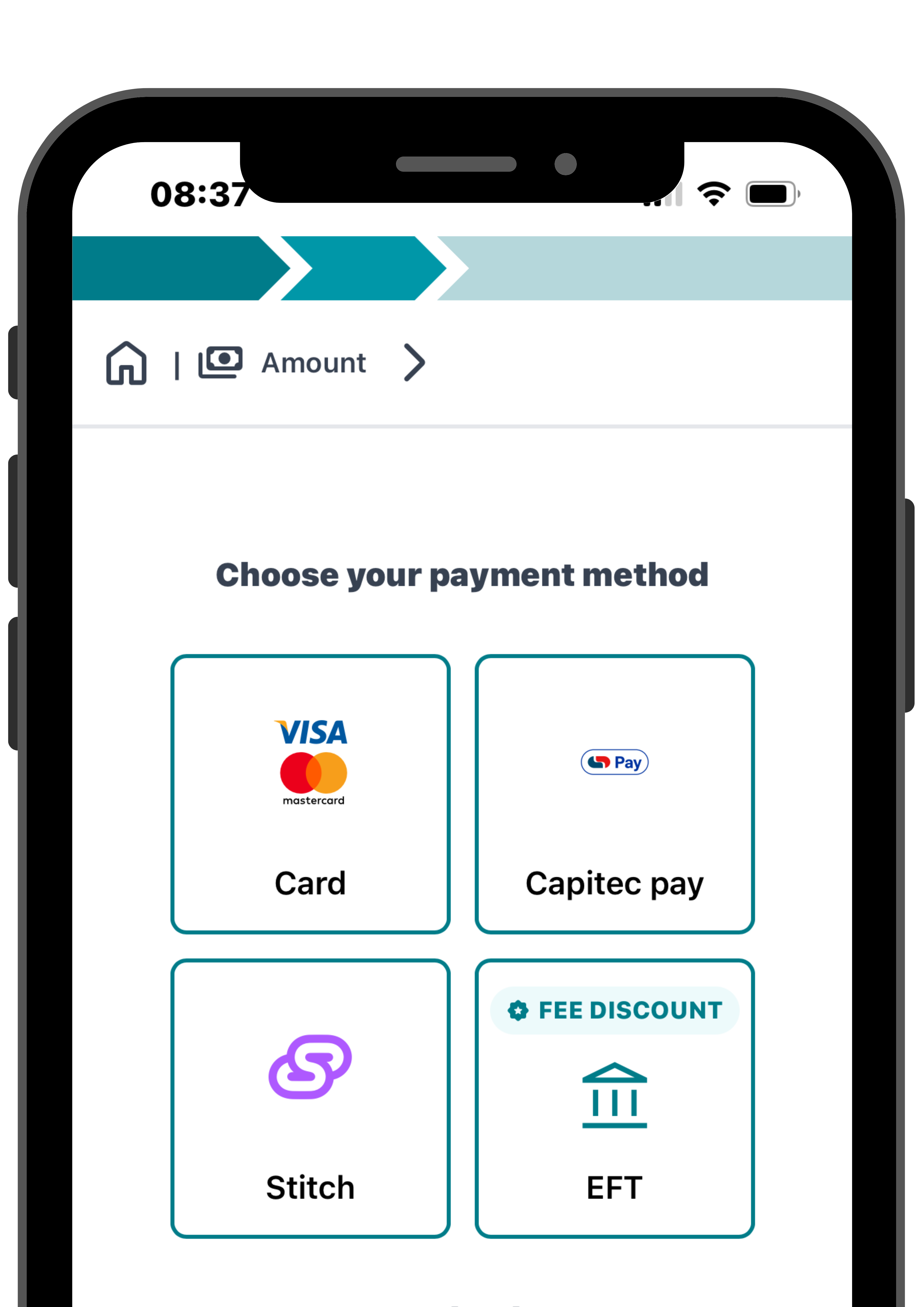
Select Card or the Instant EFT payment method provided.

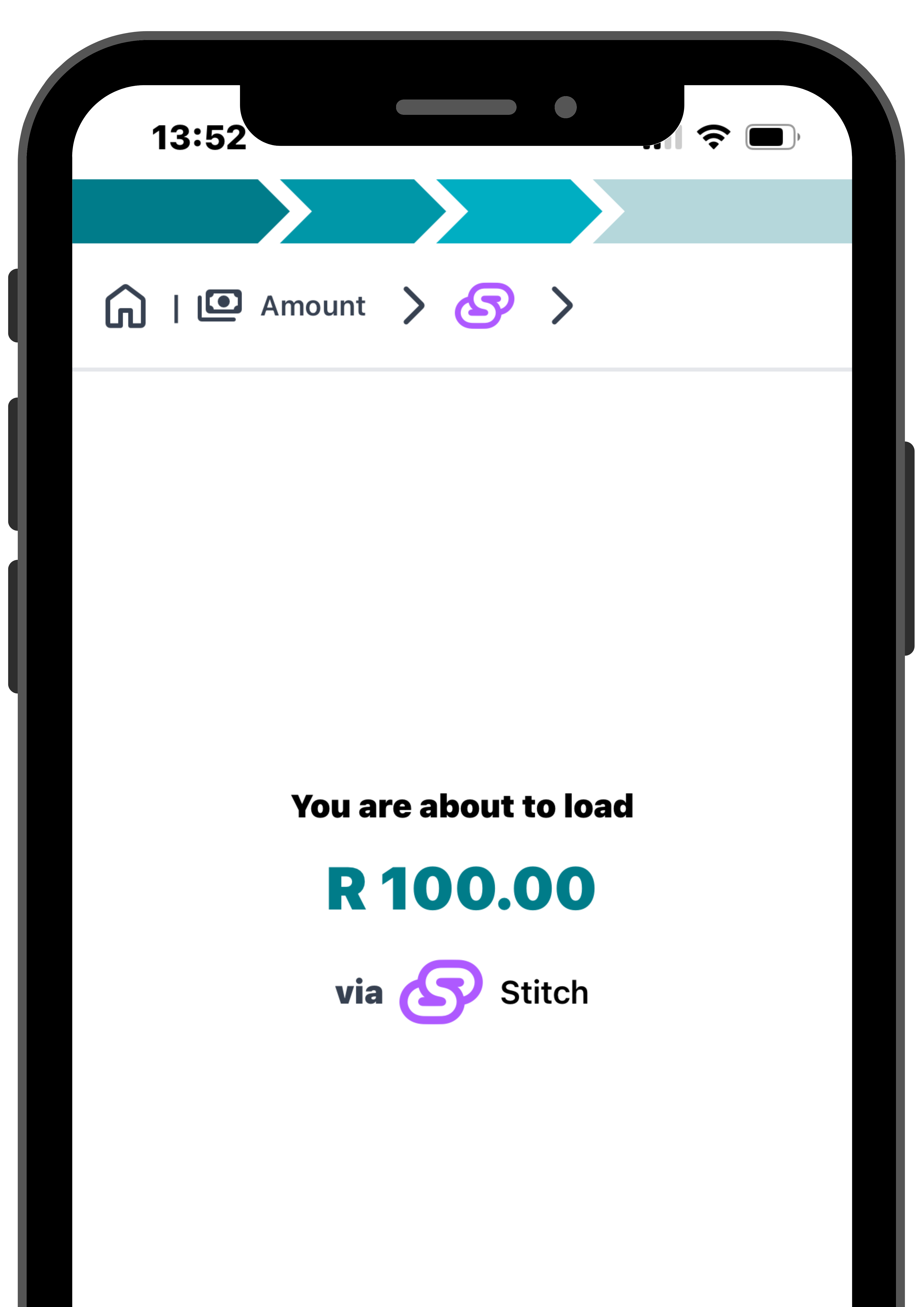
Confirm the amount and payment method and proceed to “Next“.
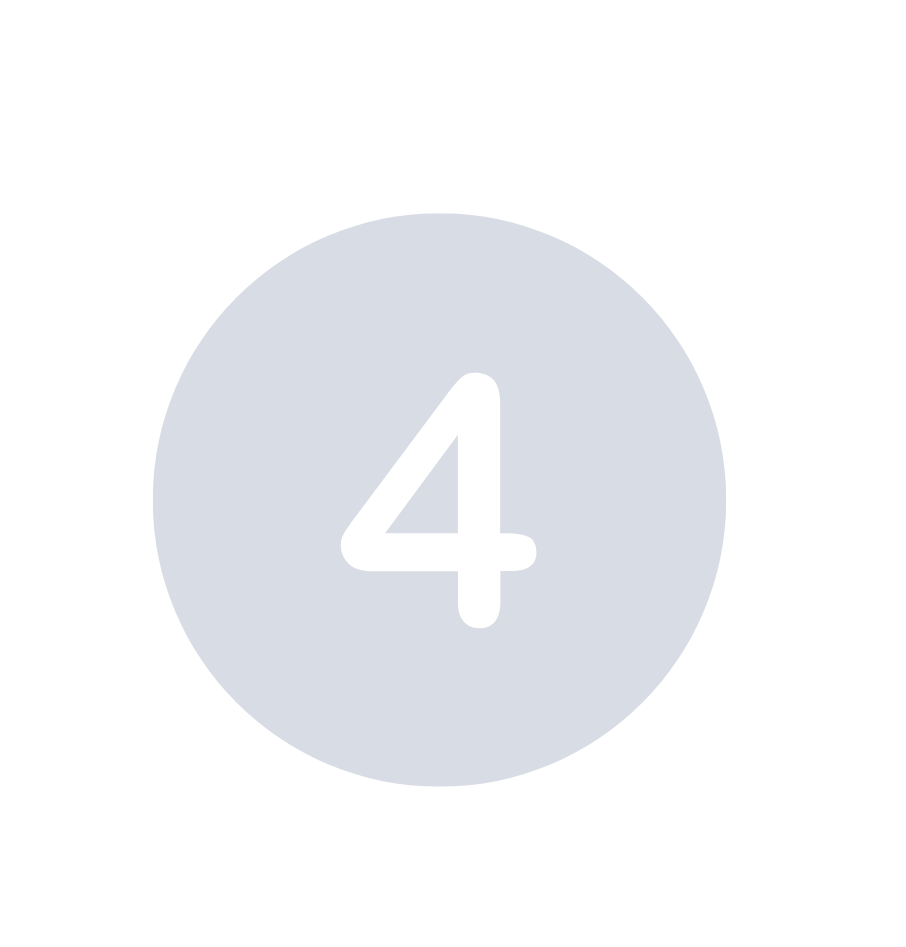
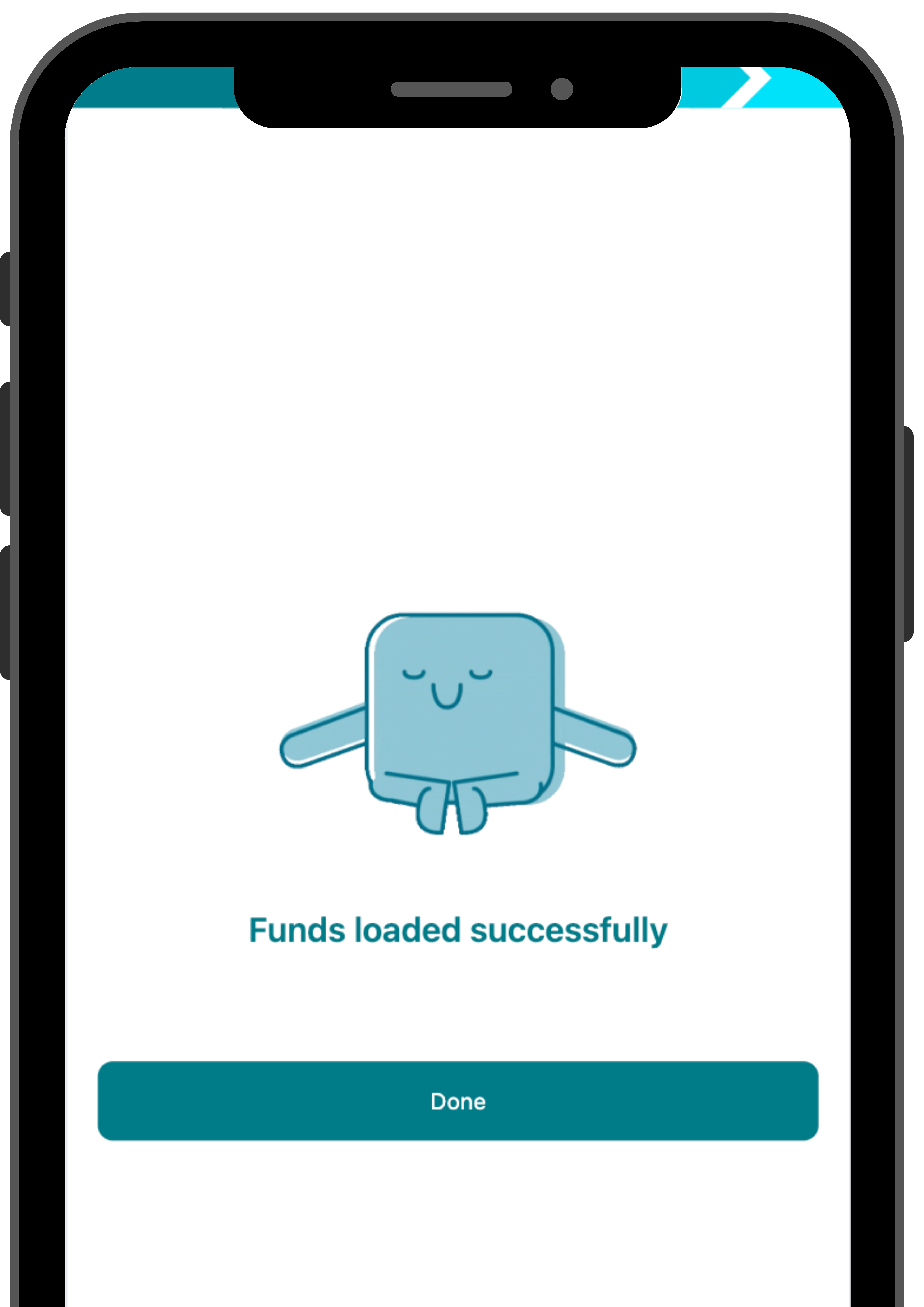
Your funds are now loaded to your wallet successfully.
How to send funds to another Sticitt wallet

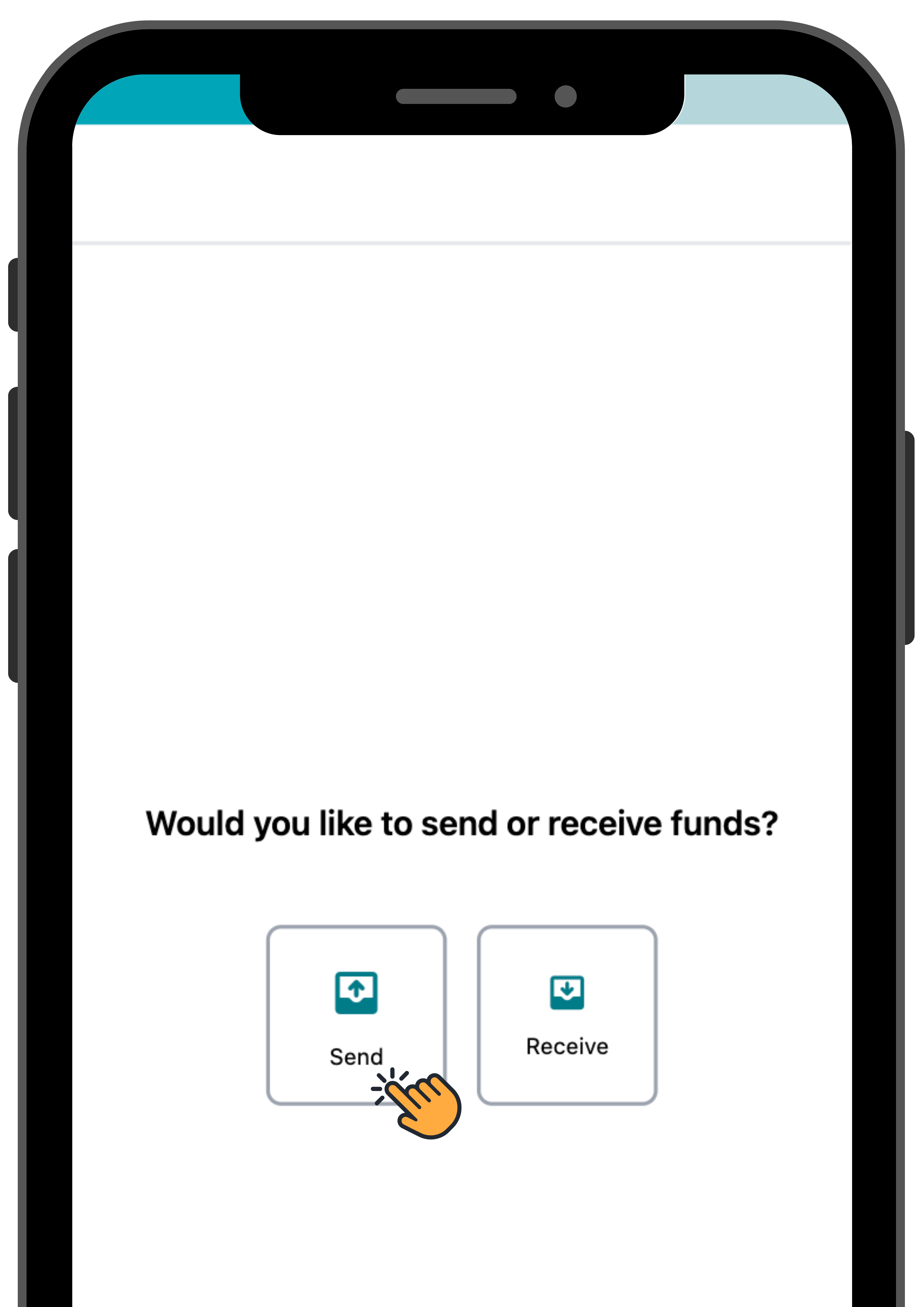
Visit money.sticitt.co.za and proceed to log in.
Proceed to “Send/ Receive”.

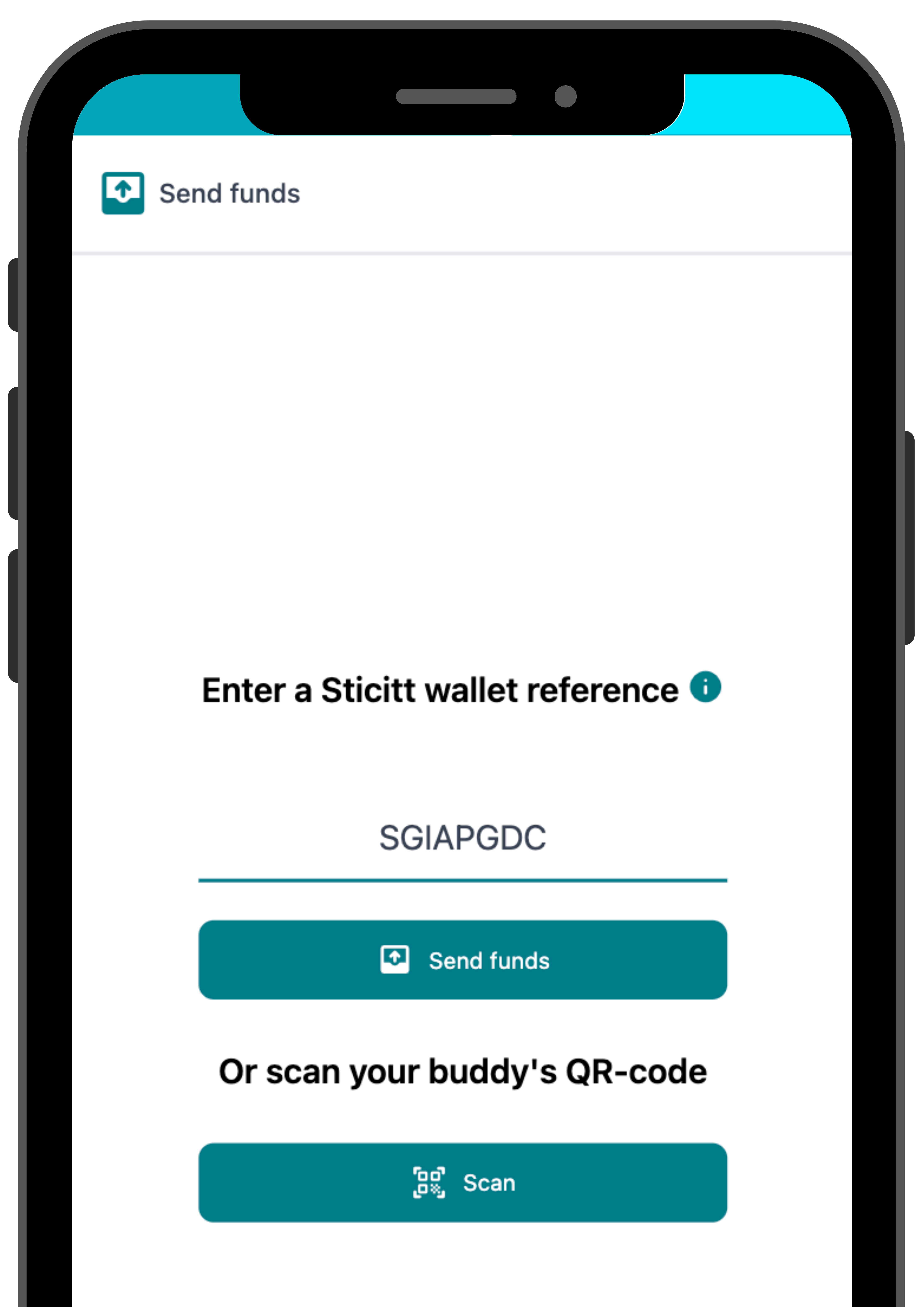
Select “Send” and enter the recipient’s Sticitt wallet reference or alternatively scan their QR-code.

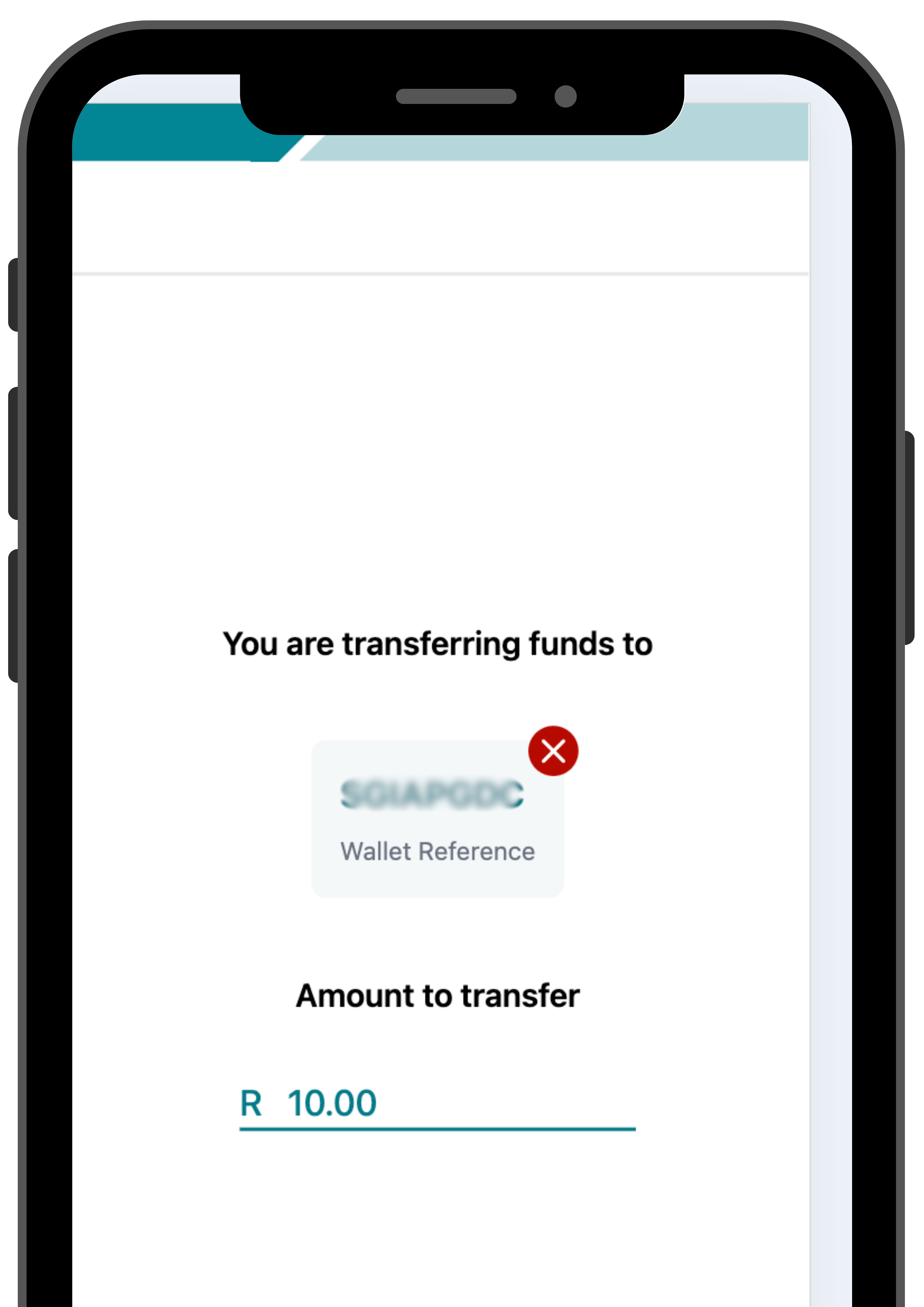
Enter an amount to send and proceed to “Next“.
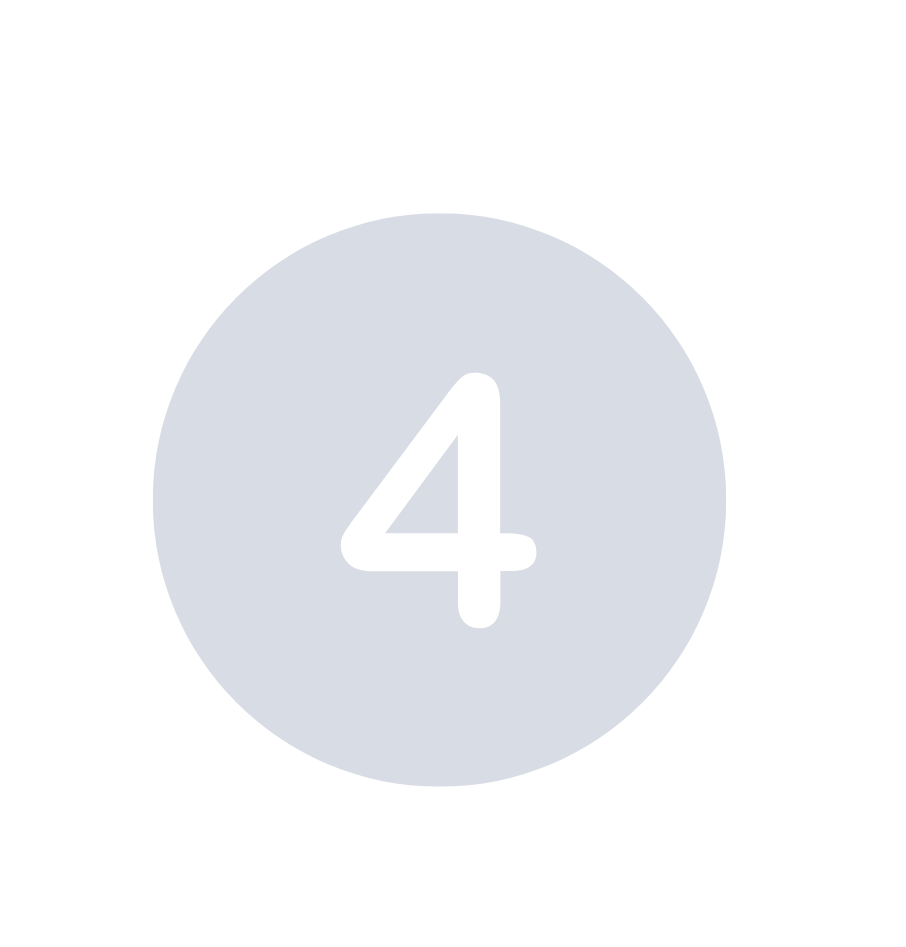
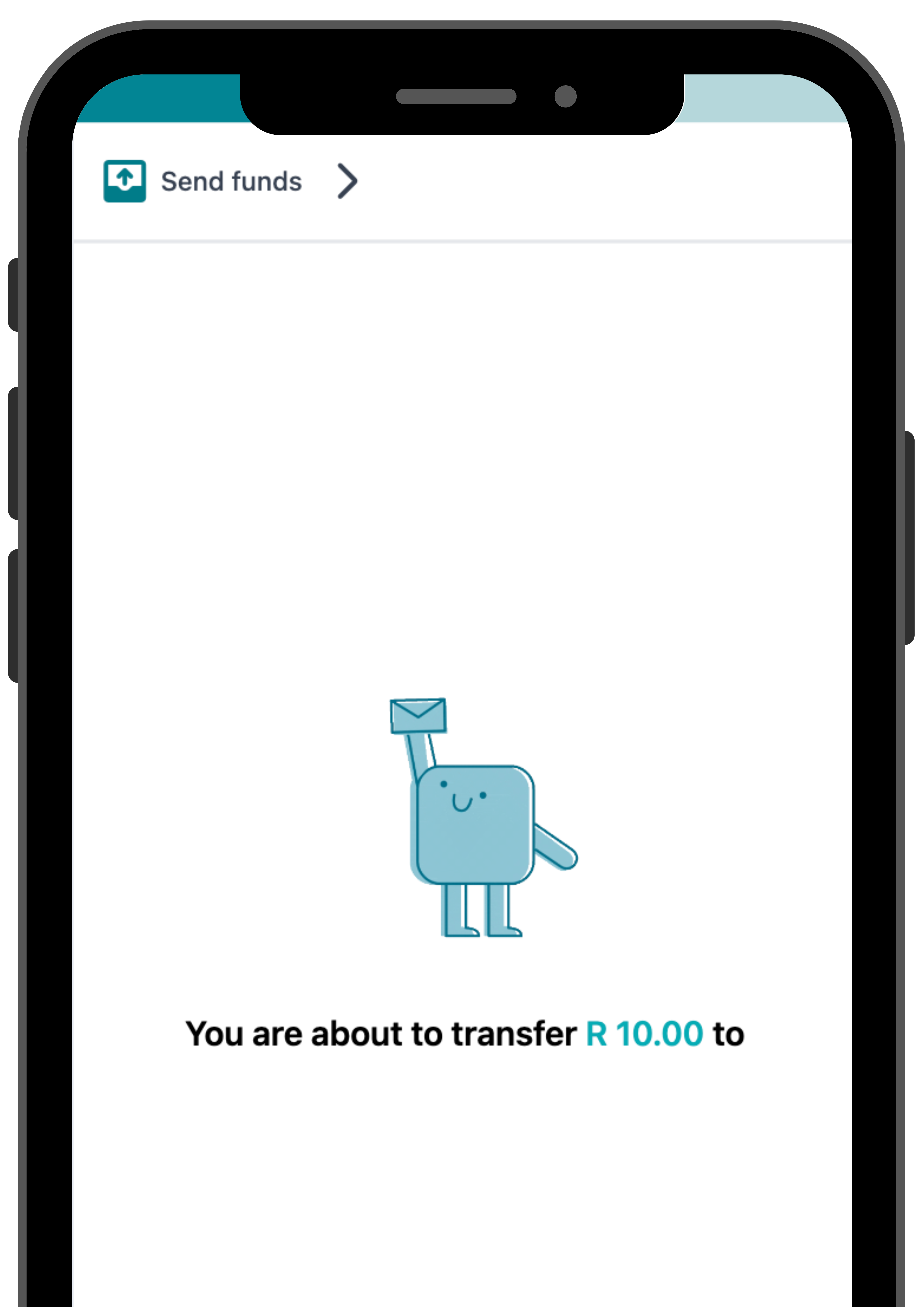
Confirm the details before selecting “Proceed“.
Your transfer is now successful.
How to receive funds from another Sticitt wallet

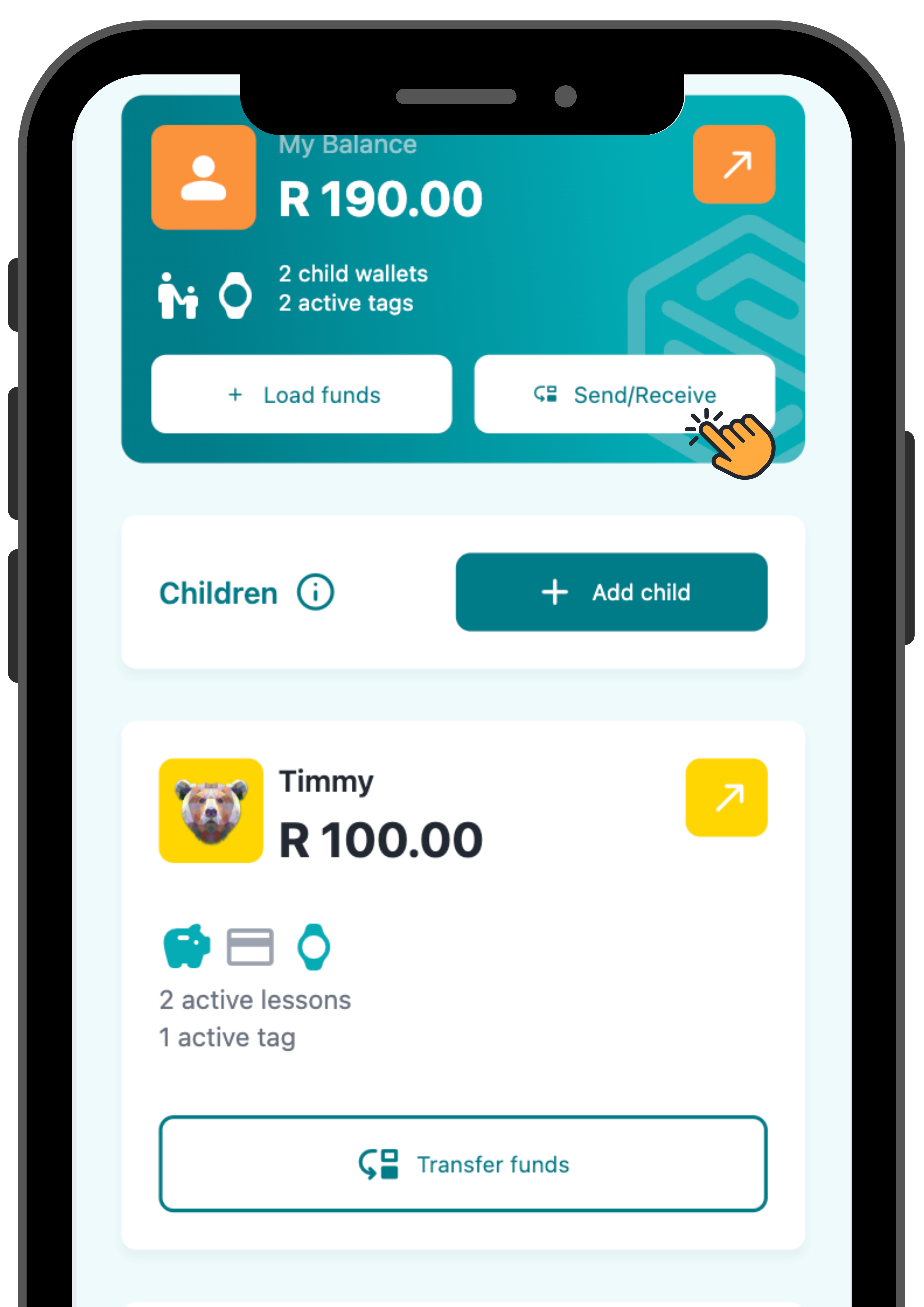
Visit money.sticitt.co.za and proceed to log in.
Proceed to “Send/ Receive”.

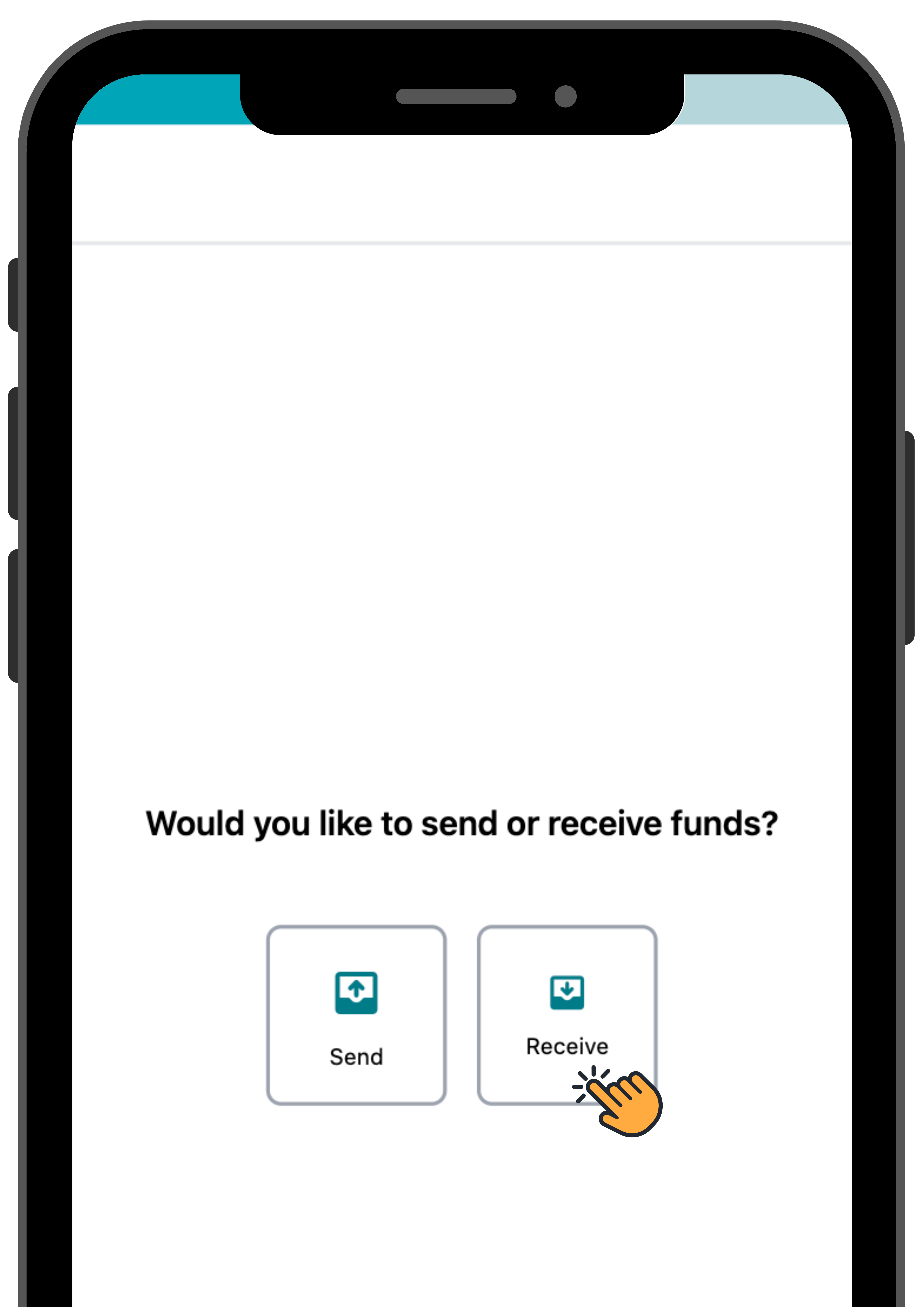
Select “Receive”.

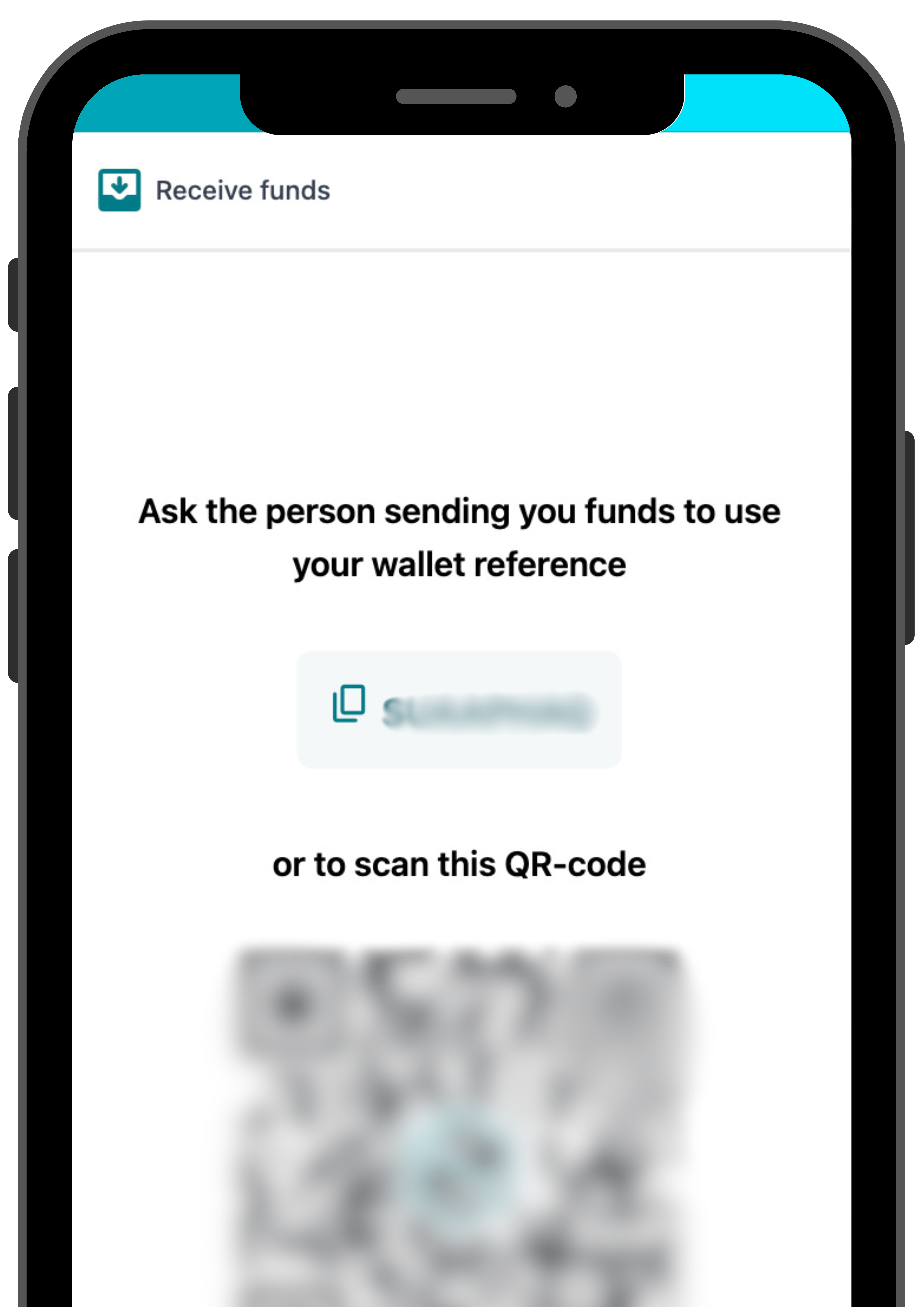
Ask the person sending you funds to use your Sticitt wallet reference or to scan your QR-code.
Tuckshop Tags
How to link a tuckshop tag

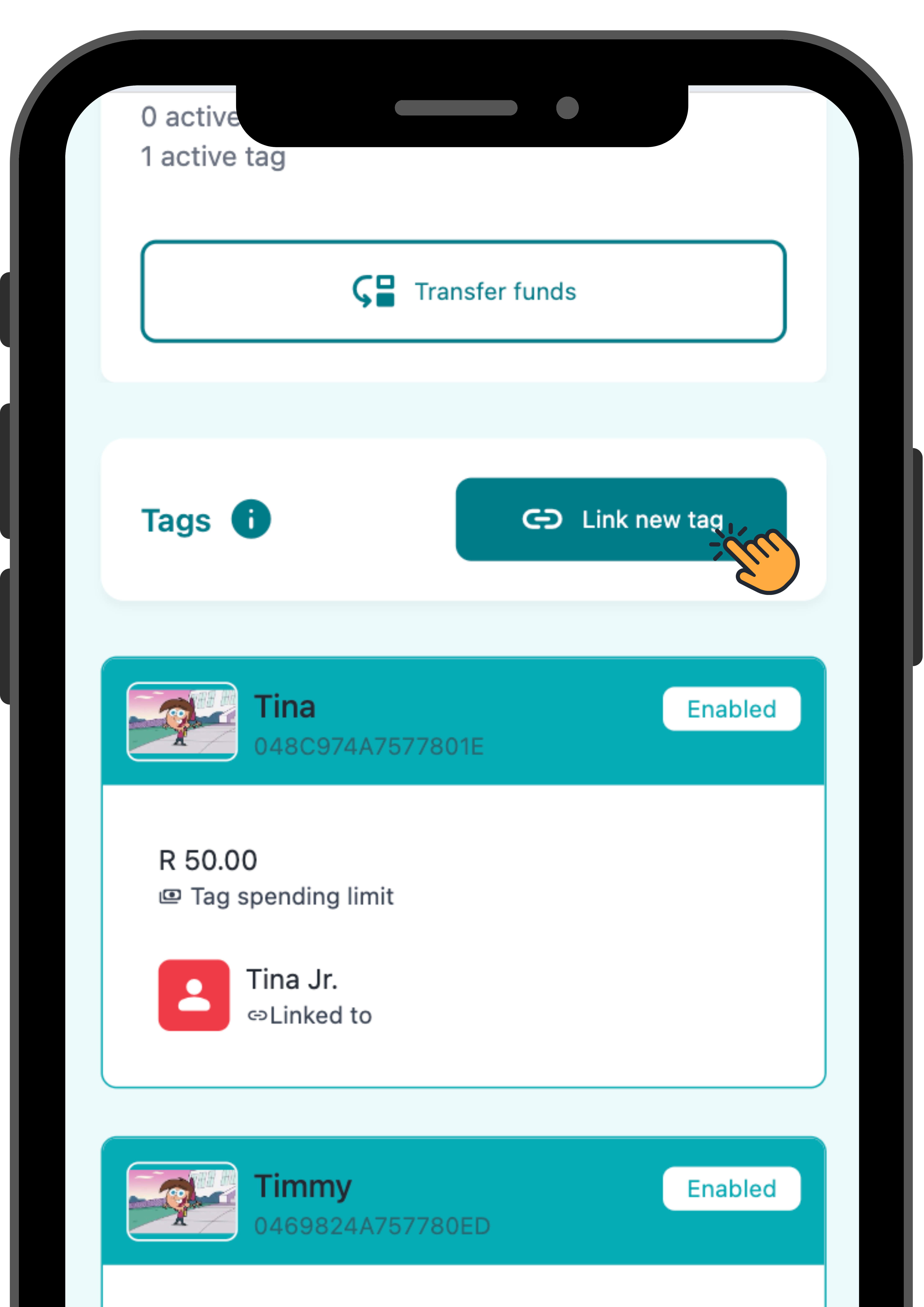
Visit money.sticitt.co.za and proceed to log in.
On the home page, scroll down to “Tuckshop tags” and select “Link new tag”.

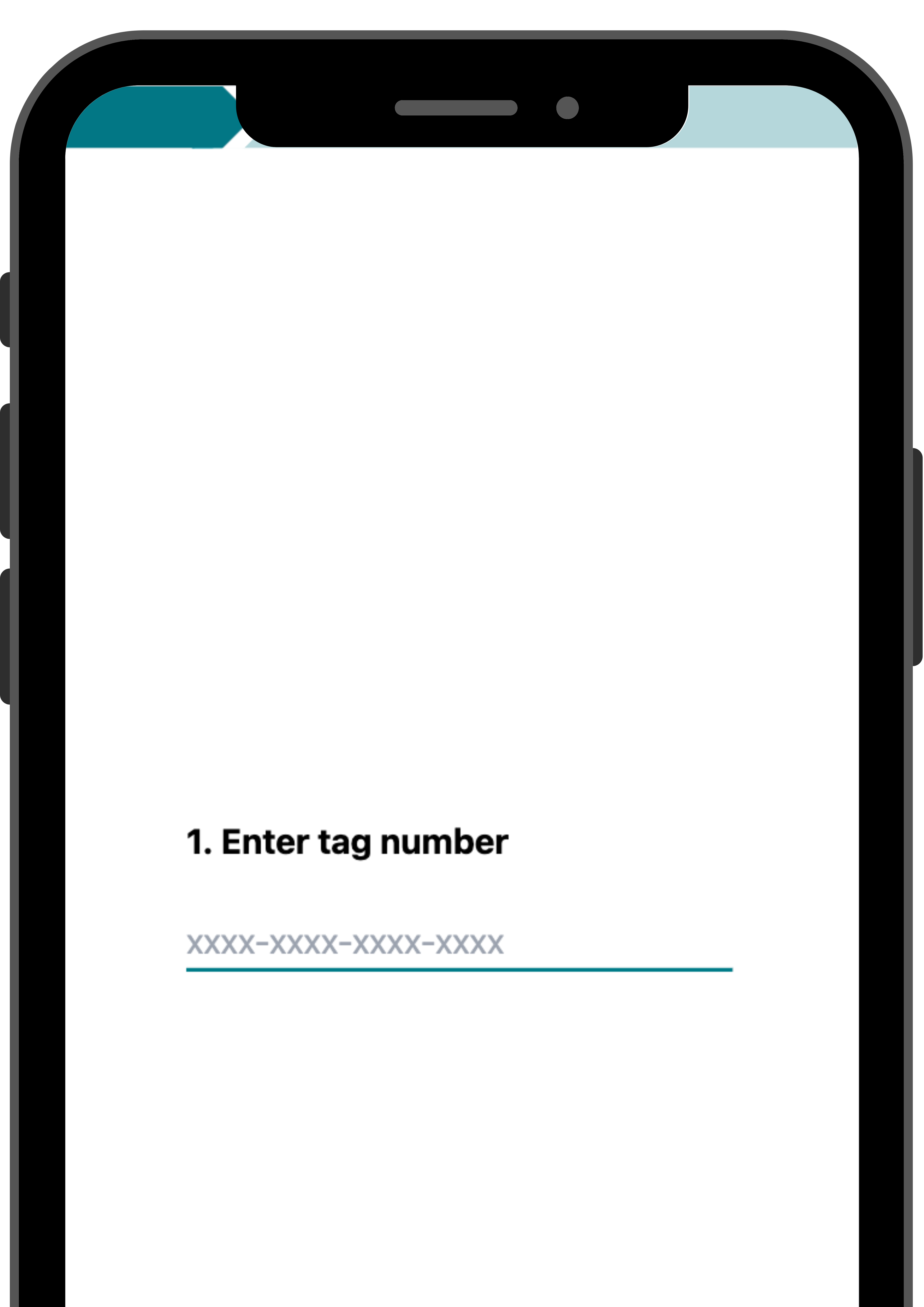
Enter the tag number and proceed to the next step.

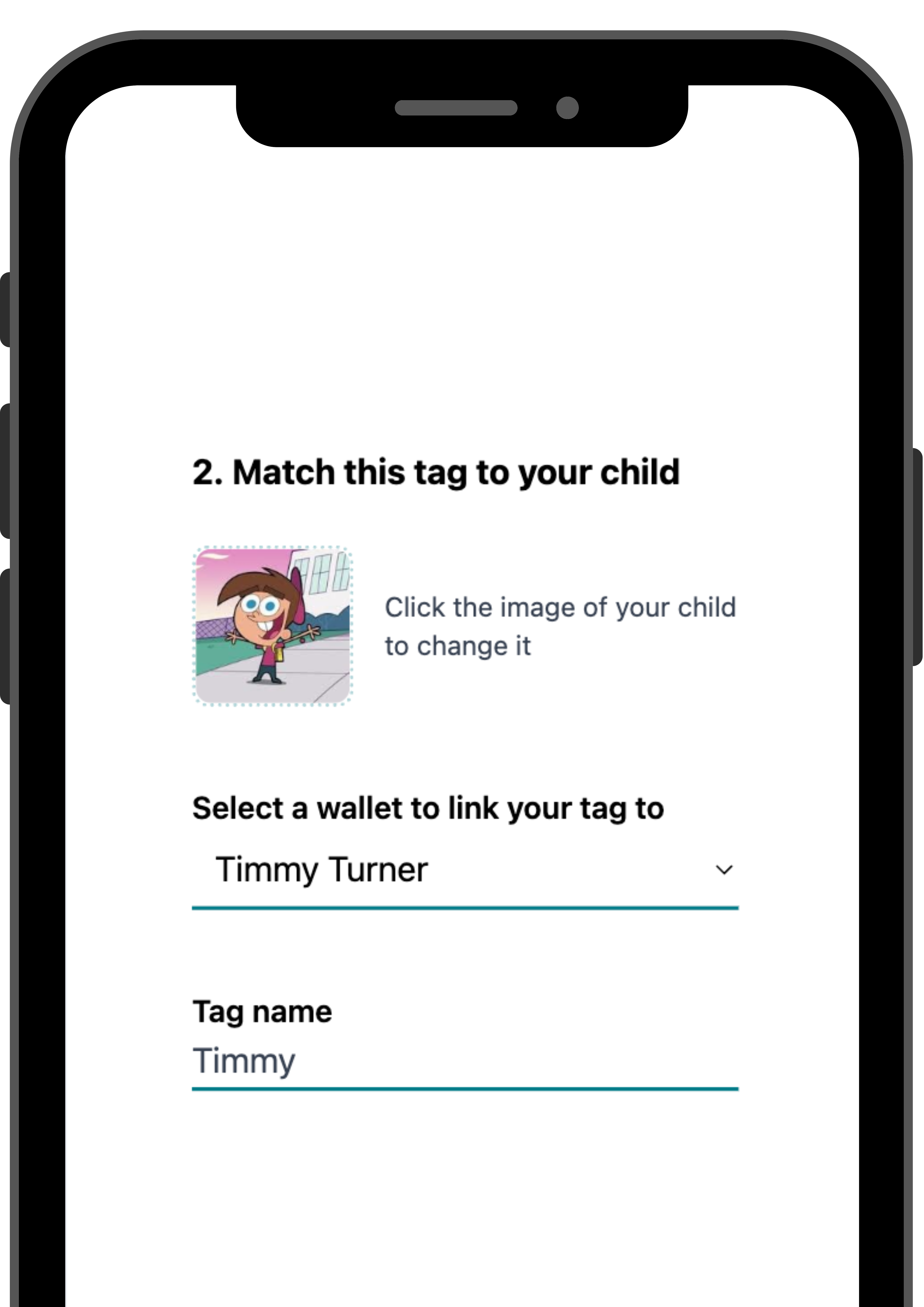
Match the tag to your child by uploading an image and entering their name.
- If you have a Premium Parent account you are also able to link the tag to your child’s wallet at this stage.
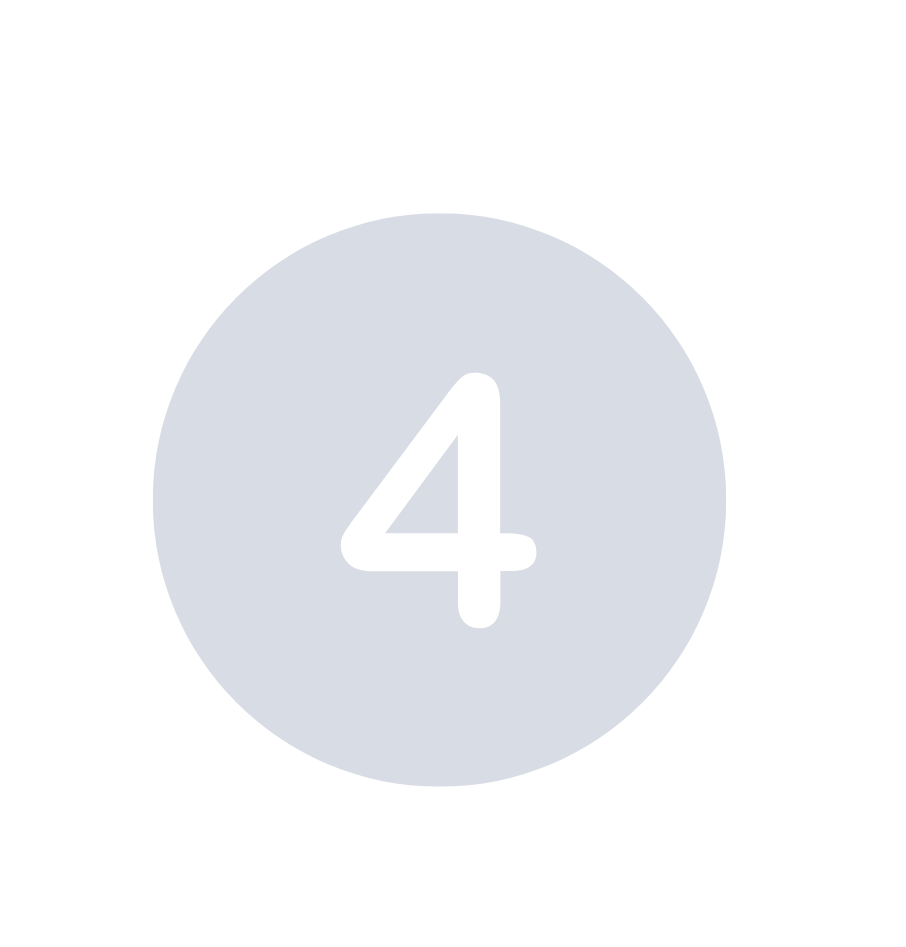
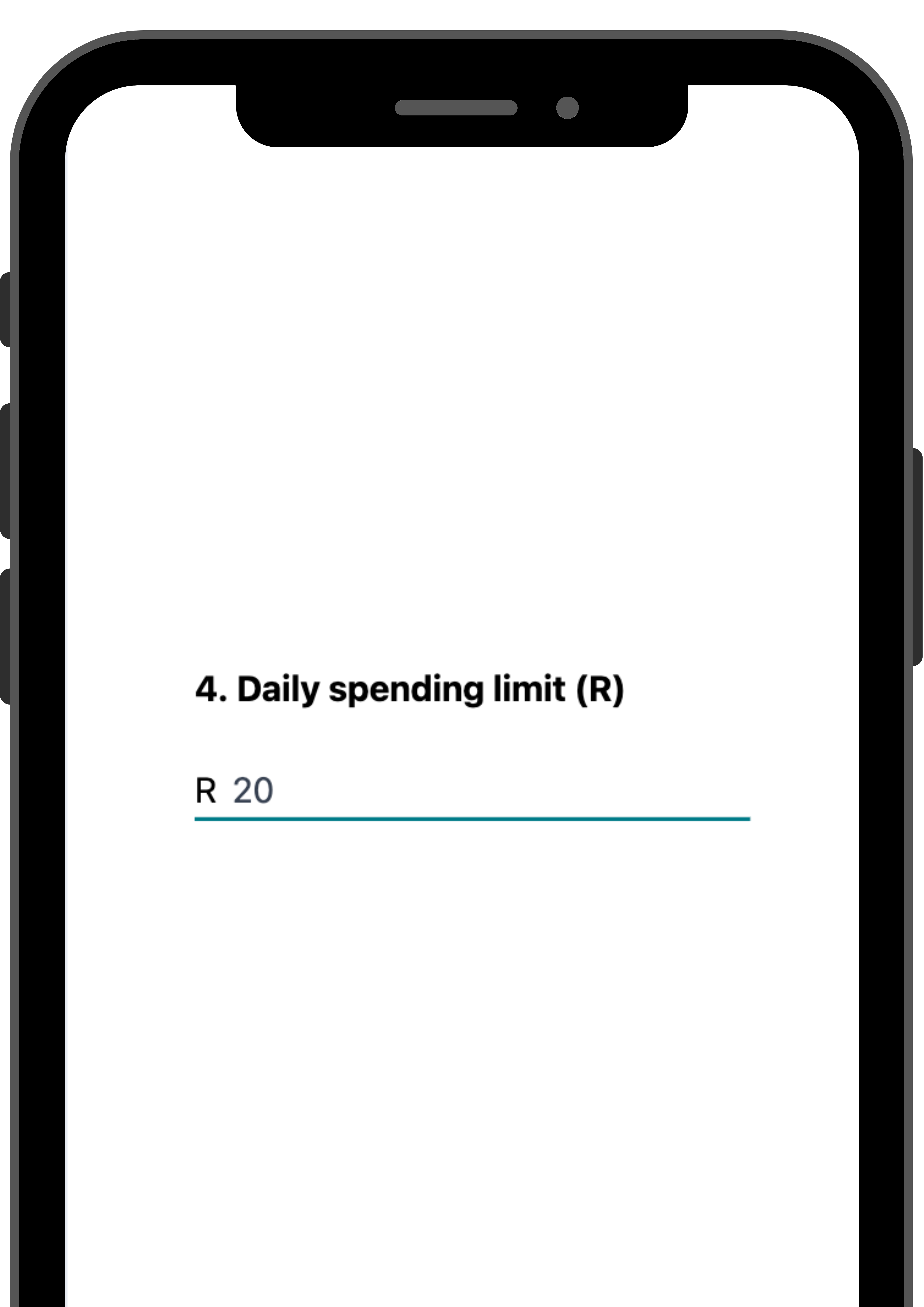
Enter any notes like dietary restrictions and proceed to “Next”.
Lastly, enter a daily spending limit for your child and “Link tag”.
How to edit tuckshop tag details

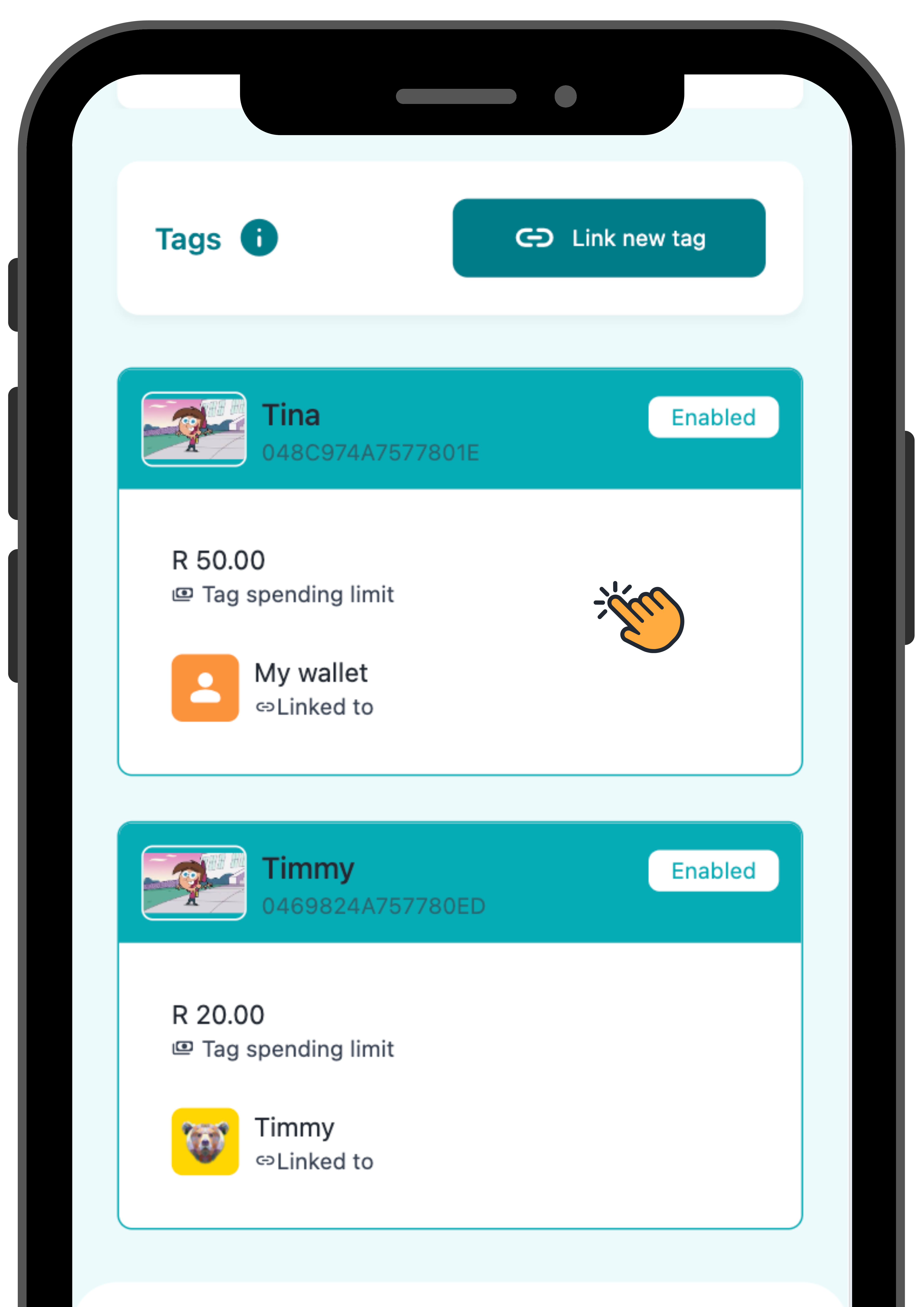
Visit money.sticitt.co.za and proceed to log in.
On the home page, scroll down to “Tuckshop tags” and select the tag to edit.

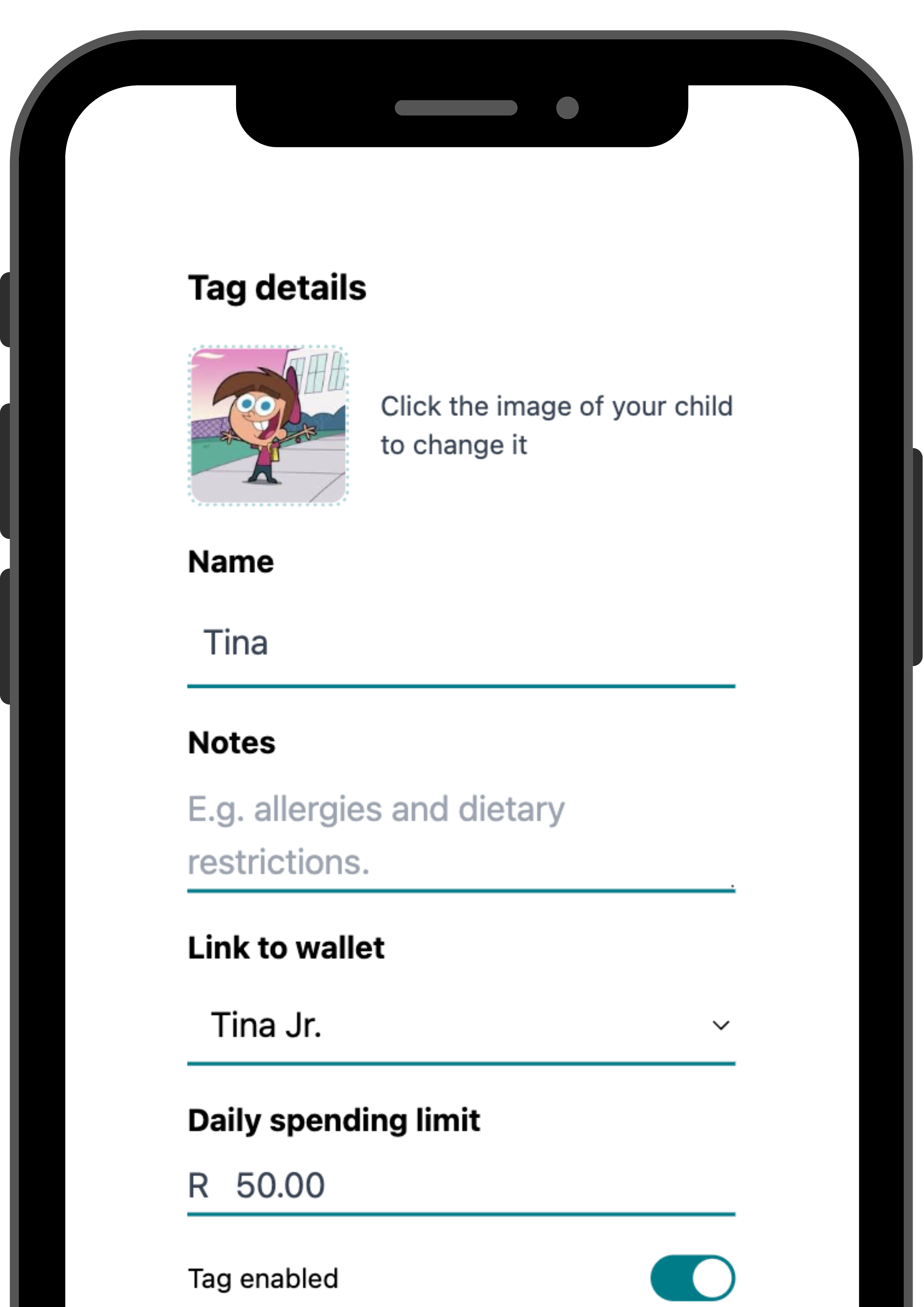
On this page you are able to make any changes to tag details such as name, daily spending limit, notes and enable or disable spending.

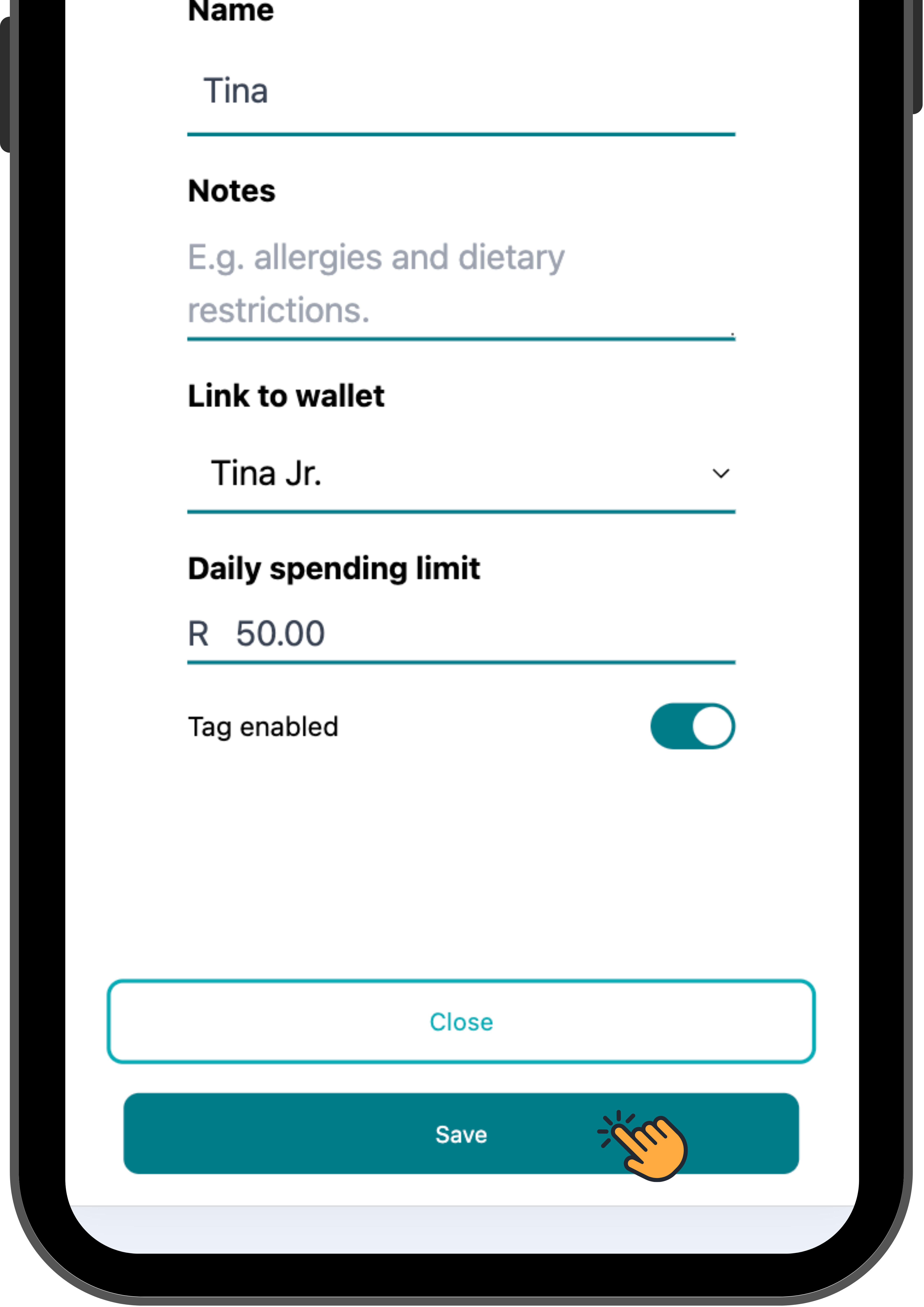
Remember to save any changes before closing the page.
Statements
How to view your statements

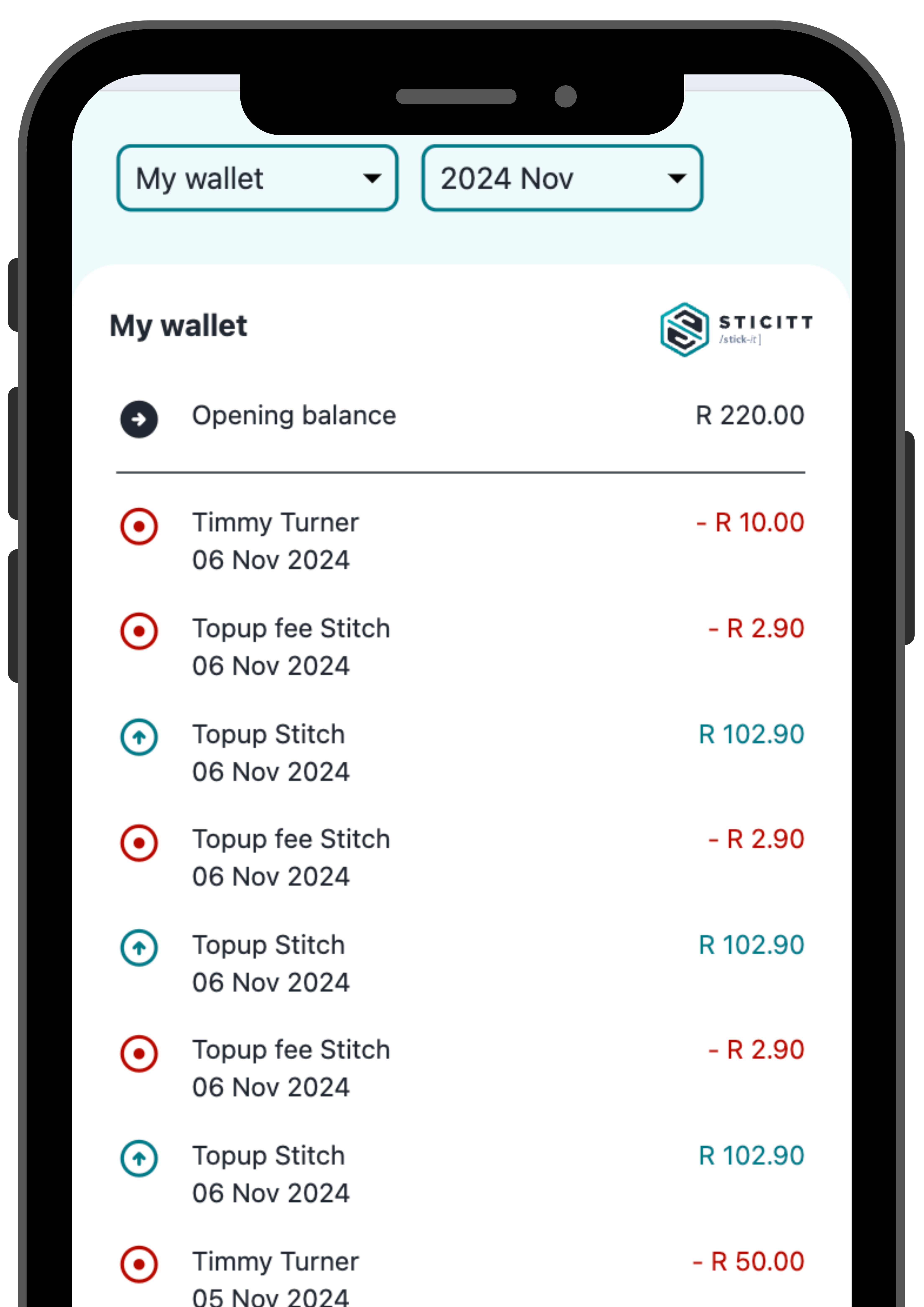
Visit money.sticitt.co.za and proceed to log in.
Proceed to “History” to view your statements.

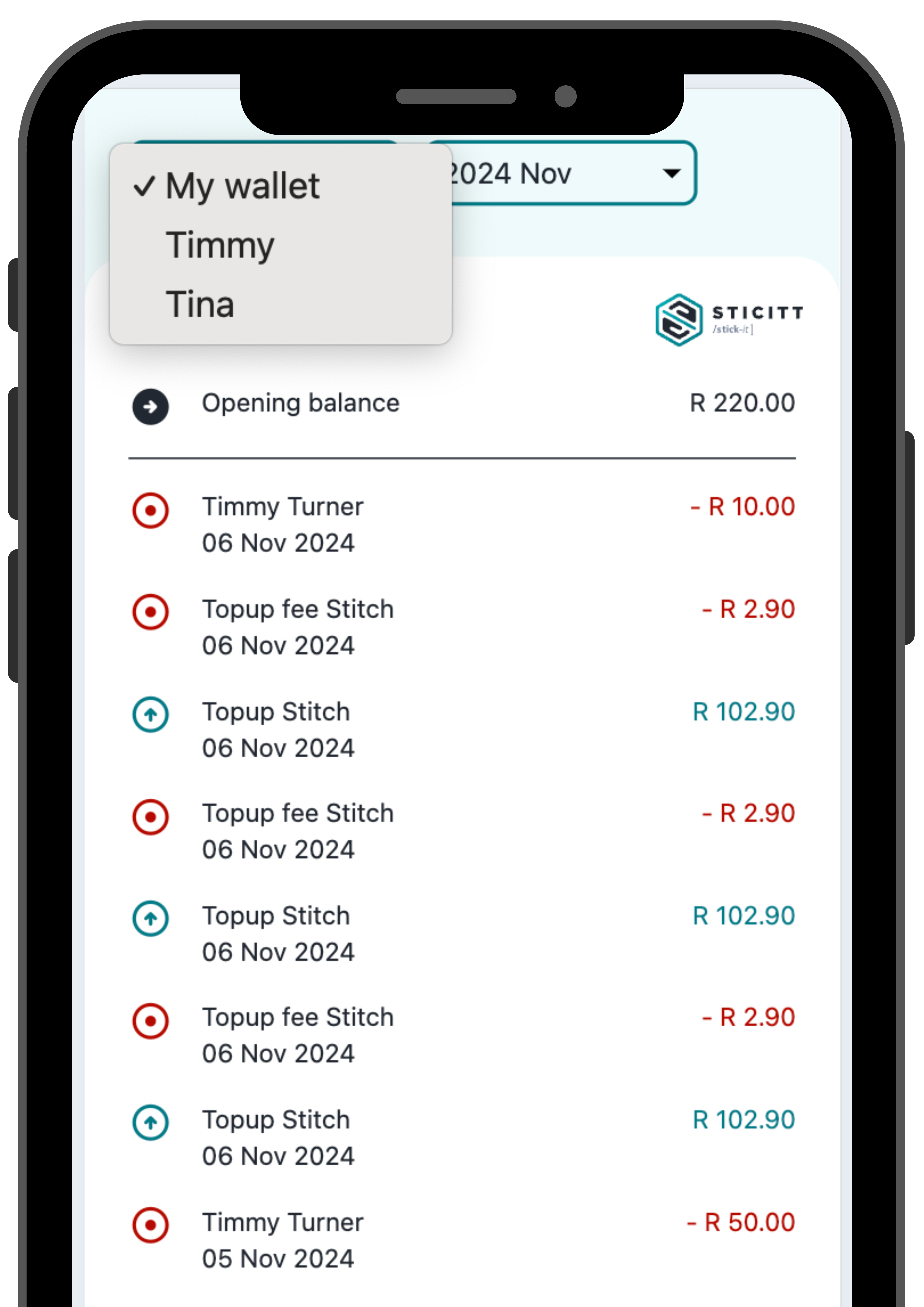
If you have a Premium Parent account, you can switch between viewing your own statement and your children’s statements.
Online Stores
How to complete a purchase on Sticitt Online Stores

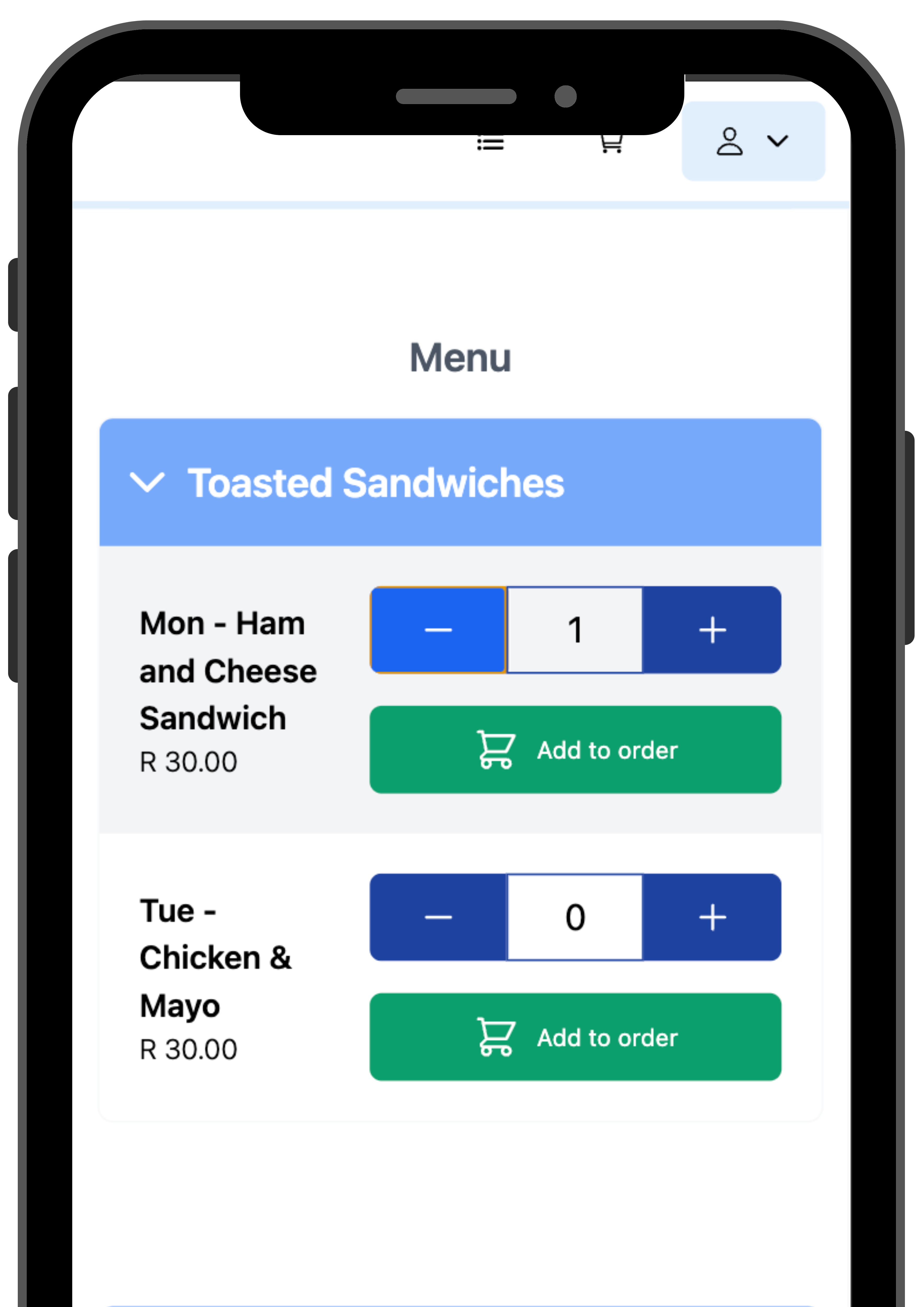
Proceed to the school’s Online Store and log in.
Add the desired amount of items to your order.

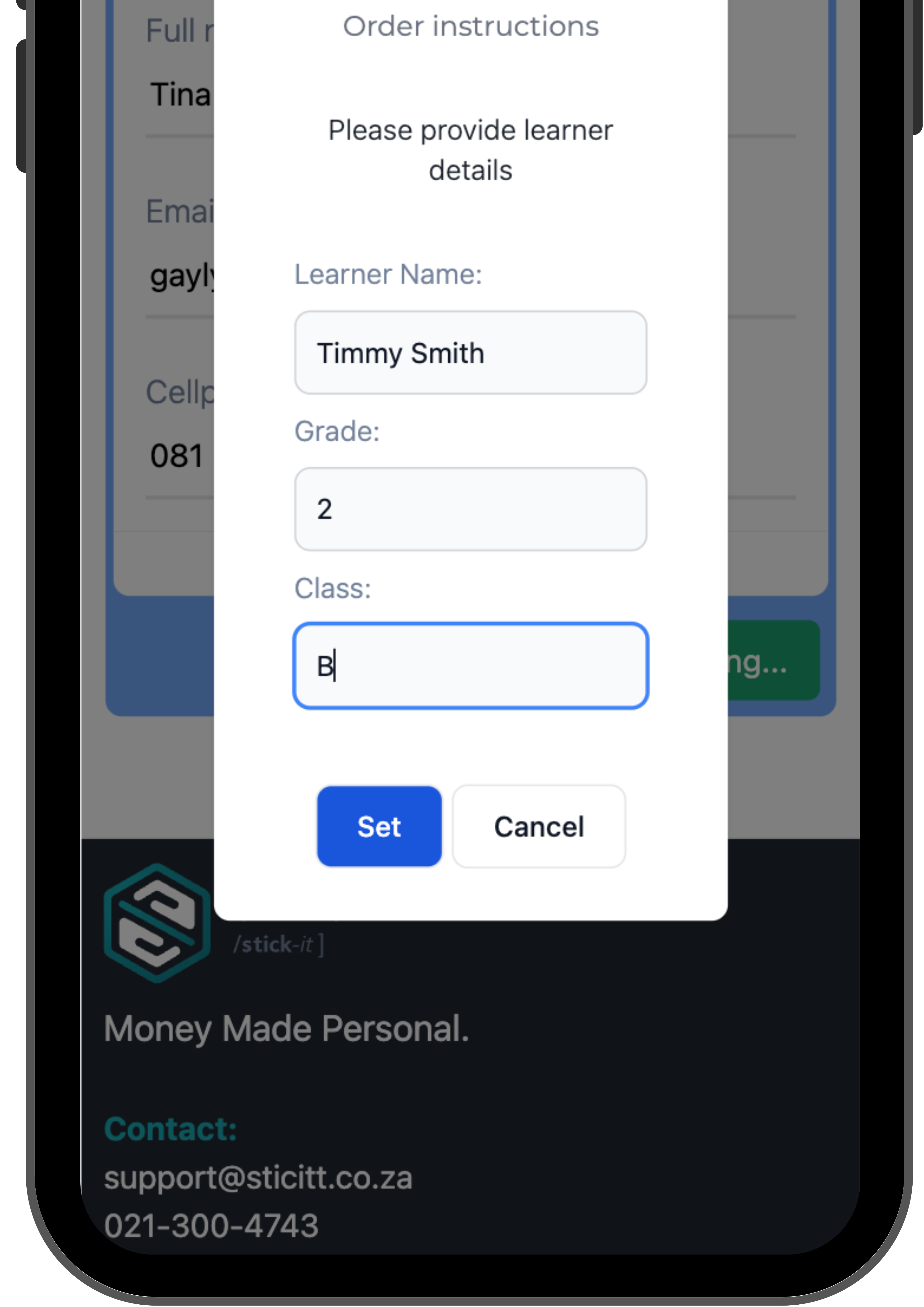
Proceed to “Next” and fill any order instructions if required, such as Learner name, Grade and Class.
Then proceed to “Set”.

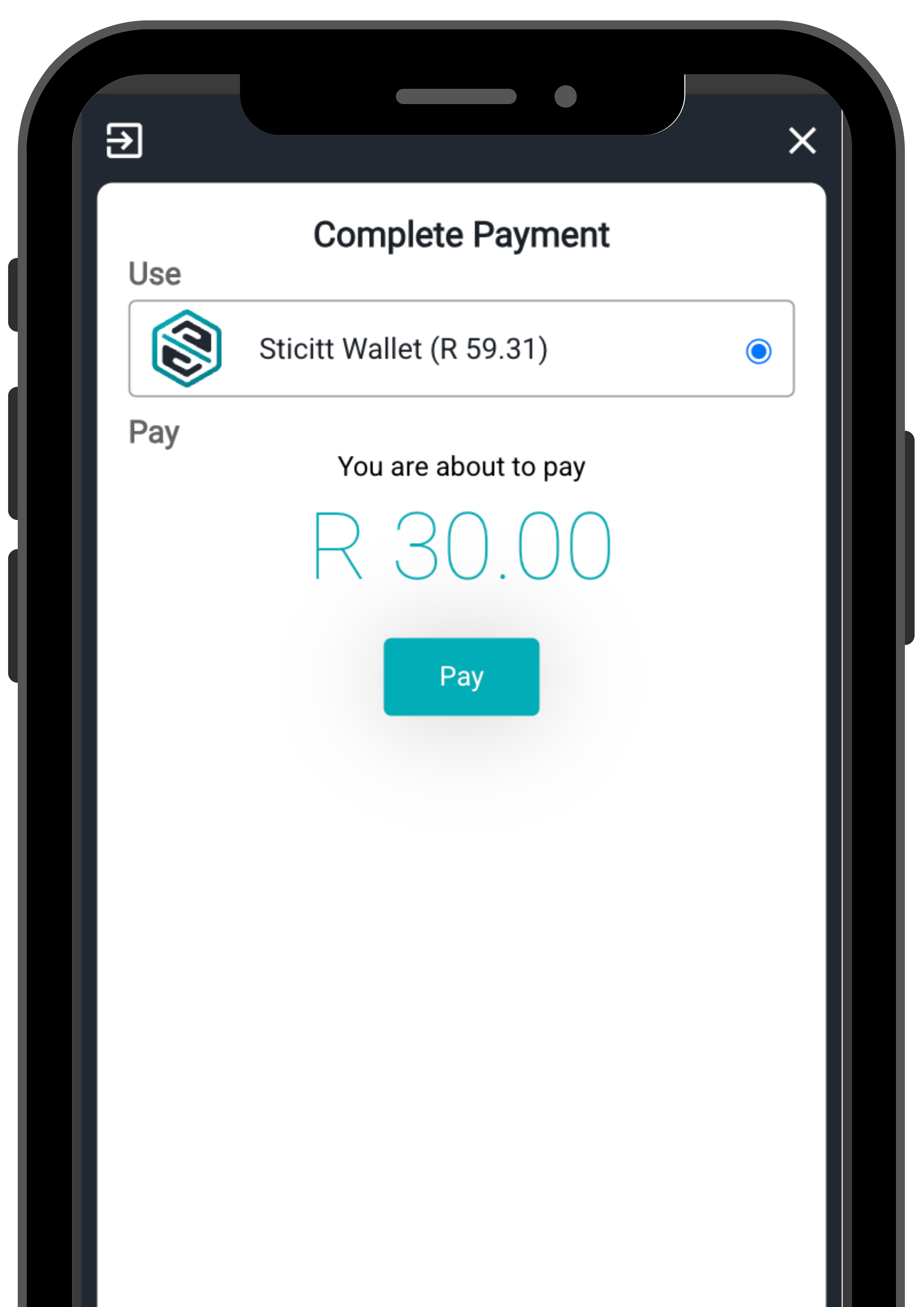
Select Sticitt Wallet to complete your payment.
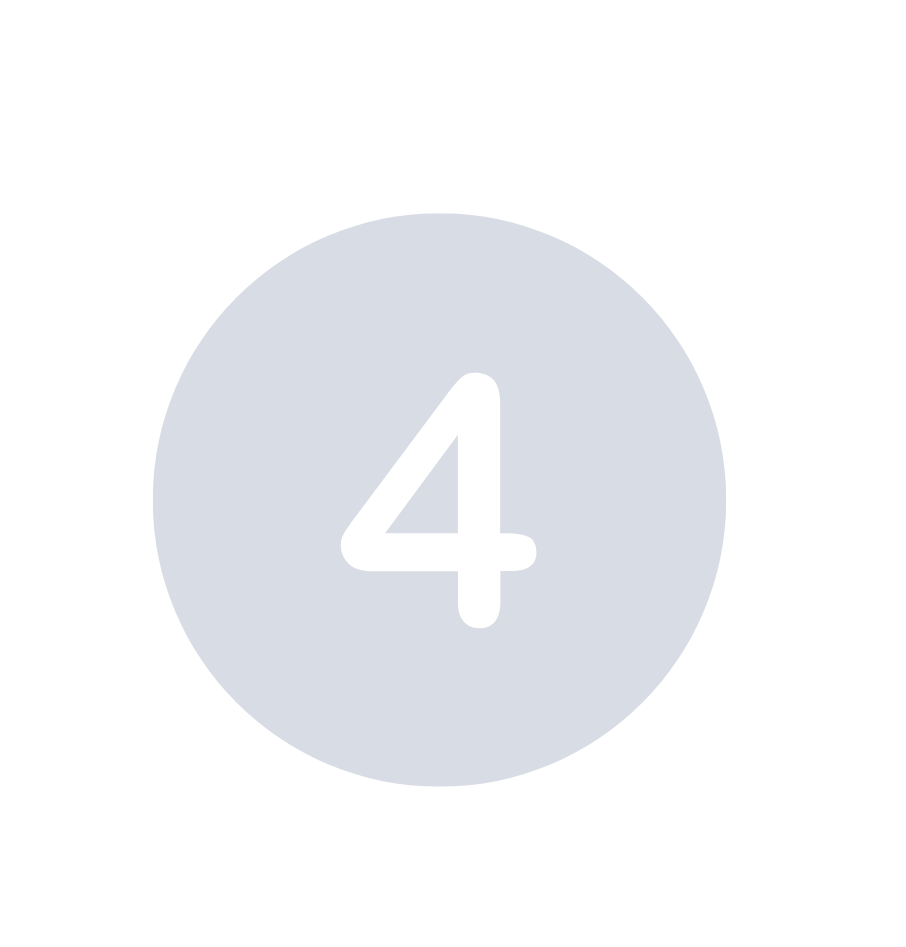
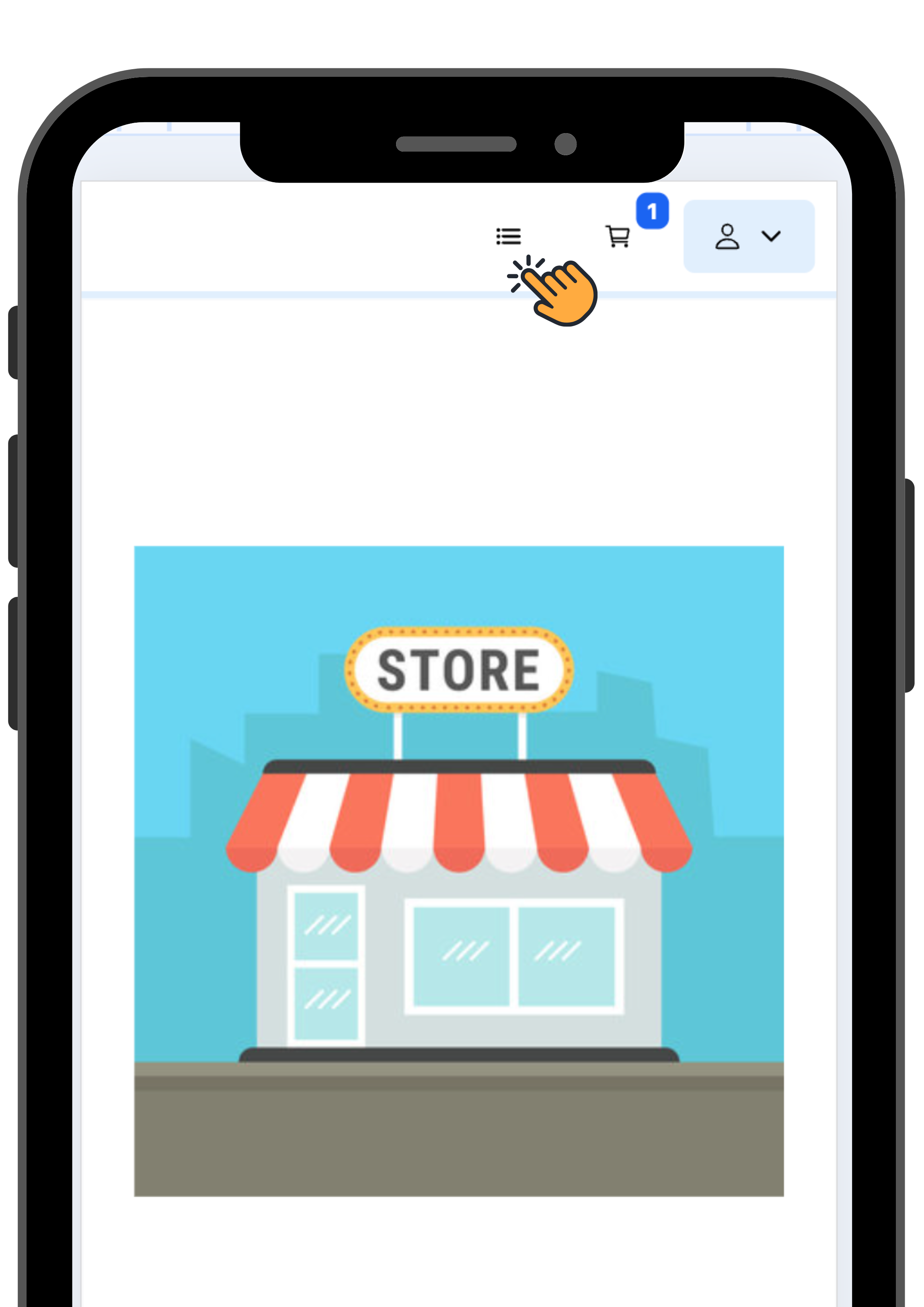
After your payment is successful you can find past orders under the “Orders” tab.
Child Wallet
How to add a child wallet

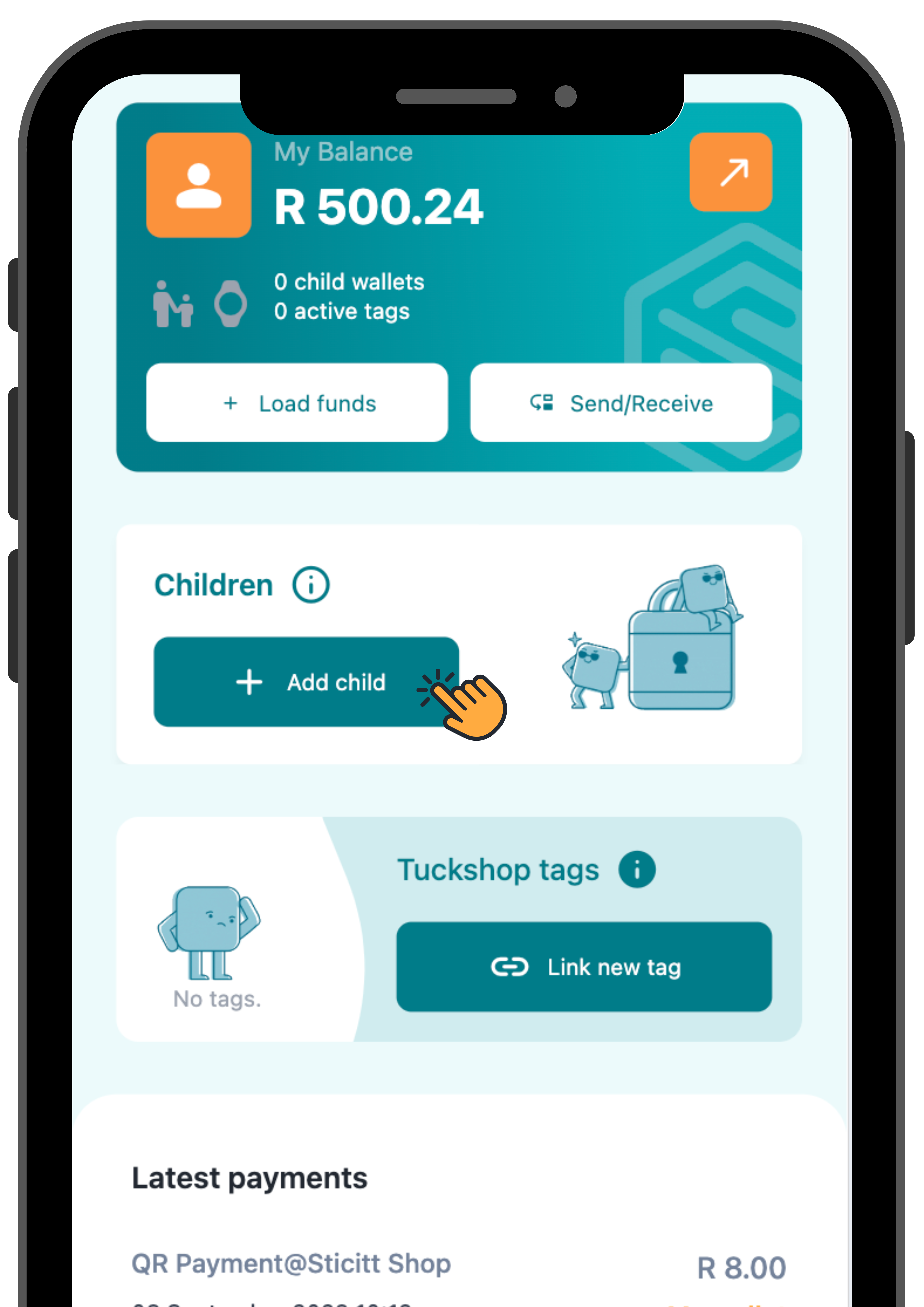
Visit money.sticitt.co.za and proceed to log in.
Proceed to “Add child” and accept all the terms and conditions.

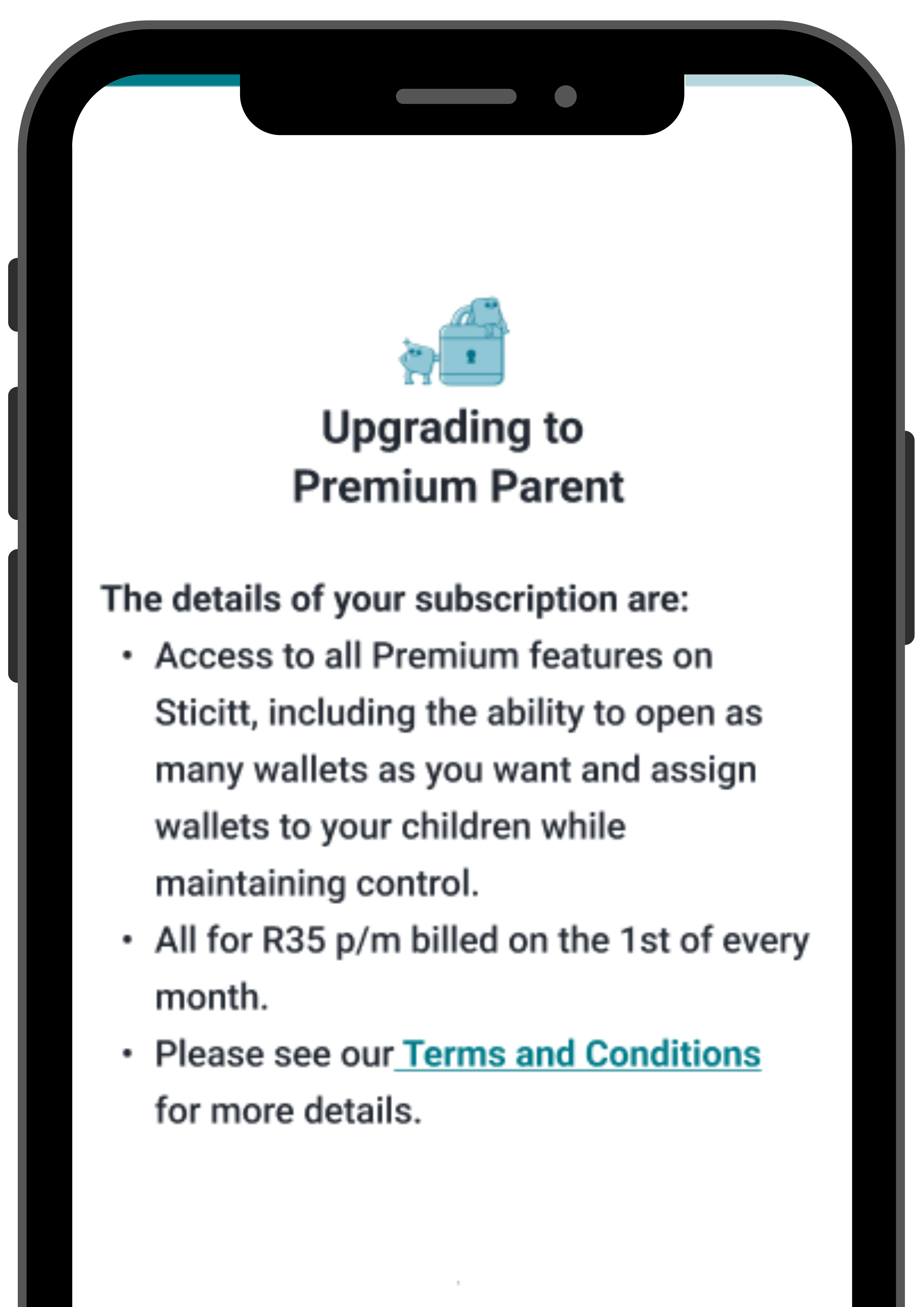
If you have no card saved add a new card or proceed to “next” if you have one saved.
(Please note- We require a card to make sure you don’t accidentally lose access to the Premium services due to unpaid monthly fees. We’ll only charge the card if there isn’t enough funds in your wallet to pay the required fees.)

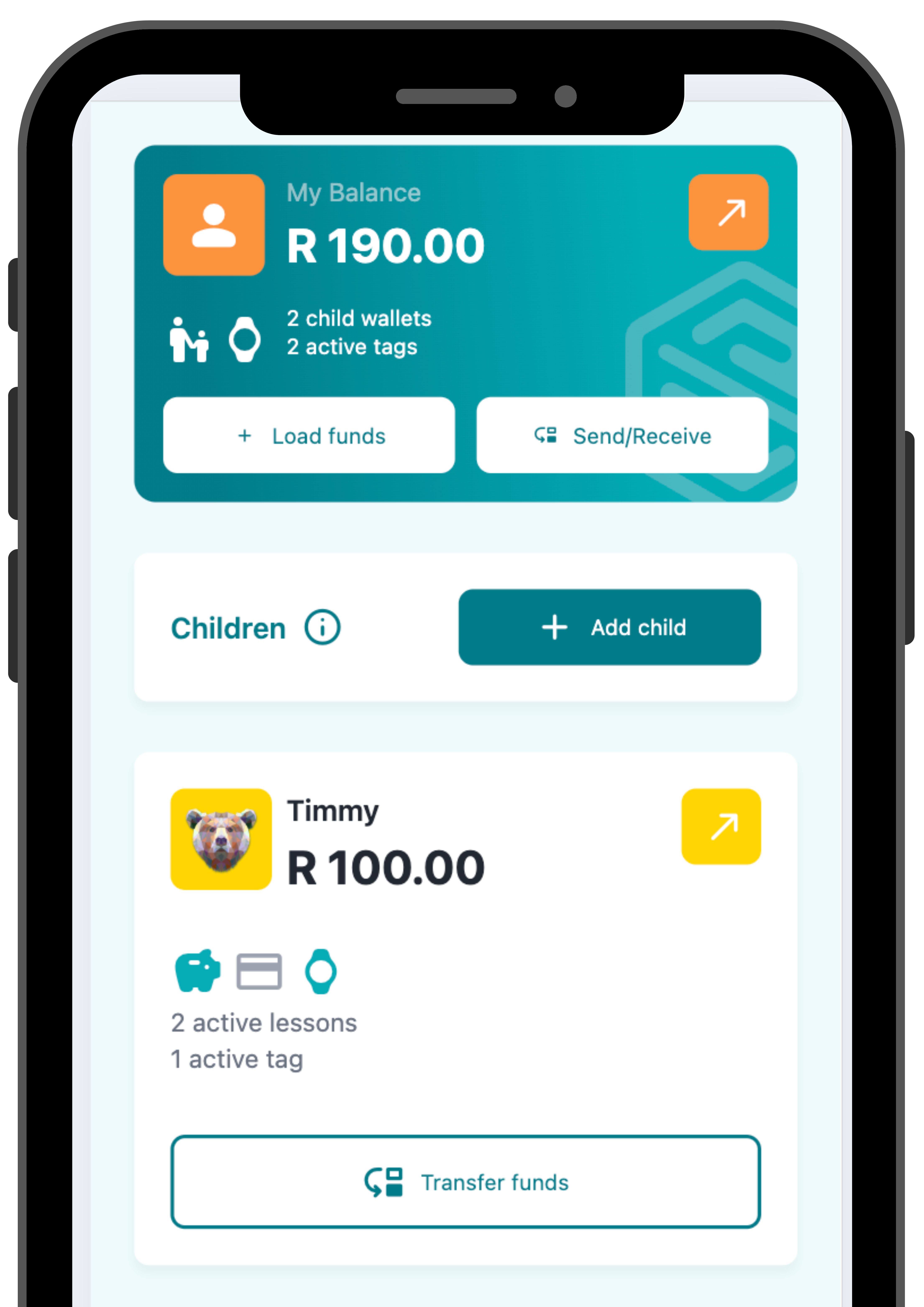
Enter your child’s name and “Proceed”.
Your child wallet is now created successfully and you have access to all the Premium Parent features.
How to link your child’s app

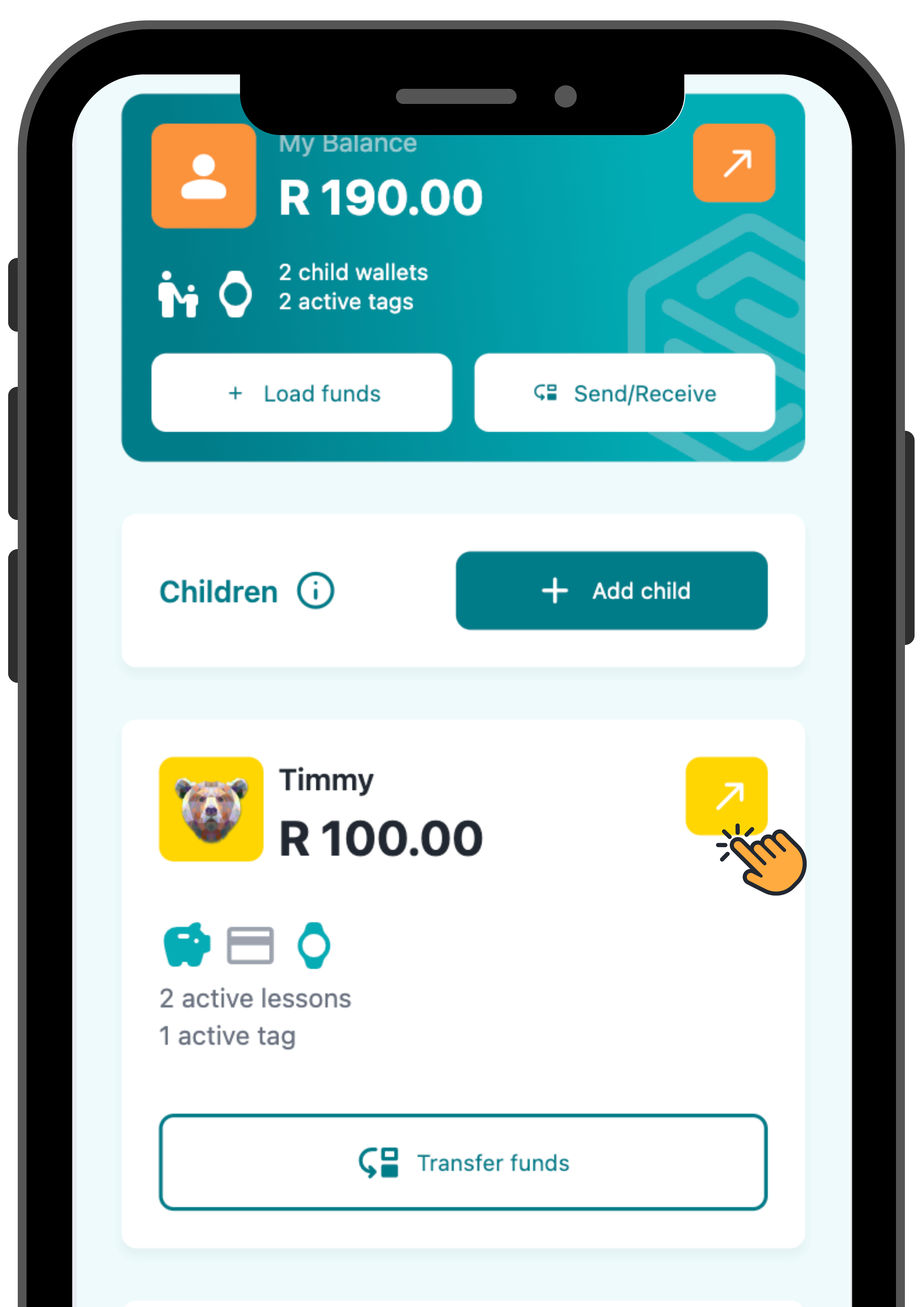
Visit money.sticitt.co.za and proceed to log in.

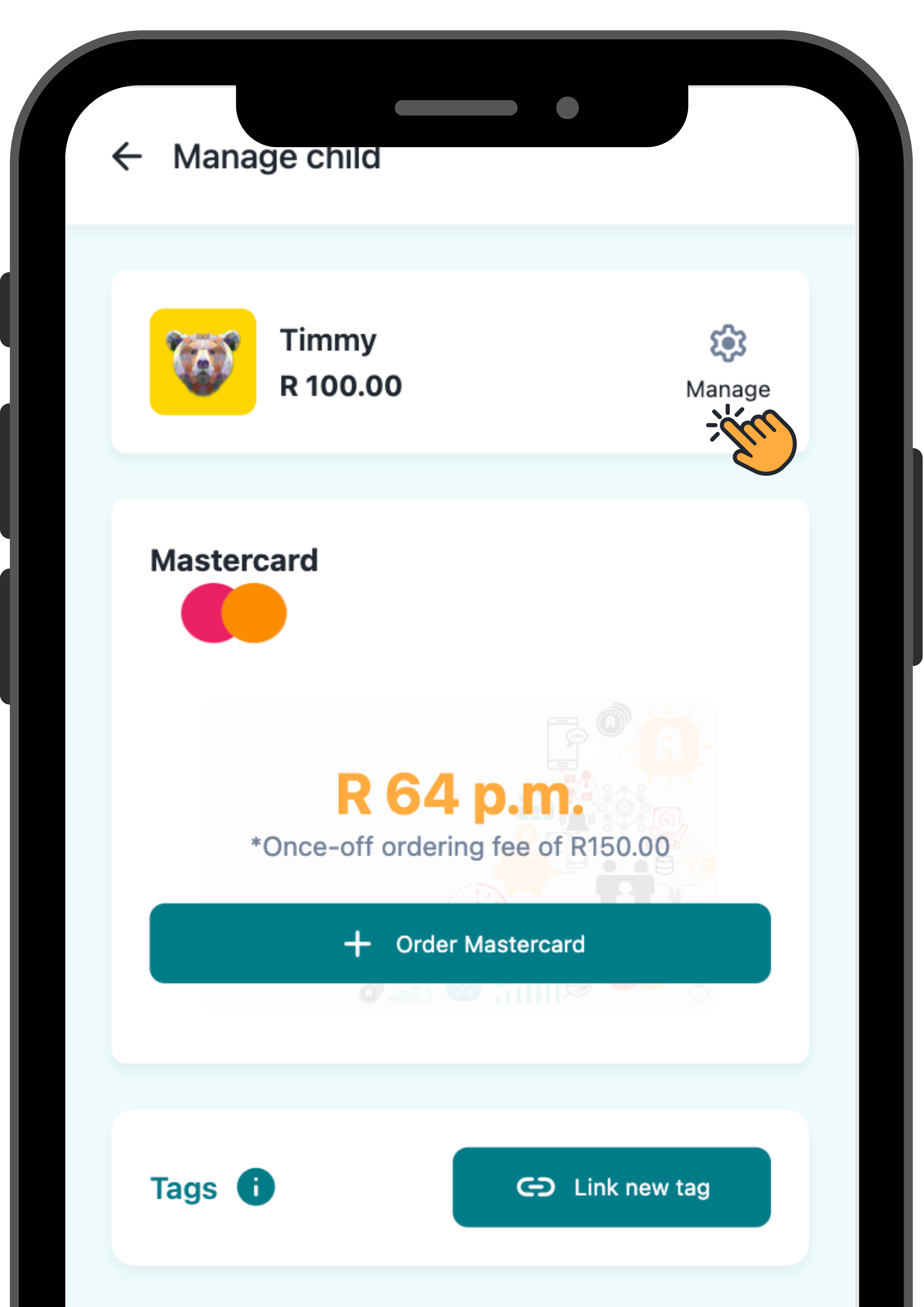
Proceed to your child’s wallet then “Manage”.

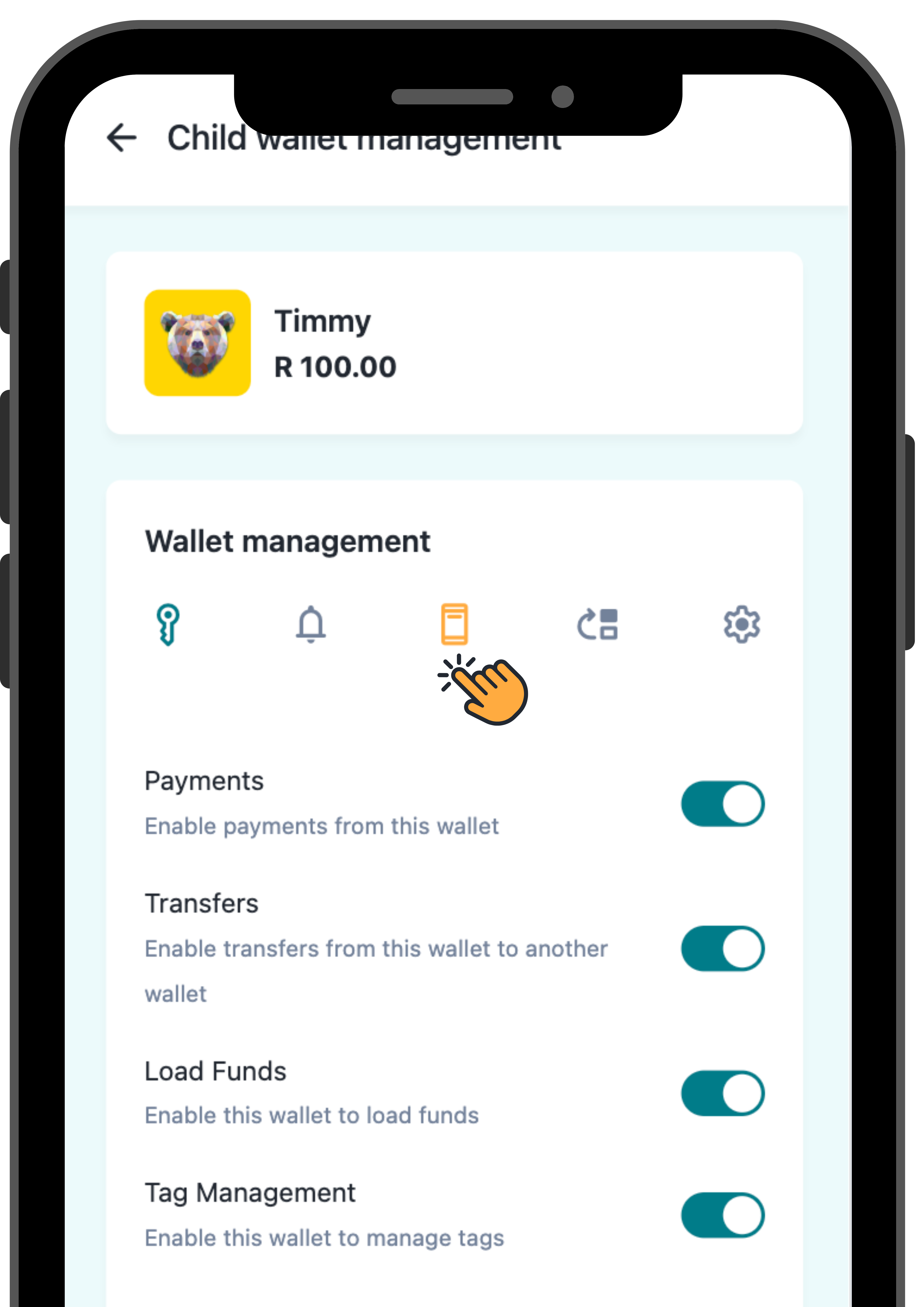
Go to “Link App” and follow the steps until your child’s app is linked.
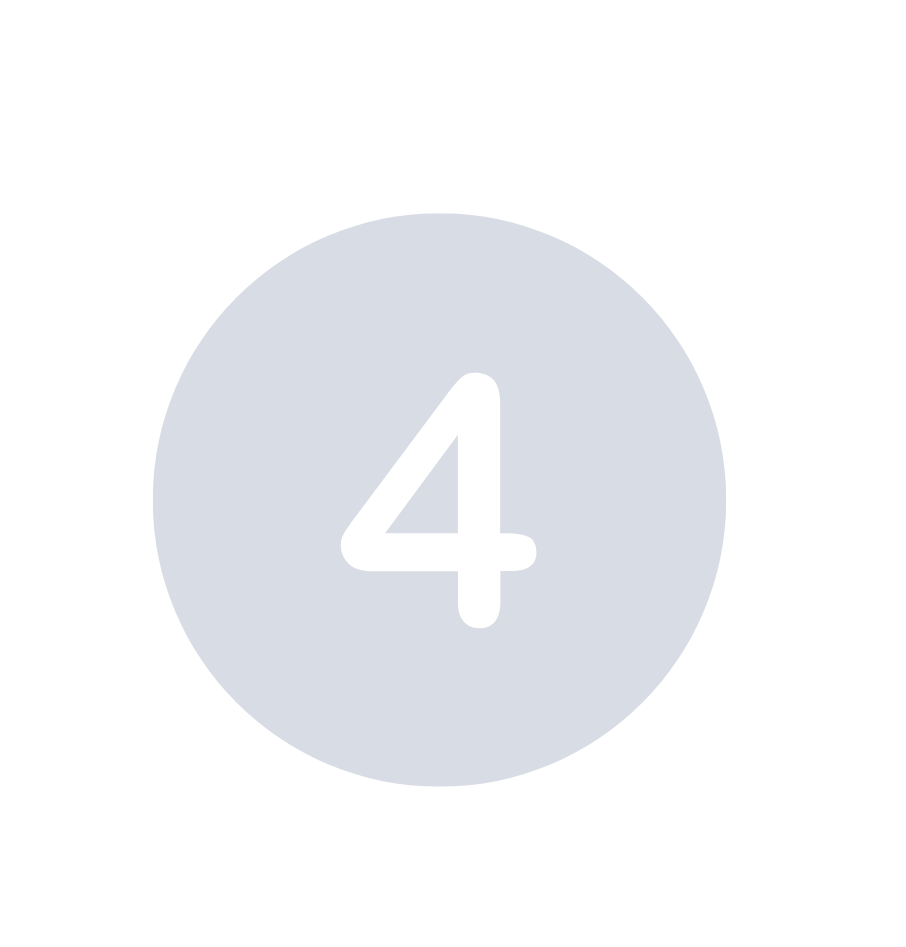
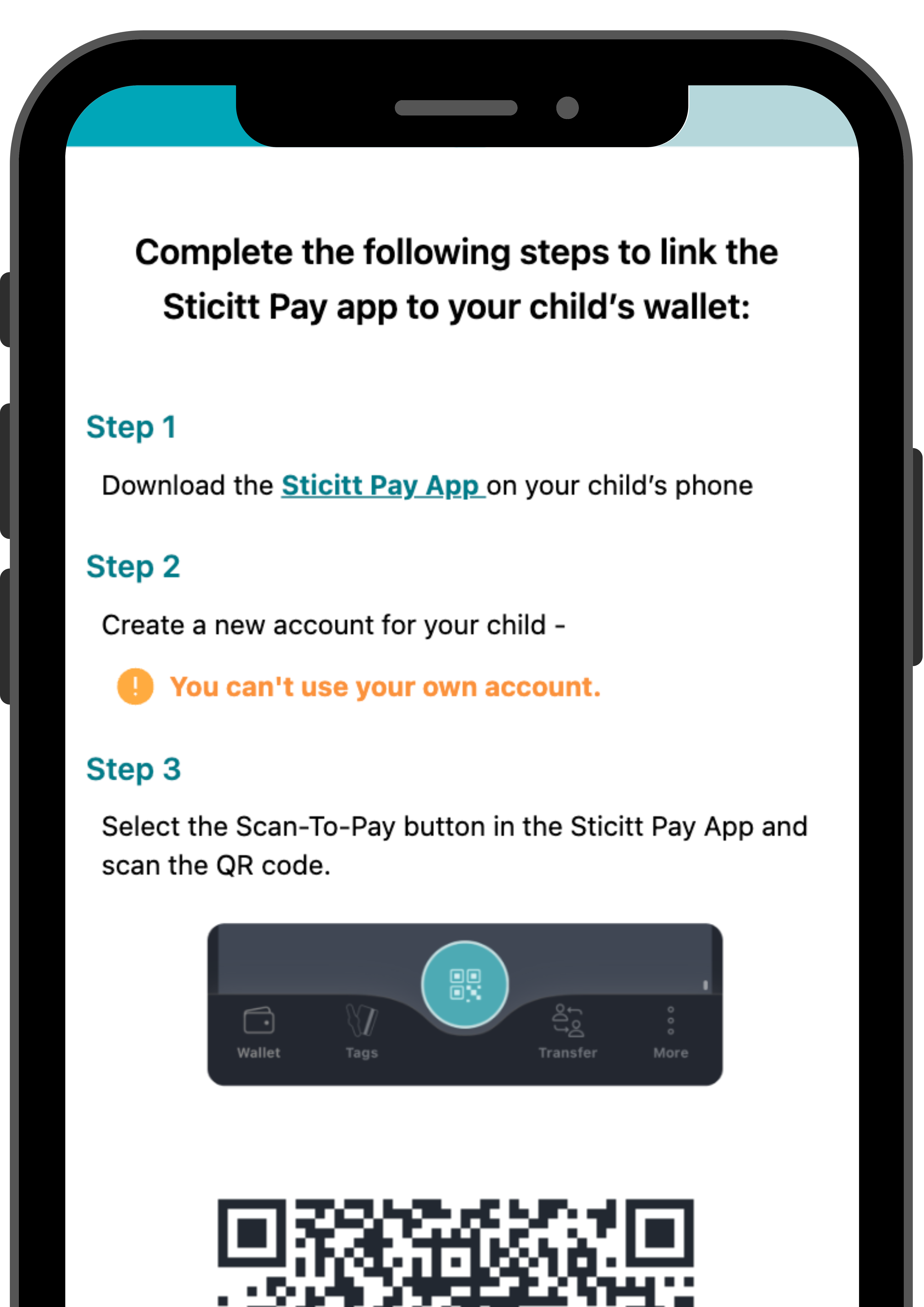
After linking your child’s App you will be able to manage and control their spending from the Money Dashboard.
How to transfer funds to your child's wallet

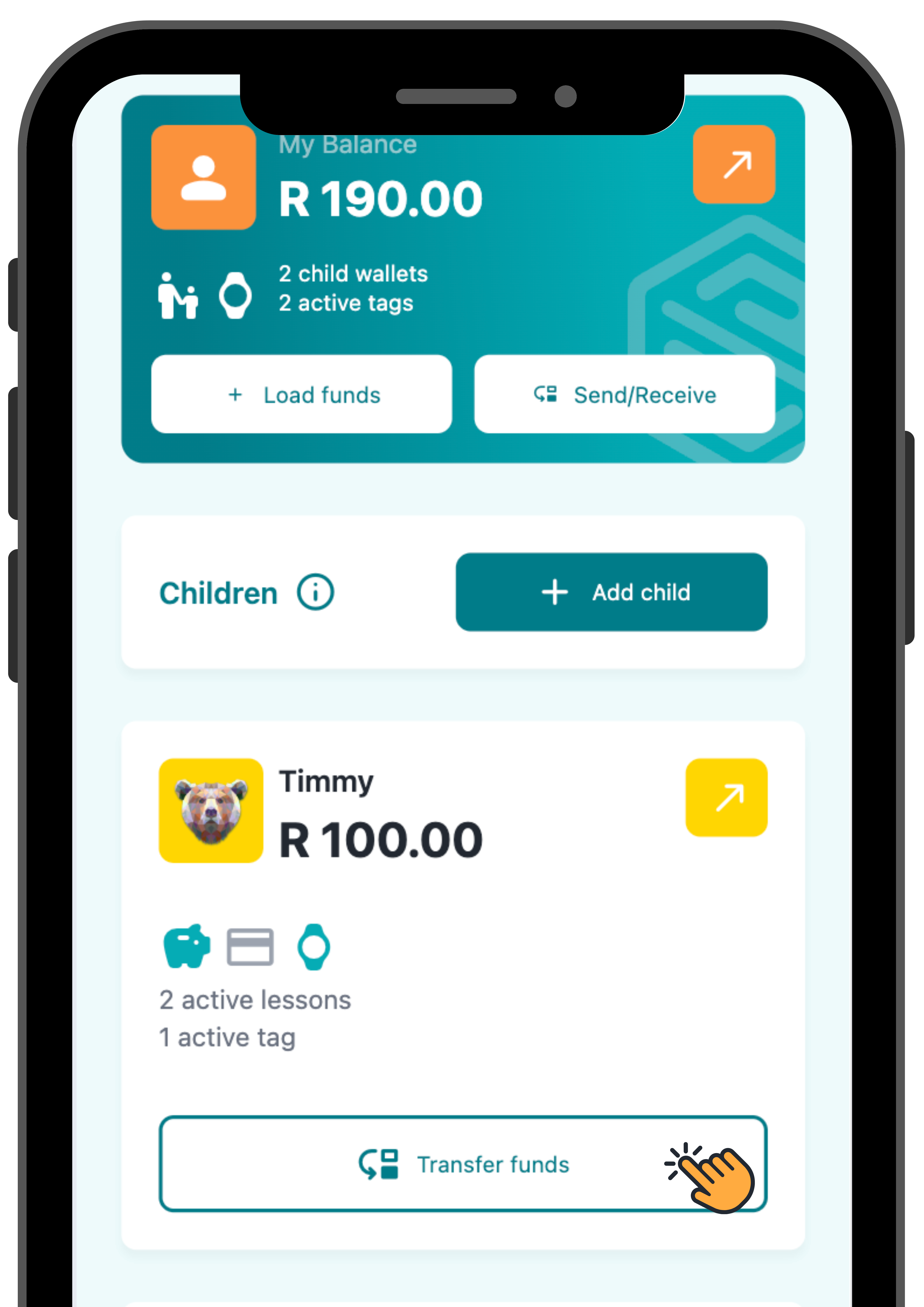
Visit money.sticitt.co.za and proceed to log in.
Proceed to “Transfer funds” under the child’s wallet who you want to transfer funds to.

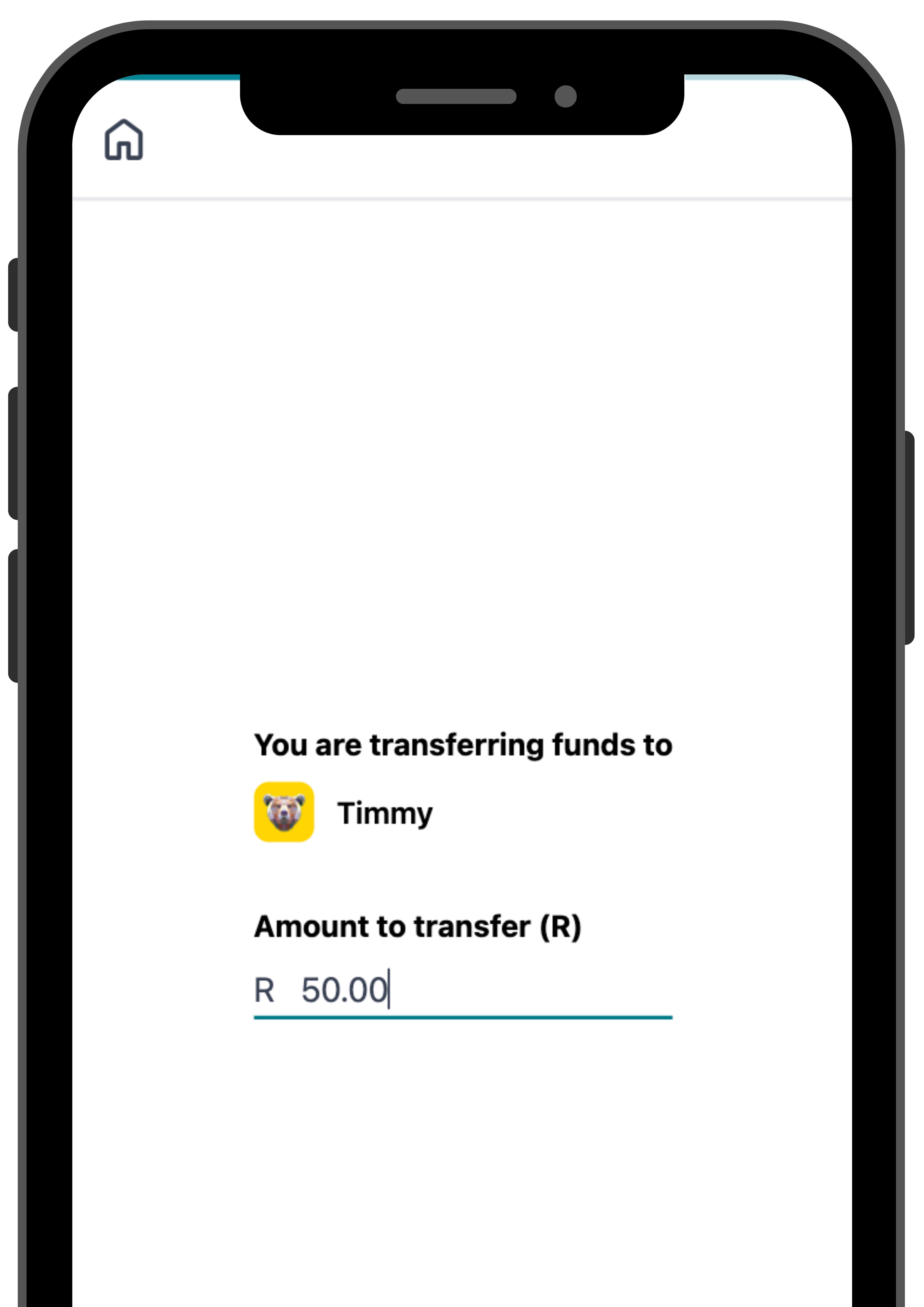
Enter an amount to transfer and proceed to “Next”.

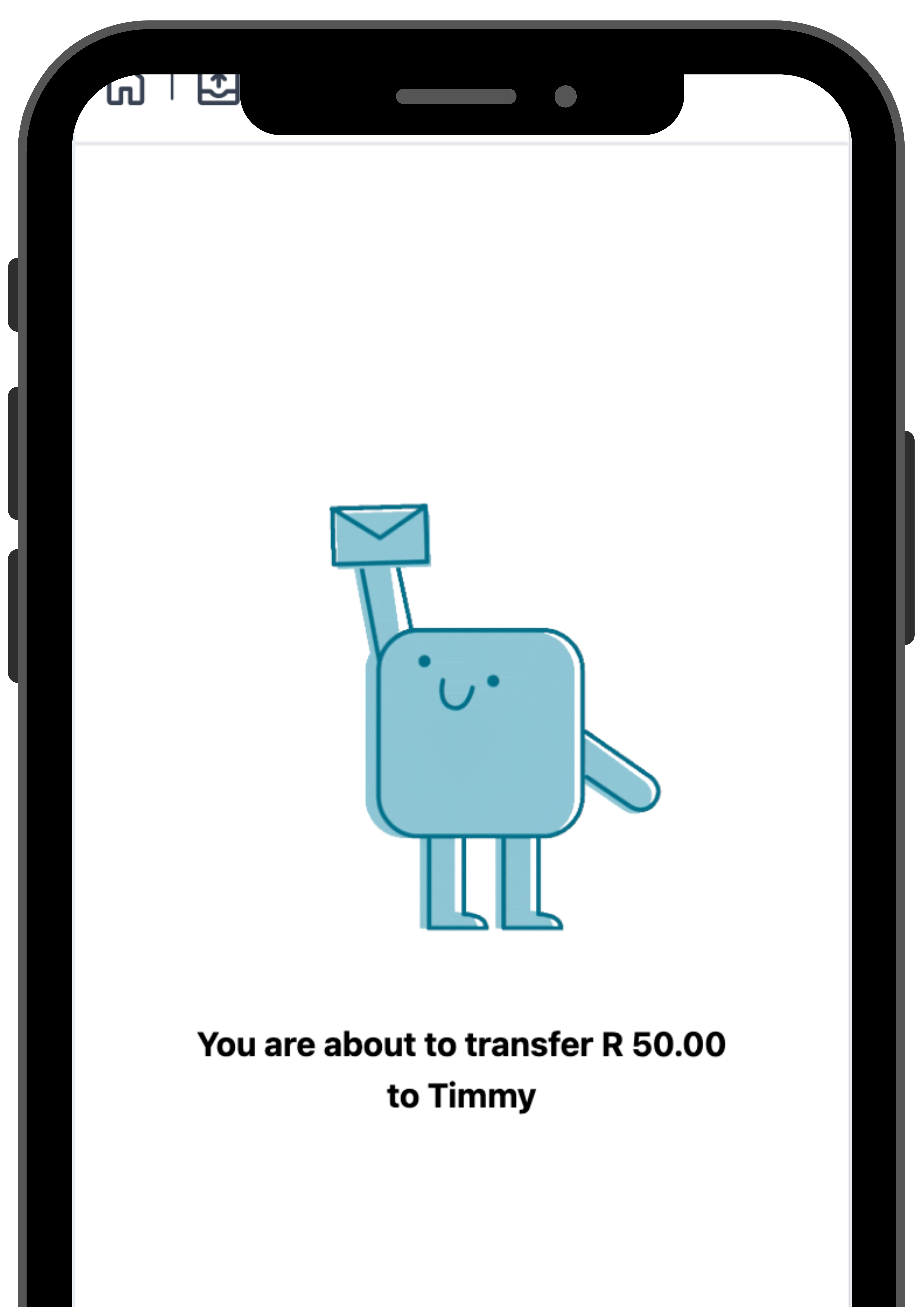
Check that you are sending the correct amount and “Proceed”.
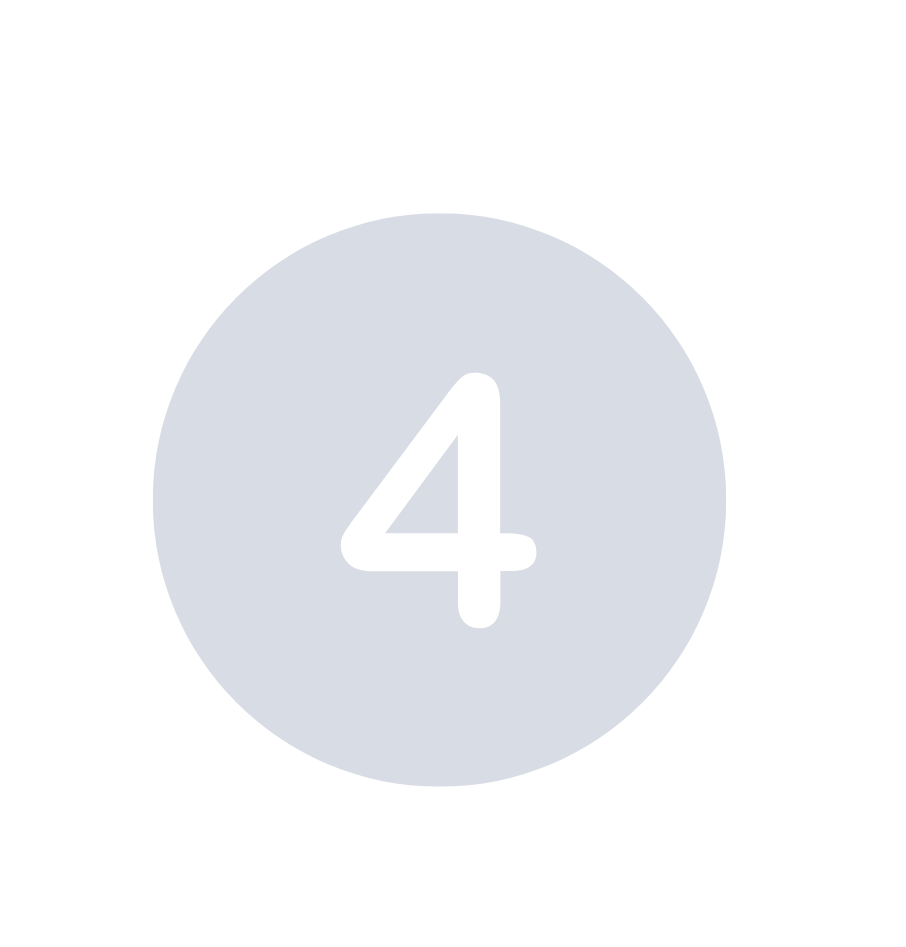
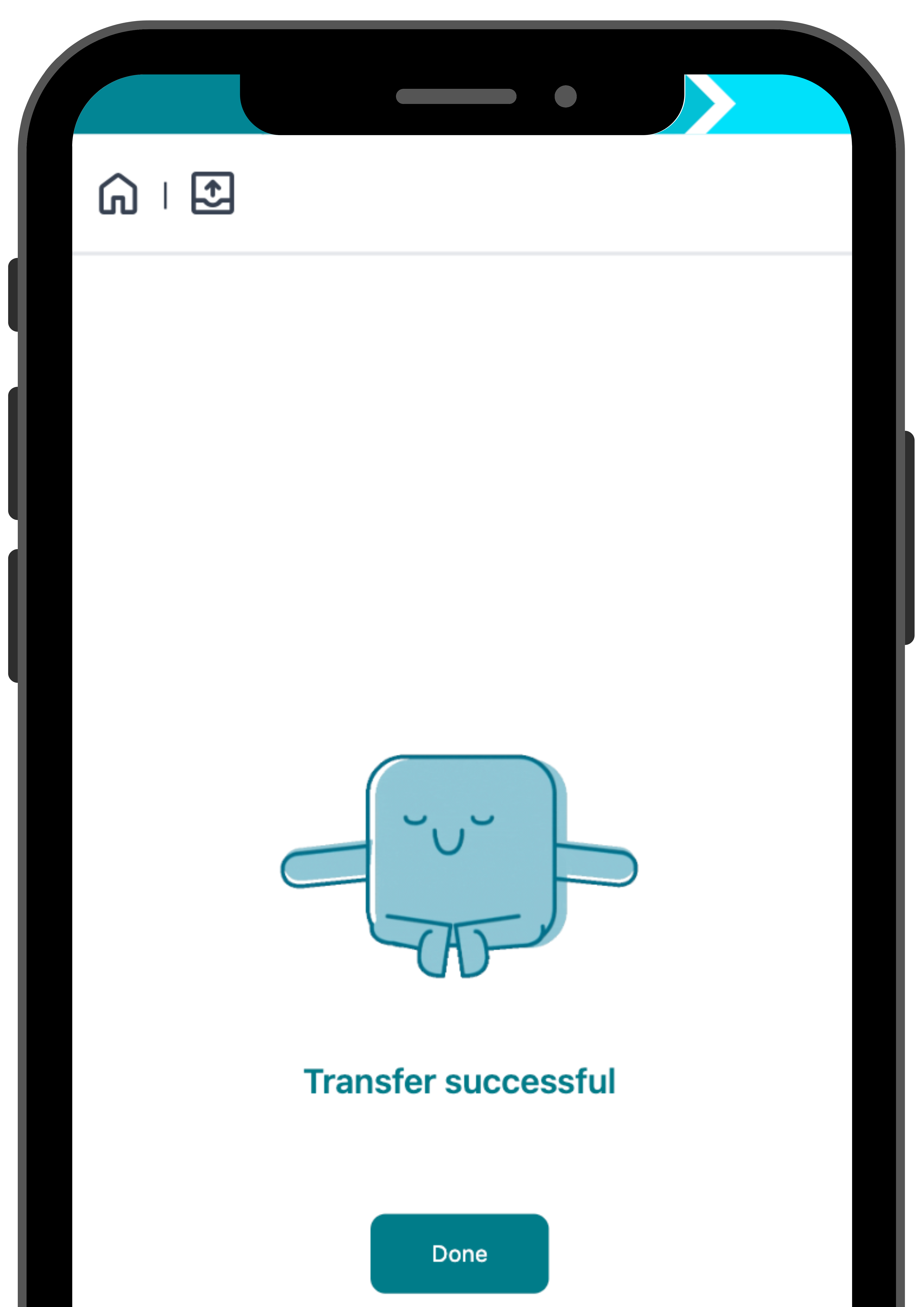
Your transfer is now complete.
How to link an existing tag to your child's wallet


Visit money.sticitt.co.za and proceed to log in.

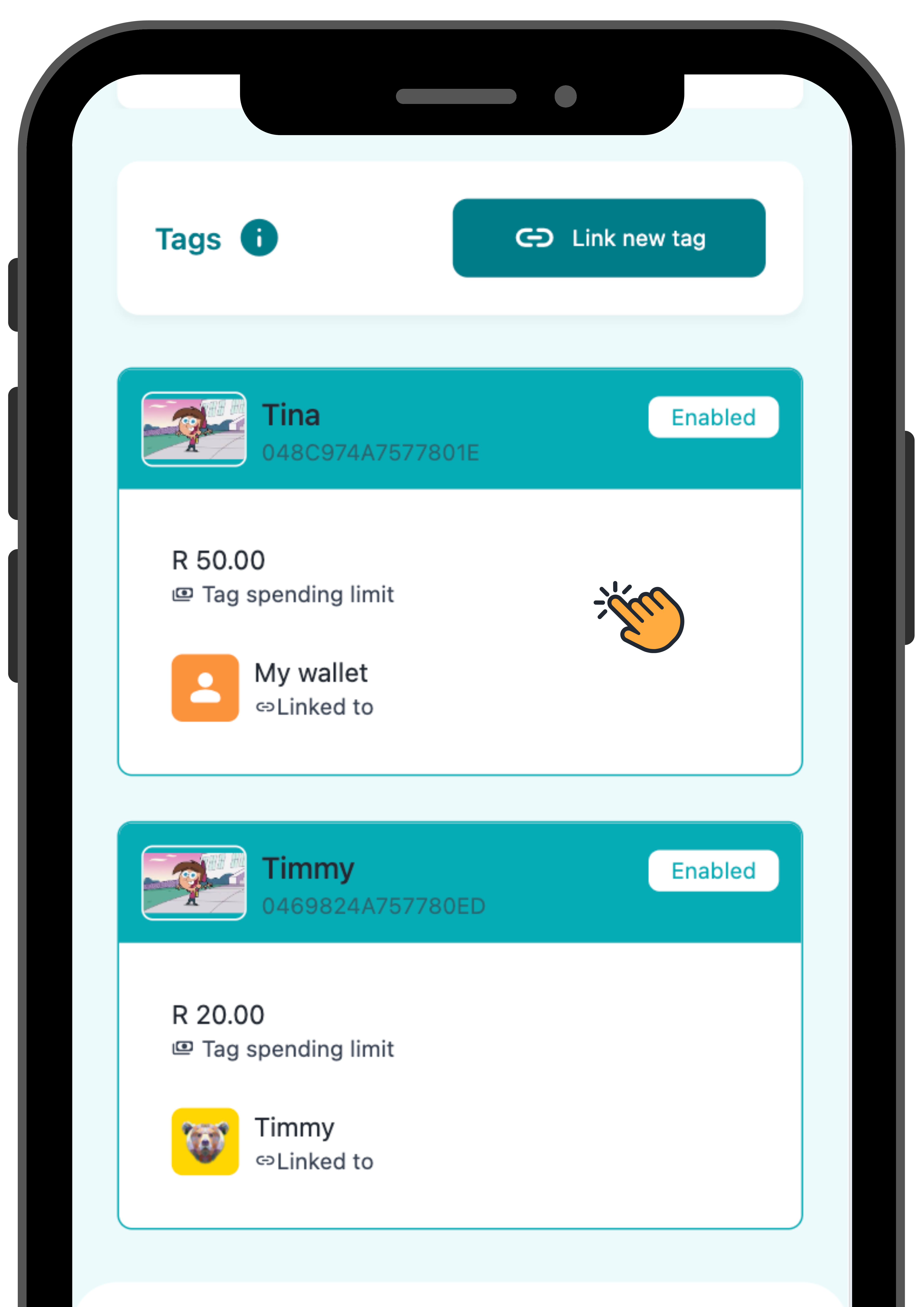
On the Home screen scroll down to “Tags” and select the tag you want linked to your child’s wallet.

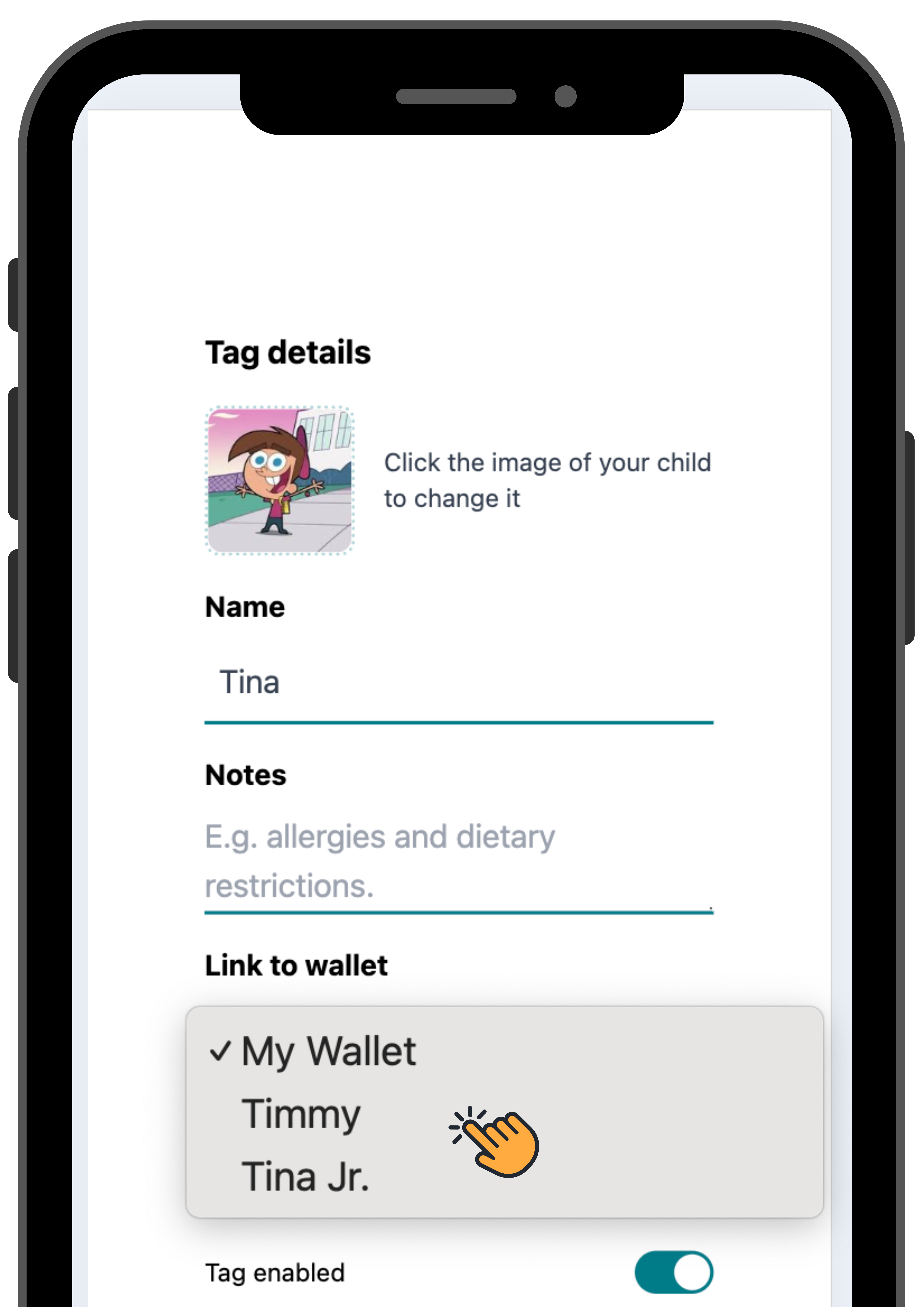
Under “Link to wallet” select your child’s wallet and proceed to “Save”.
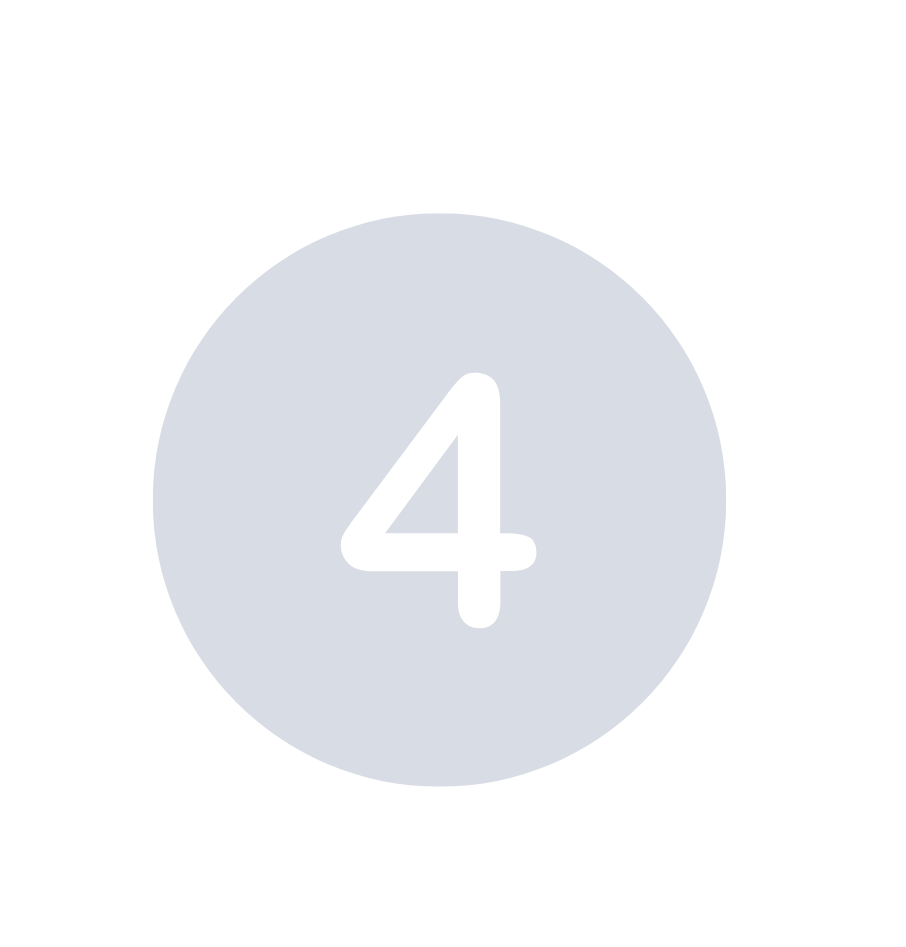
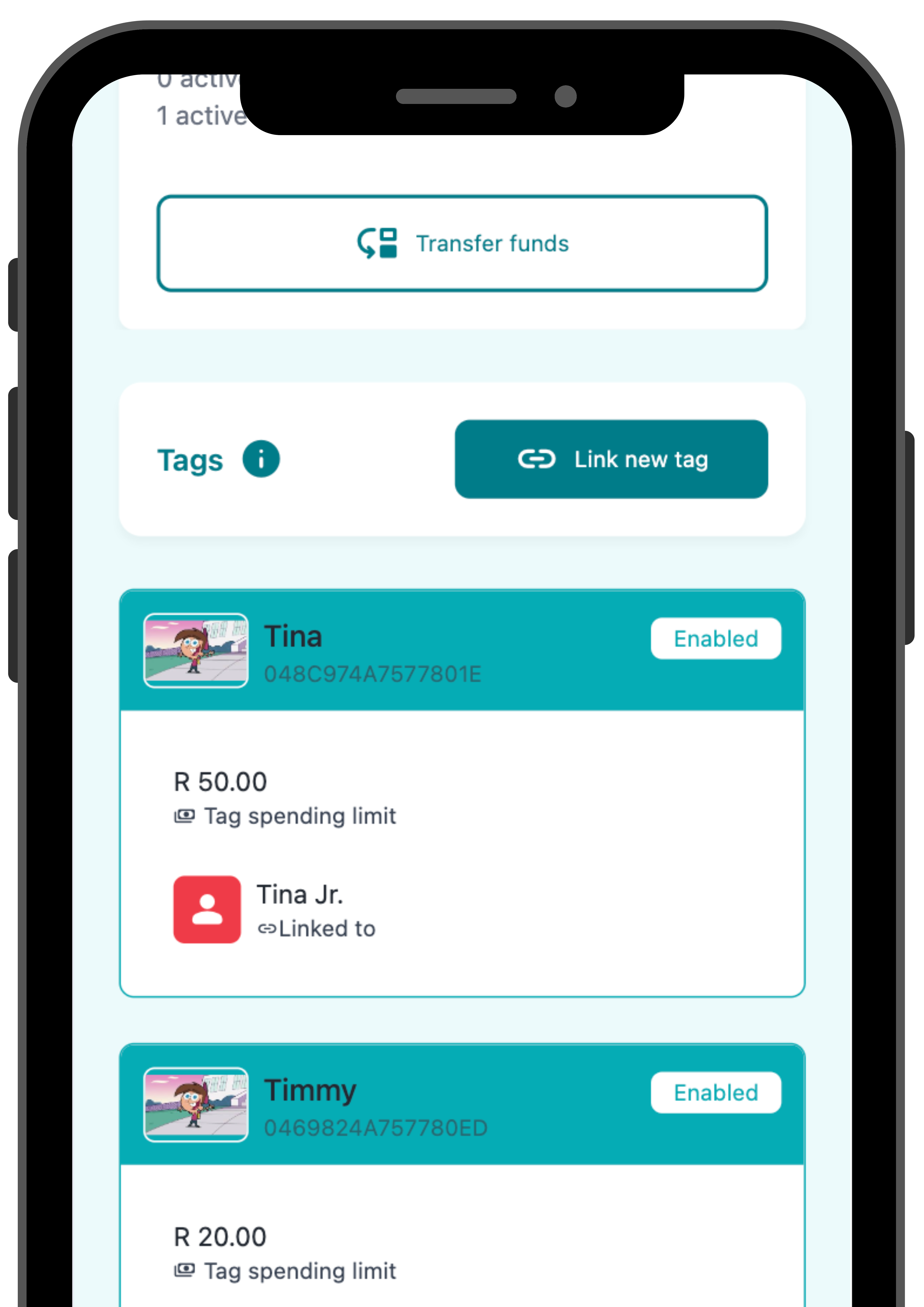
The tuckshop tag will now use funds from your child’s wallet.
How to set Permissions and Alerts on your child’s wallet

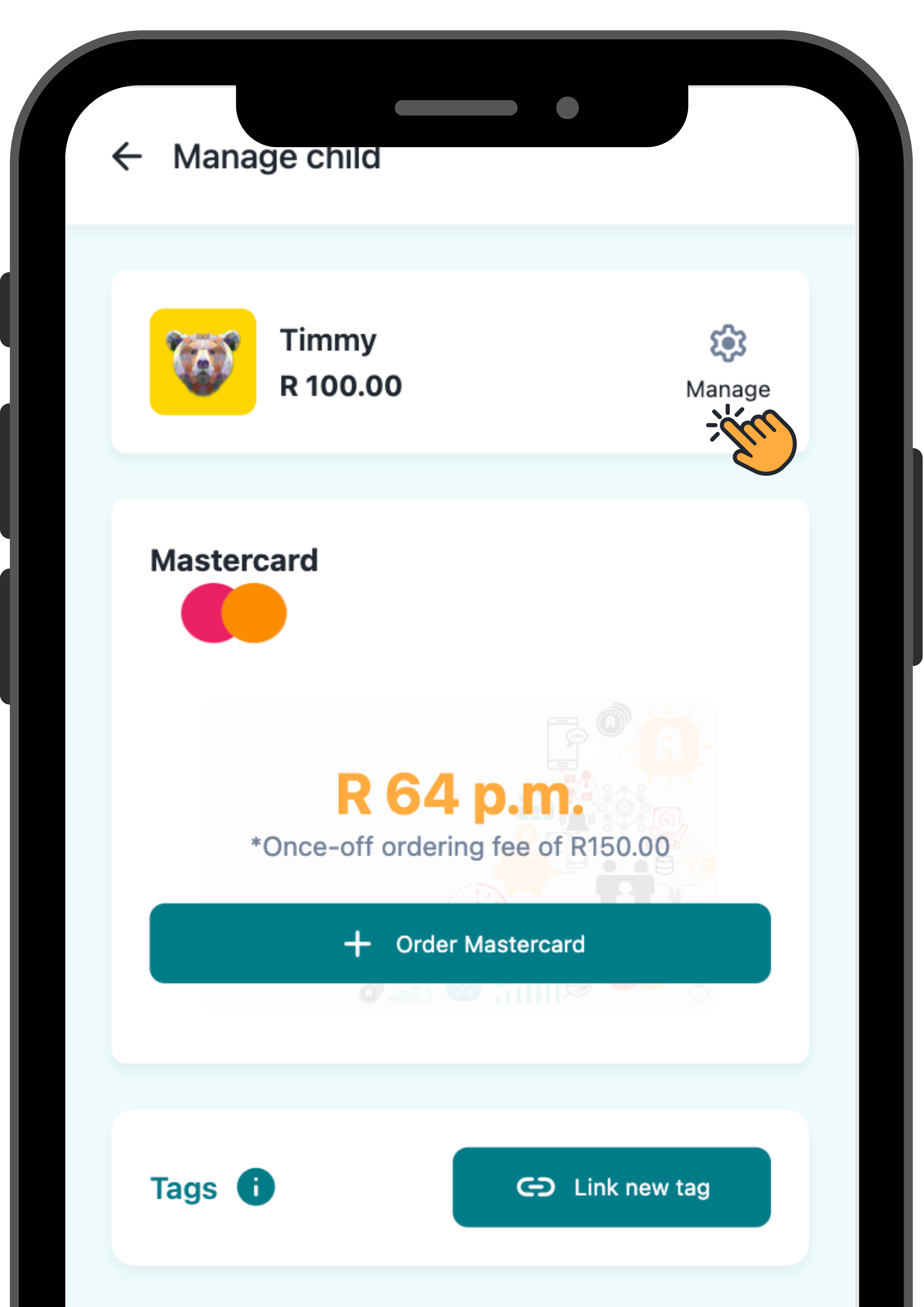
Visit money.sticitt.co.za and proceed to log in.
Proceed to your child’s wallet, then “Manage”.

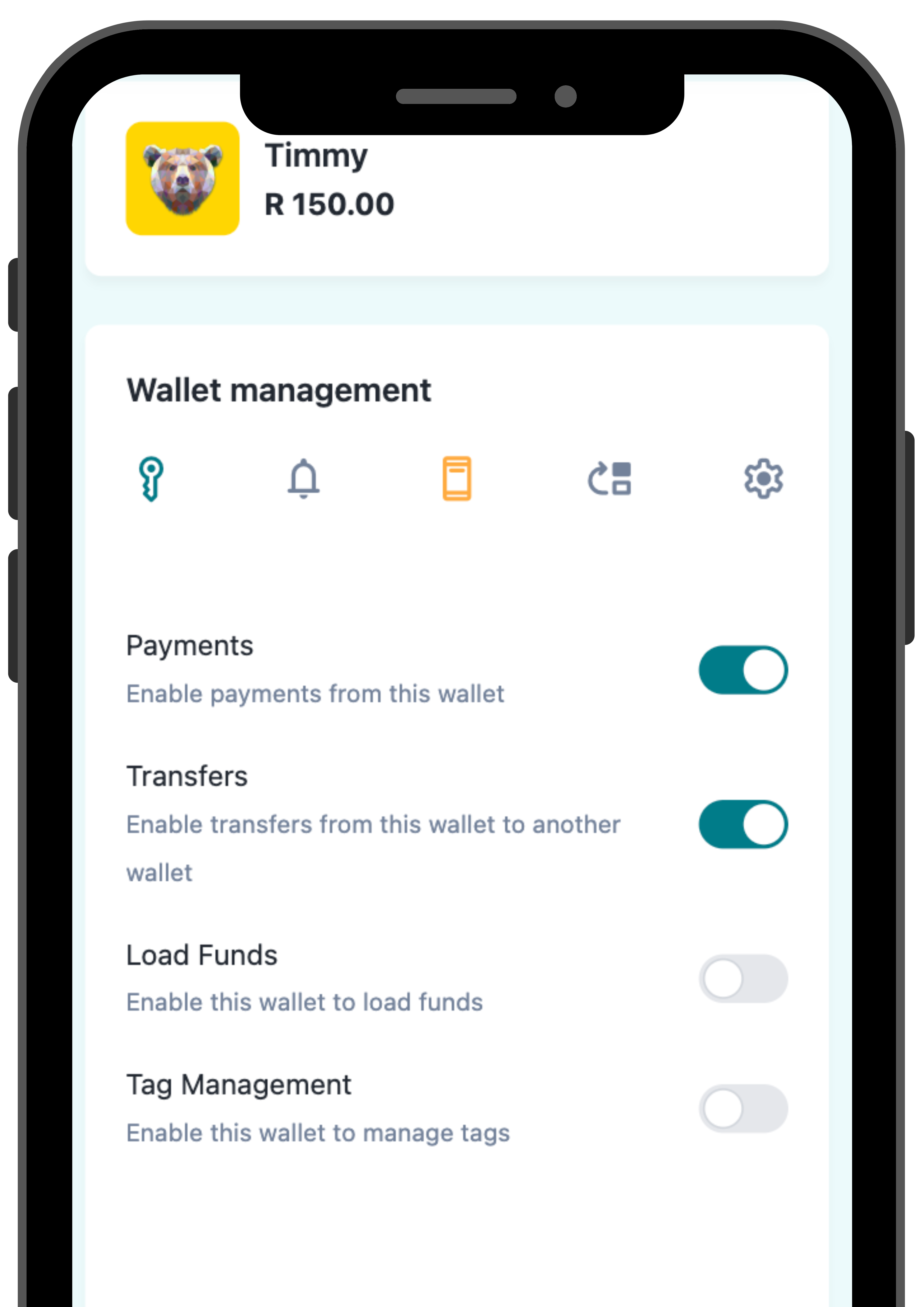
You can set Permissions for your child’s wallet, specifying what they are allowed to do with it.

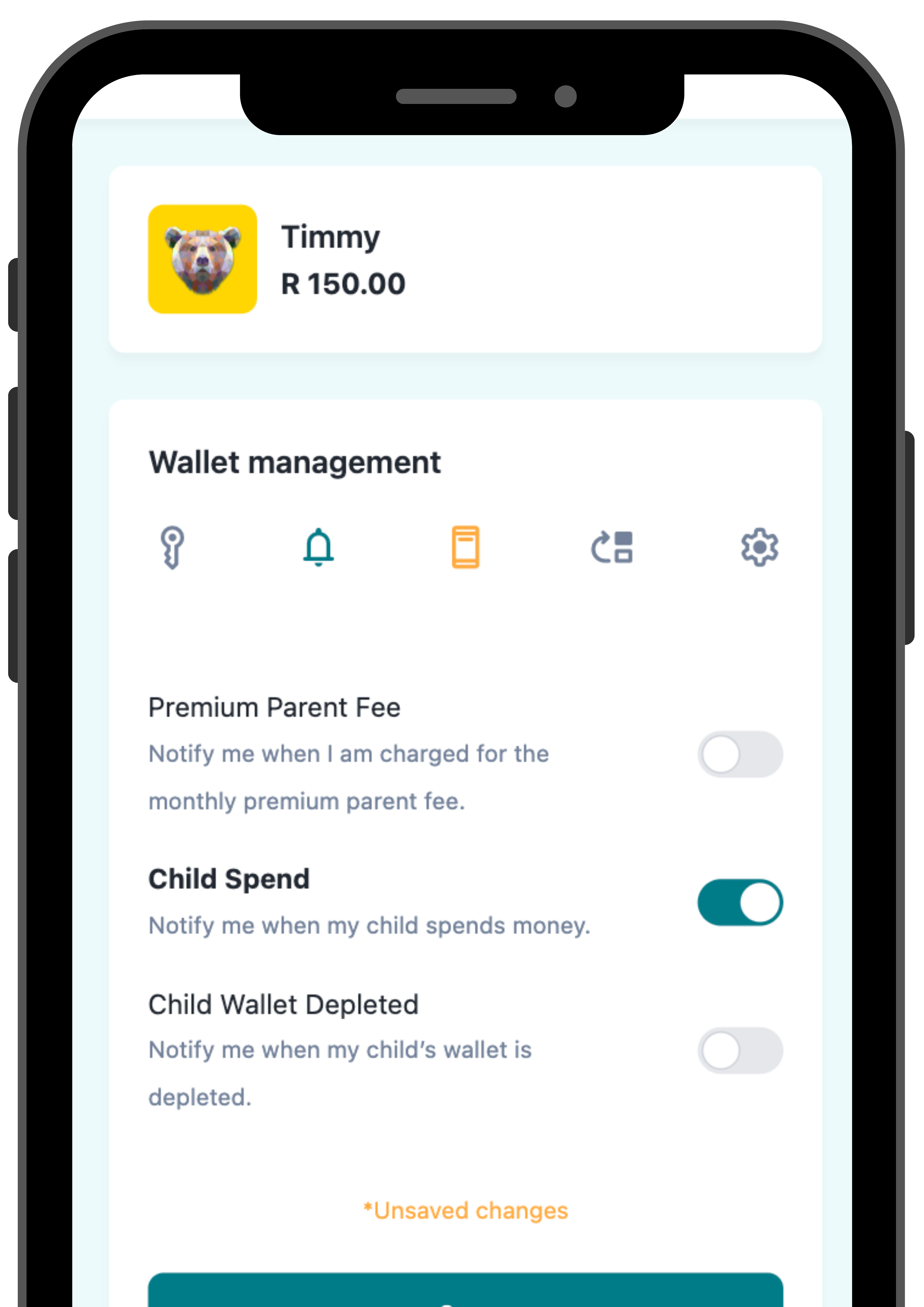
You can also set Alerts to get notified of your child’s spending, when their wallet is depleted and when you are charged for your Premium Parent account.
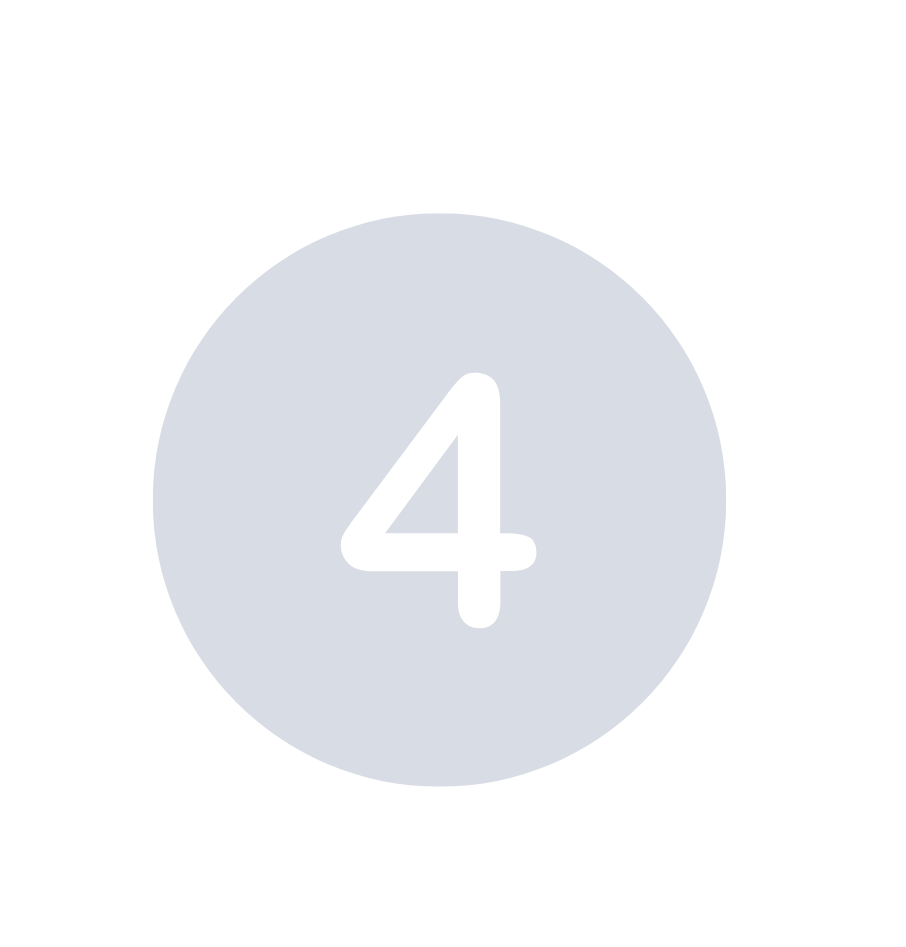
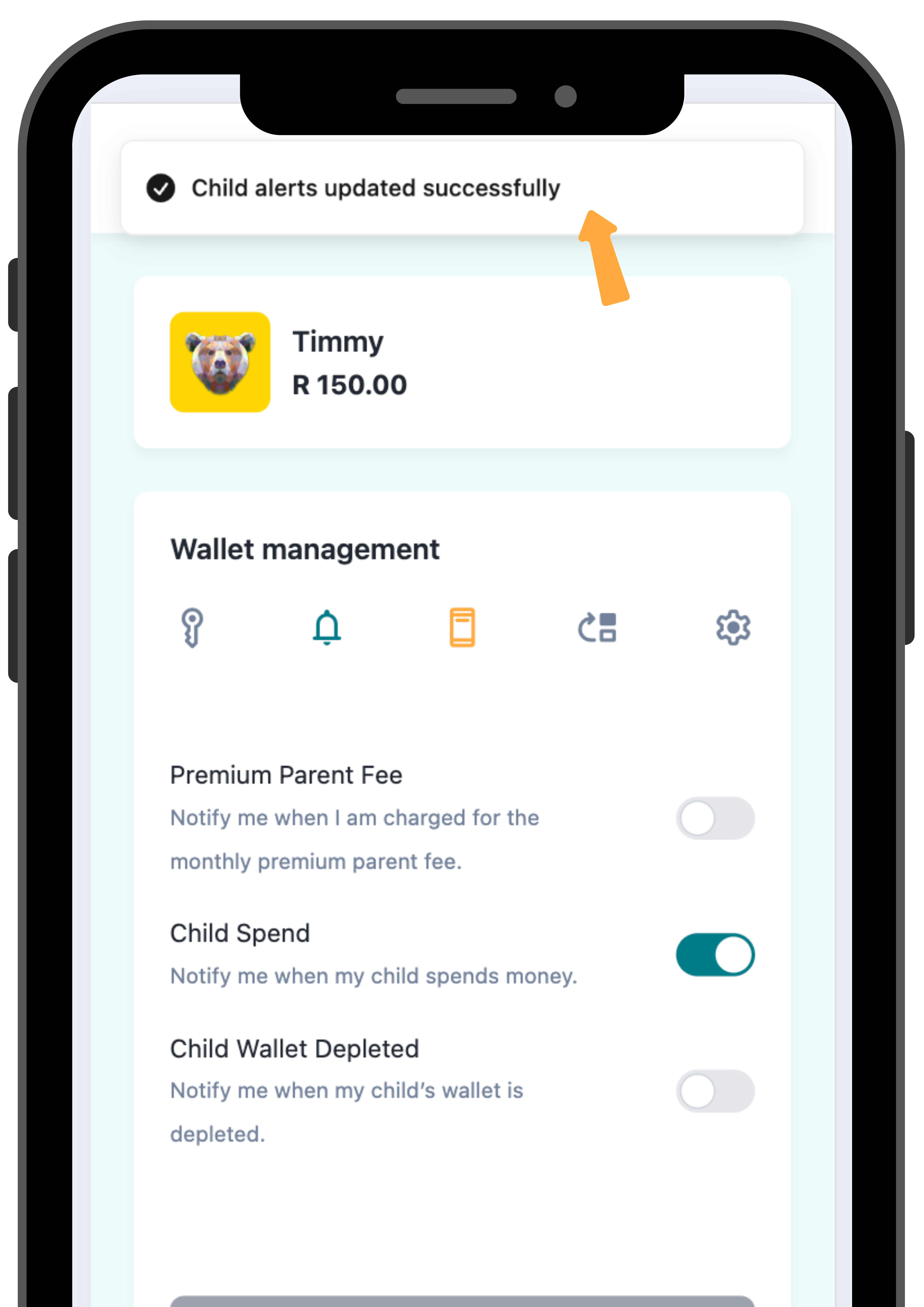
Remember to “Save” any changes you make.
How to change your child’s avatar and name

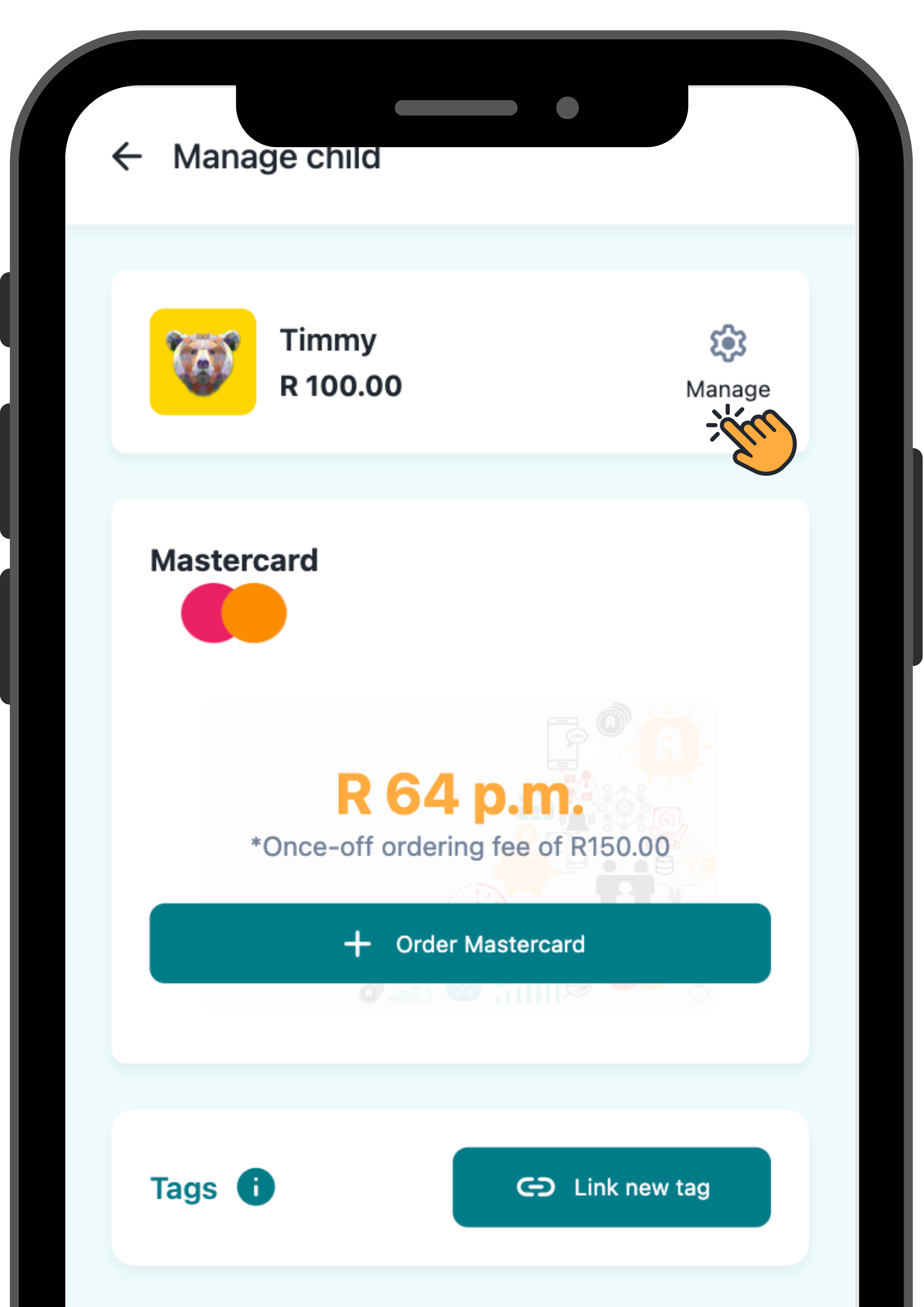
Visit money.sticitt.co.za and proceed to log in.
Proceed to your child’s wallet, then “Manage”.

Under “Settings” you are able to personalise your child’s wallet colour and avatar.

You can also update their name, should you wish to.
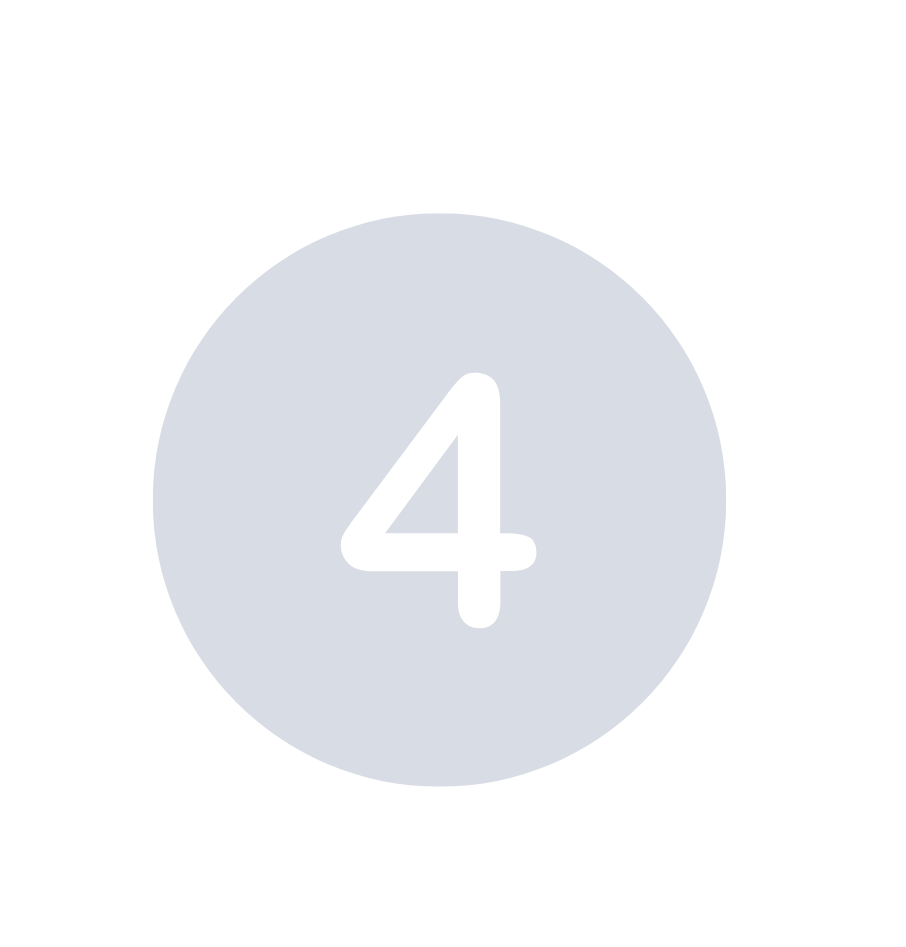
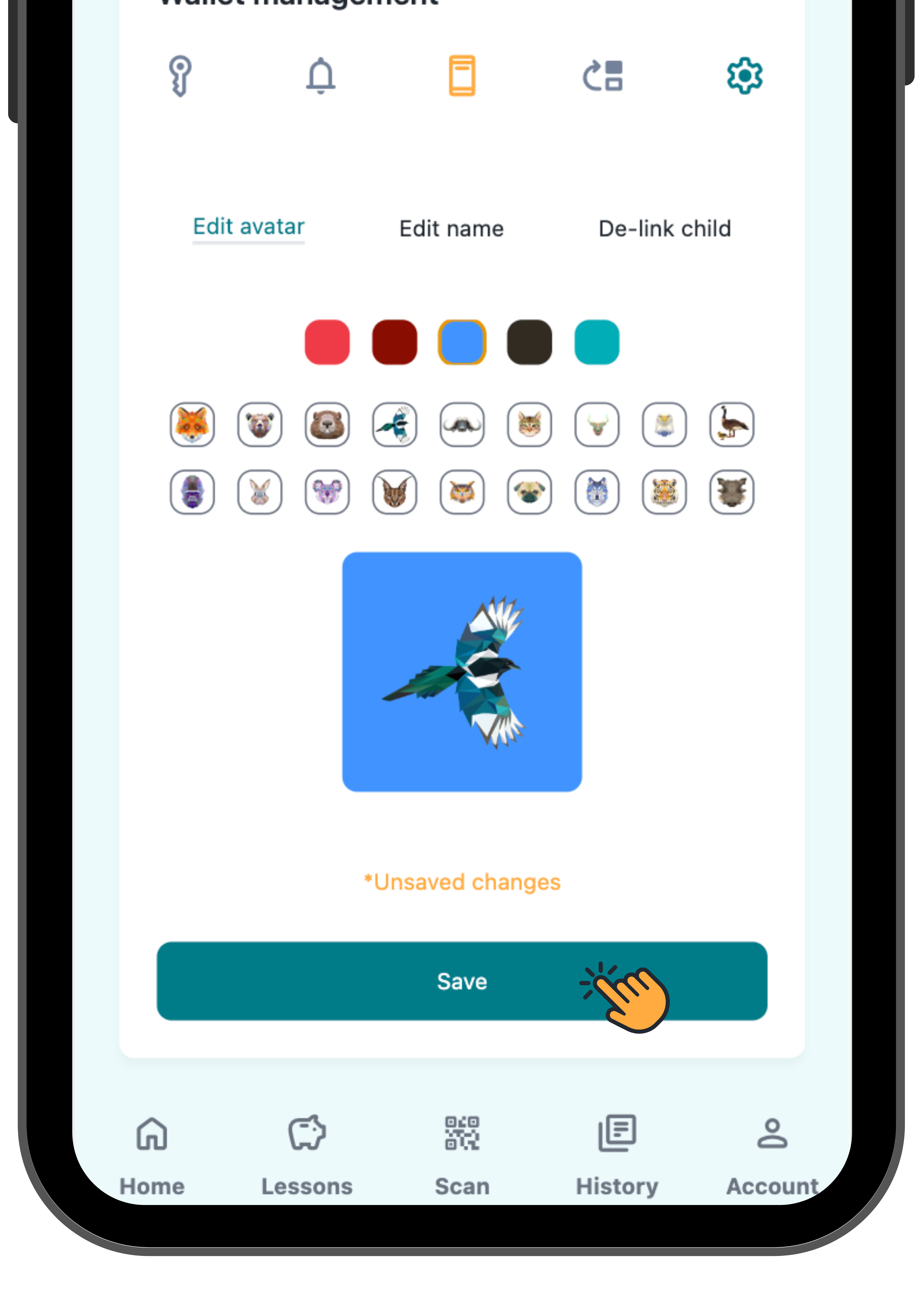
Remember to “Save” any changes you make.
Mastercard
How to order a Sticitt Mastercard for your child

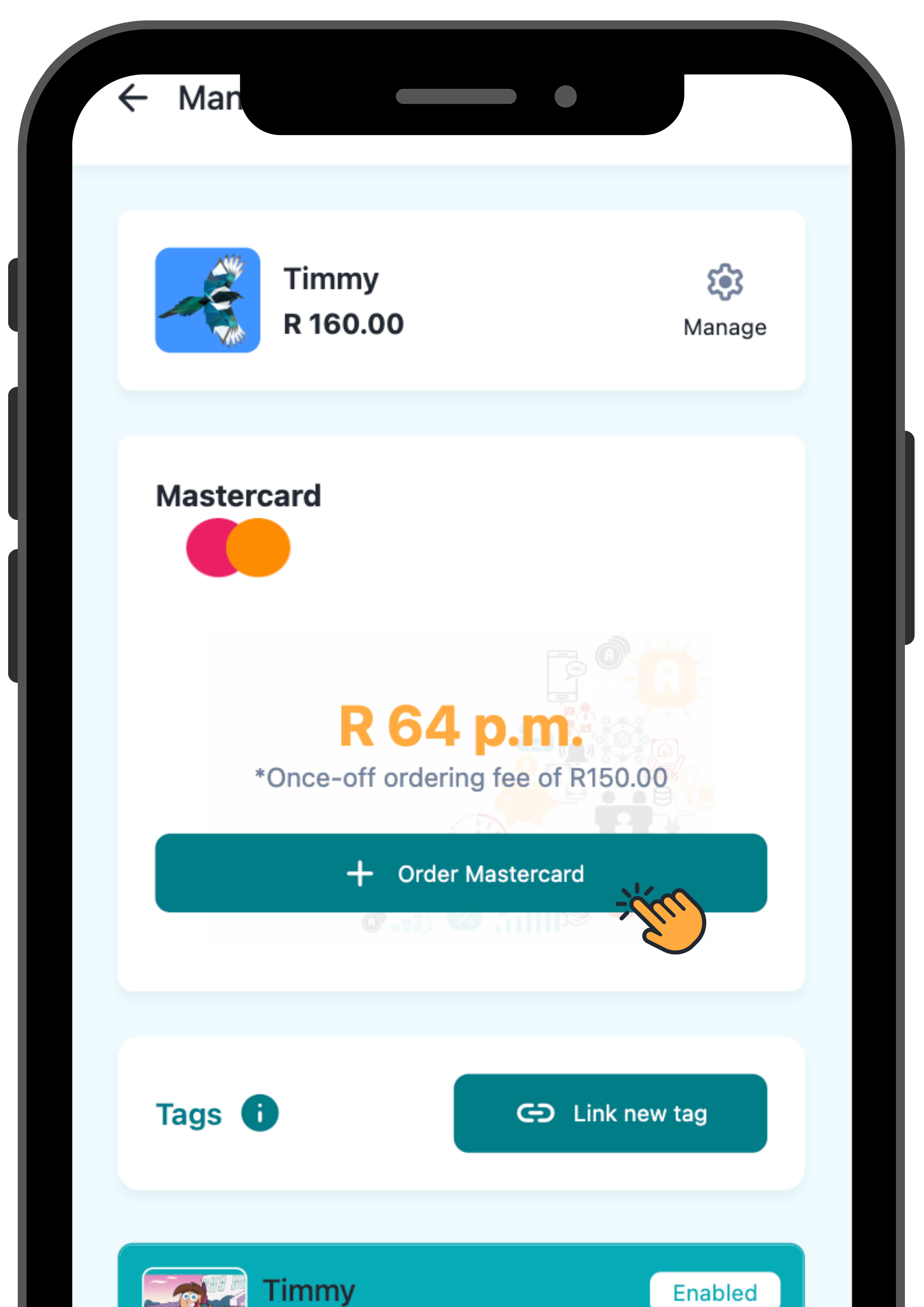
Visit money.sticitt.co.za and proceed to log in.
Proceed to the wallet of the child for whom you want to order a card.

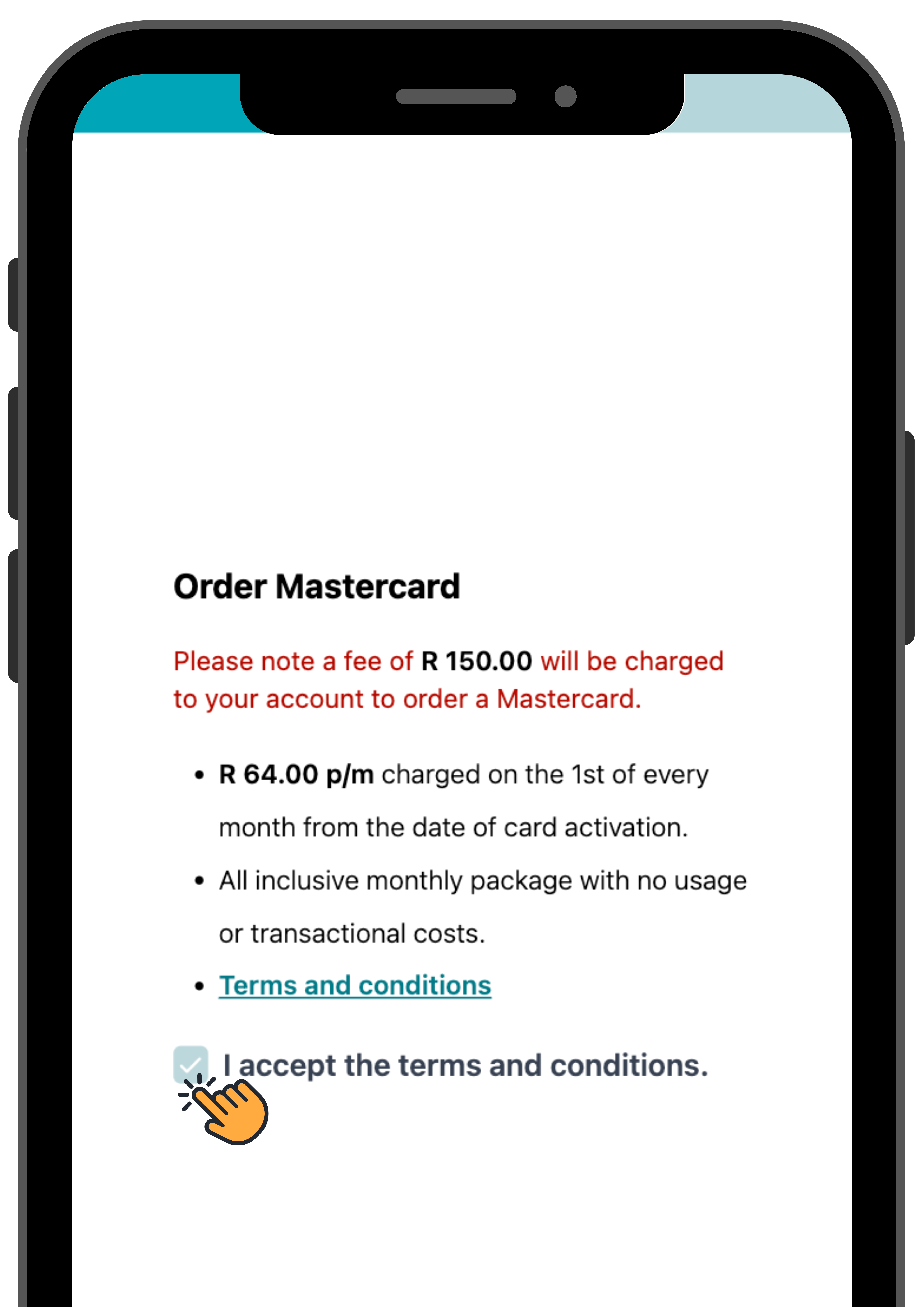
On the Mastercard section of the page, select “Order Mastercard”.
Accept the terms and conditions and the fee, then proceed to “Next”.

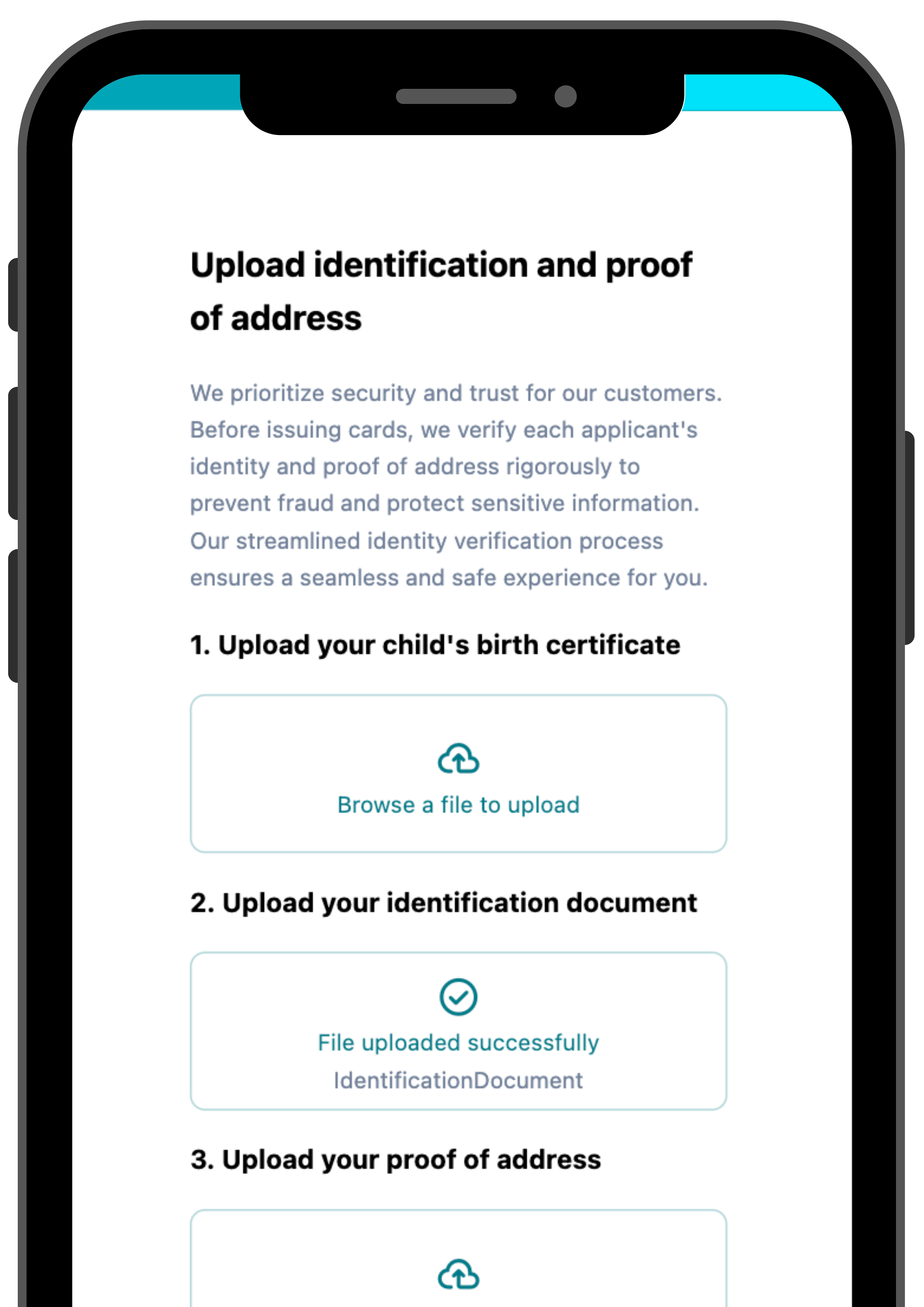
Upload all the relevant documents and “Submit”.
Your order is now processing.
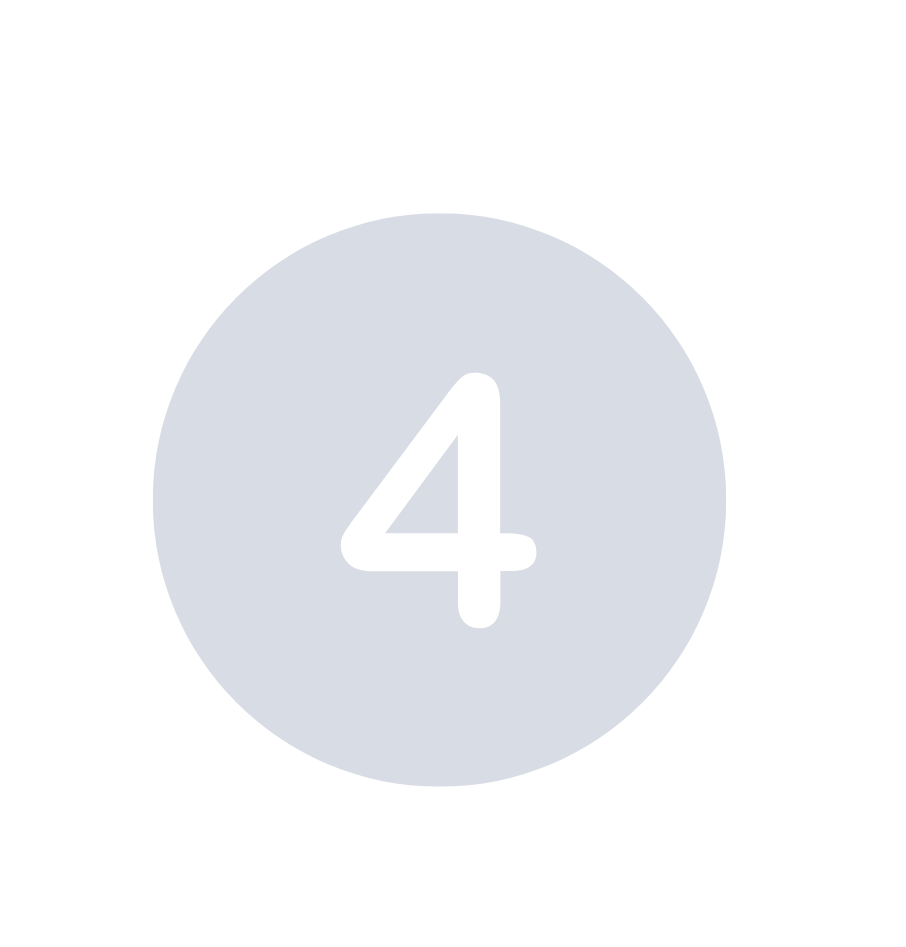
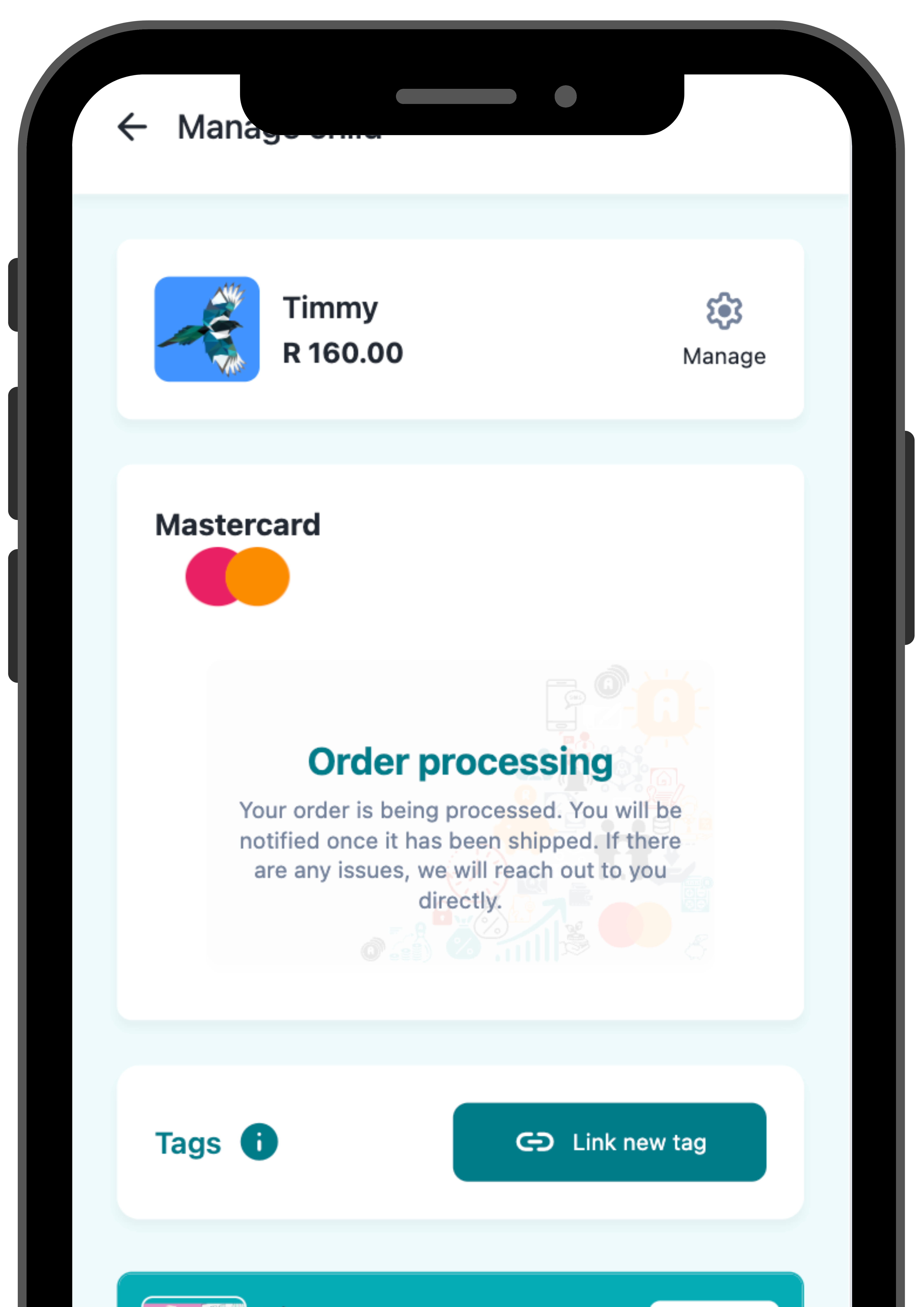
After your order has been processed and delivered you can confirm delivery, which will automatically activate your child’s Mastercard.
- Ensure your child has funds in their wallet to use their Mastercard.
Managing your child’s Mastercard
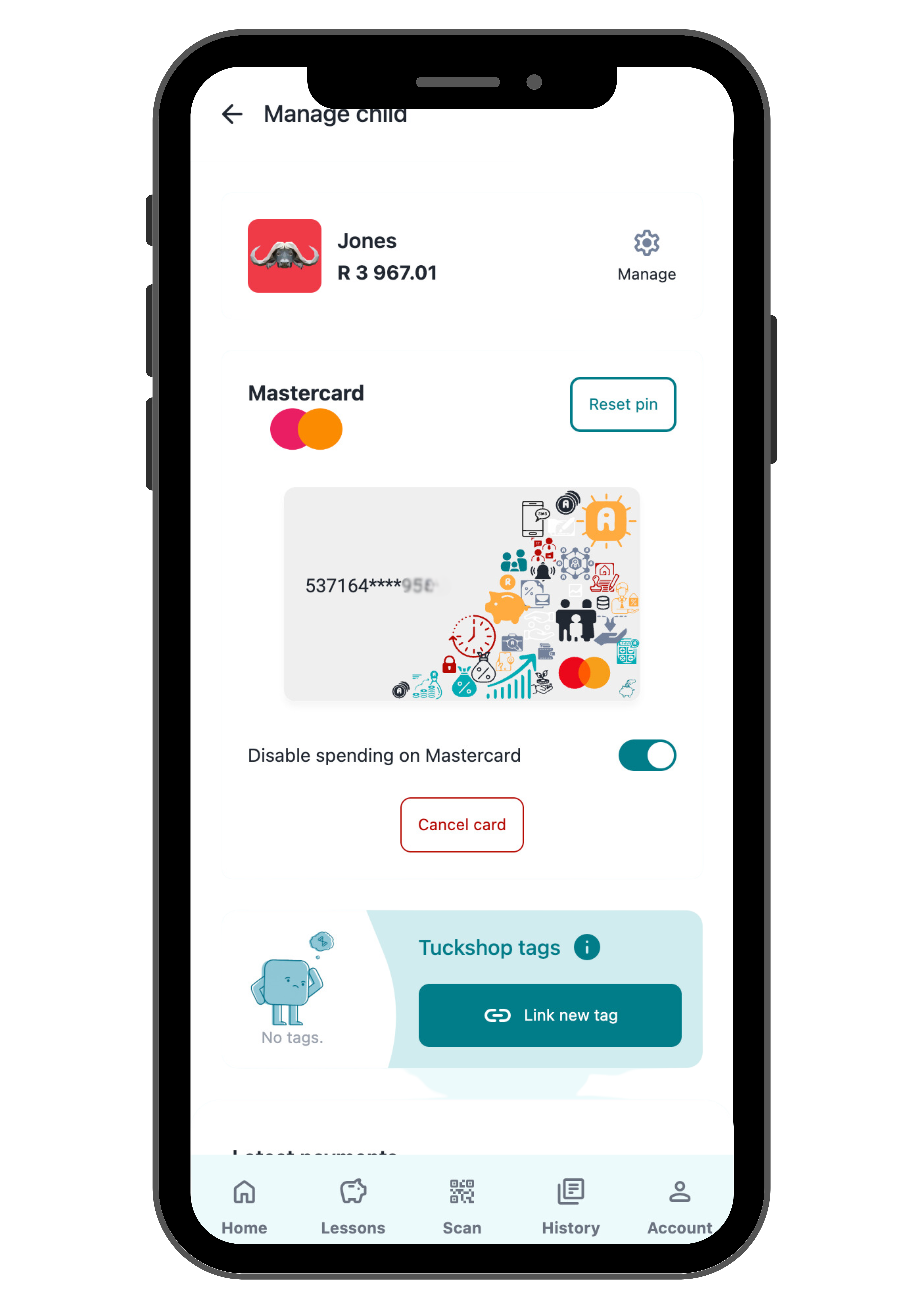
Visit money.sticitt.co.za and proceed to log in.
Go to your child’s wallet and under “Mastercard” you are able to:
- Enable or disable spending from the Mastercard.
- Reset the card pin.
- Cancel the Mastercard.
Lessons
Teach your child to Earn Money
We believe it is important that children learn from a small age where money comes from. So instead of just giving them money at will, set the tasks, activities or behaviours that they can do to add value in your household or community and transfer money for adding value.

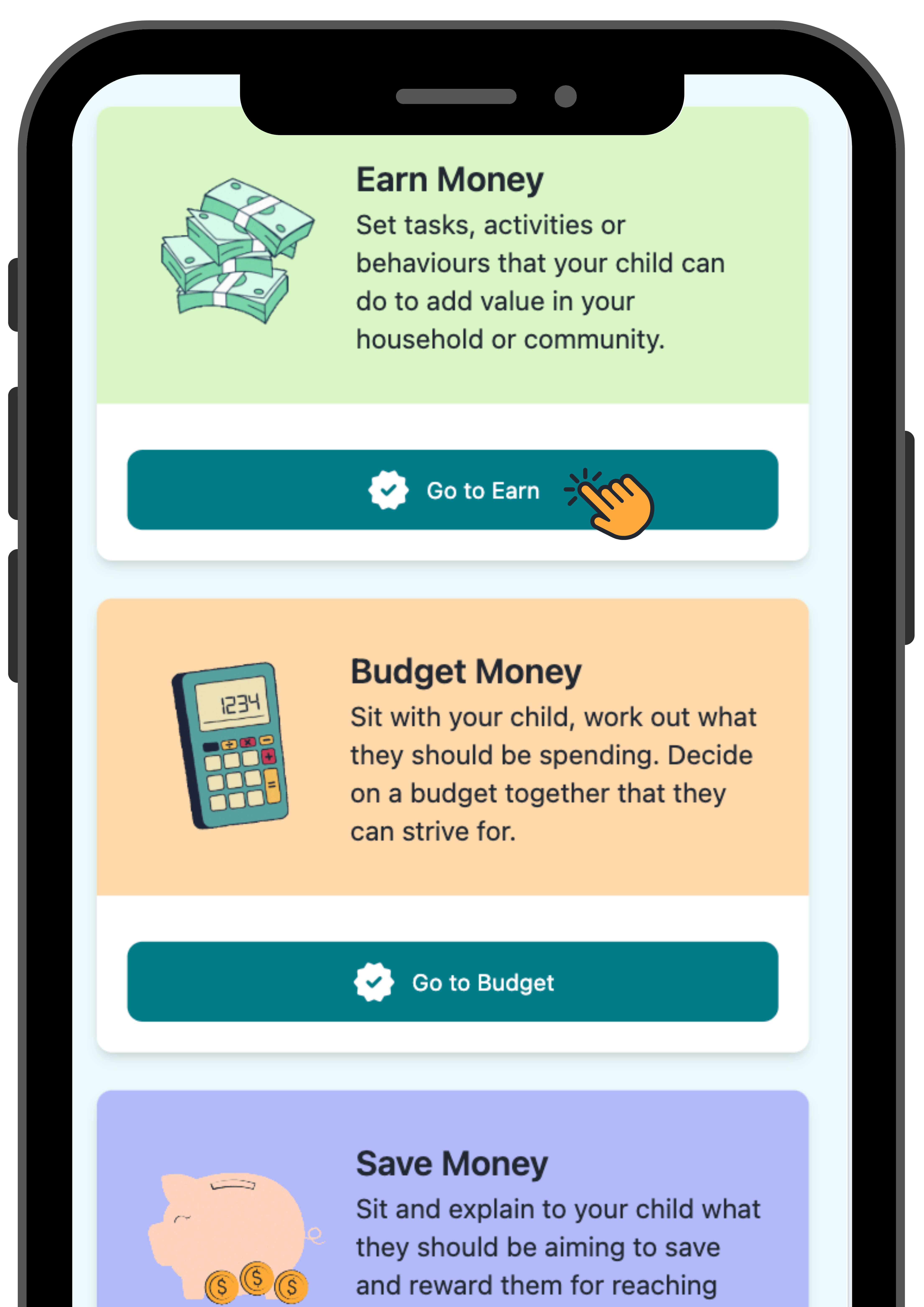
Visit money.sticitt.co.za and proceed to log in.
Go to “Lessons” then proceed to “Earn Money”.

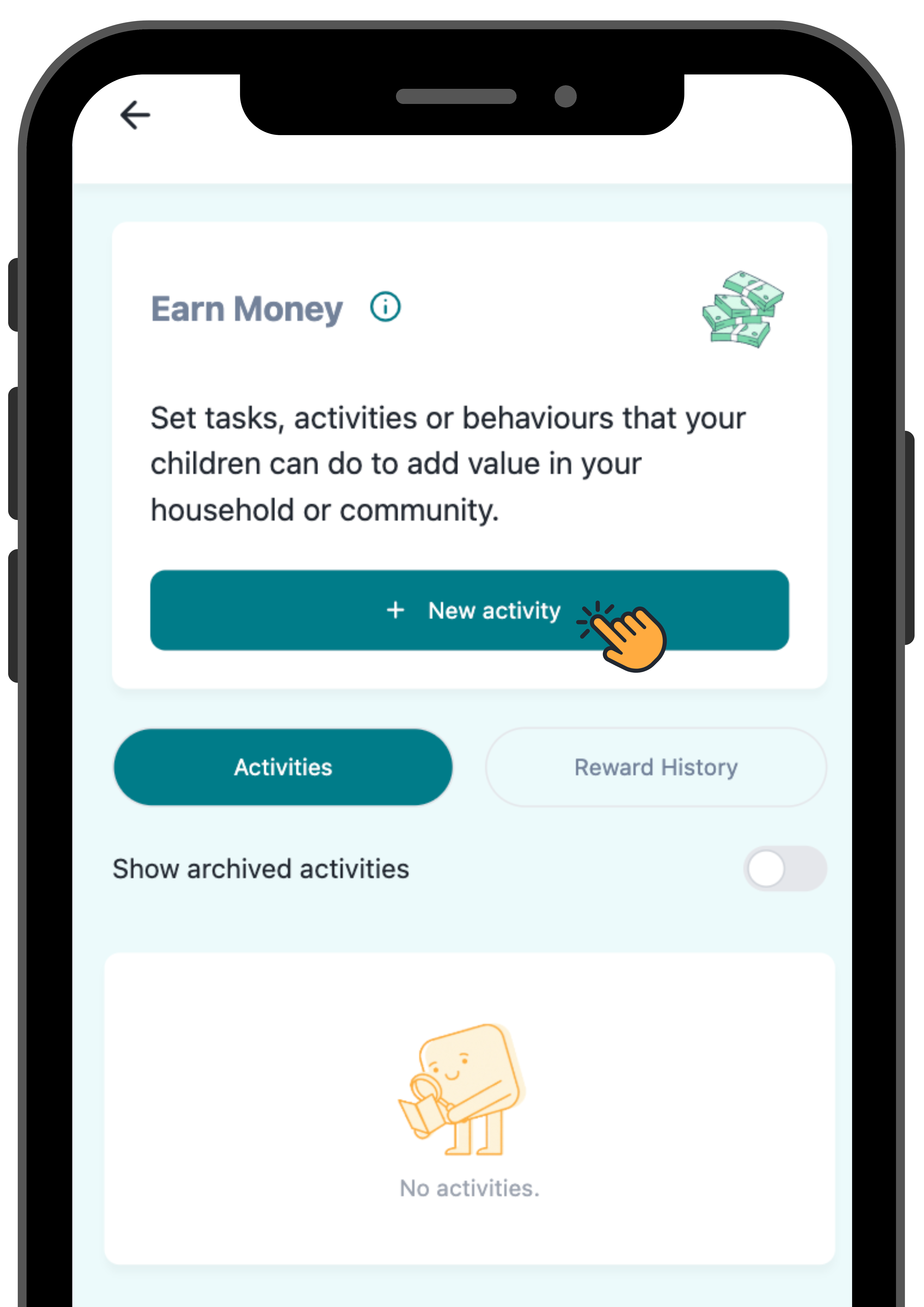
Select “+ New activity”.
Add a name and description (optional) for the activity.

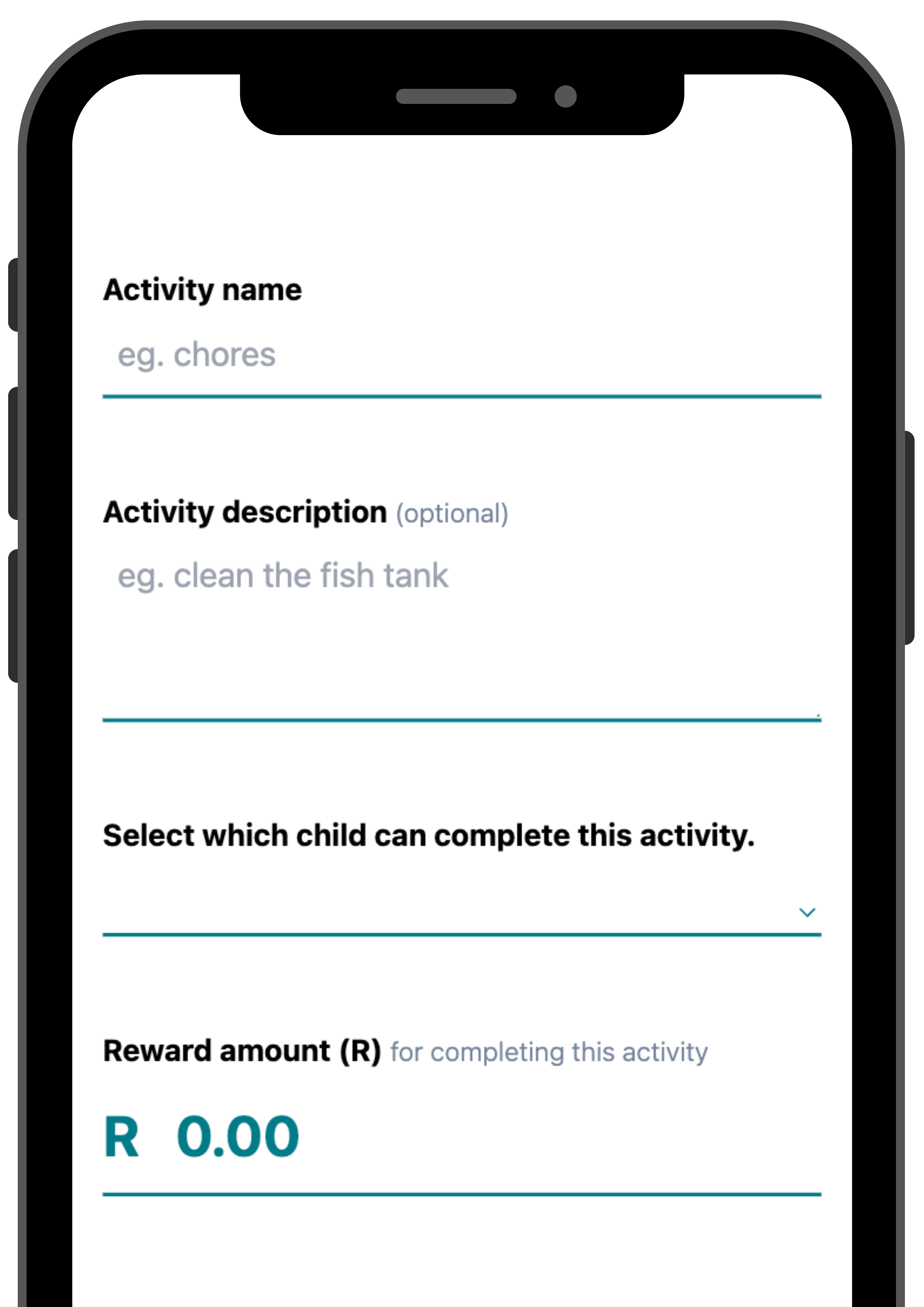
Select which child can complete this activity and enter an award amount then proceed to “Save”.
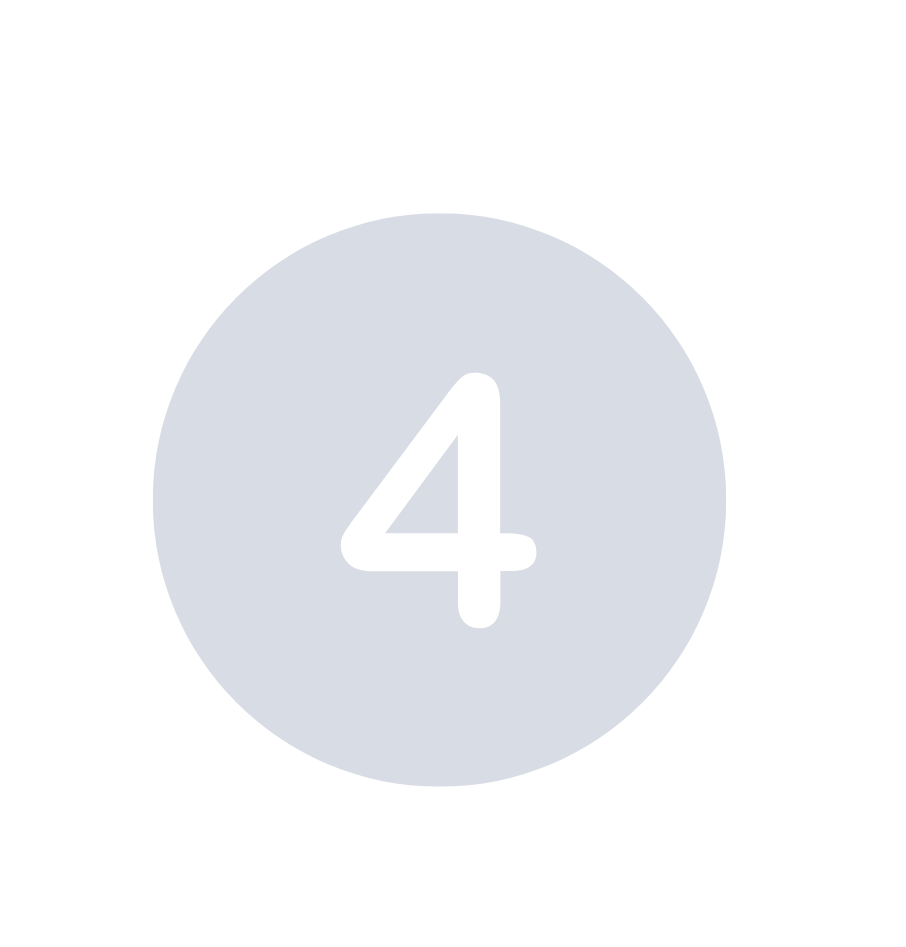
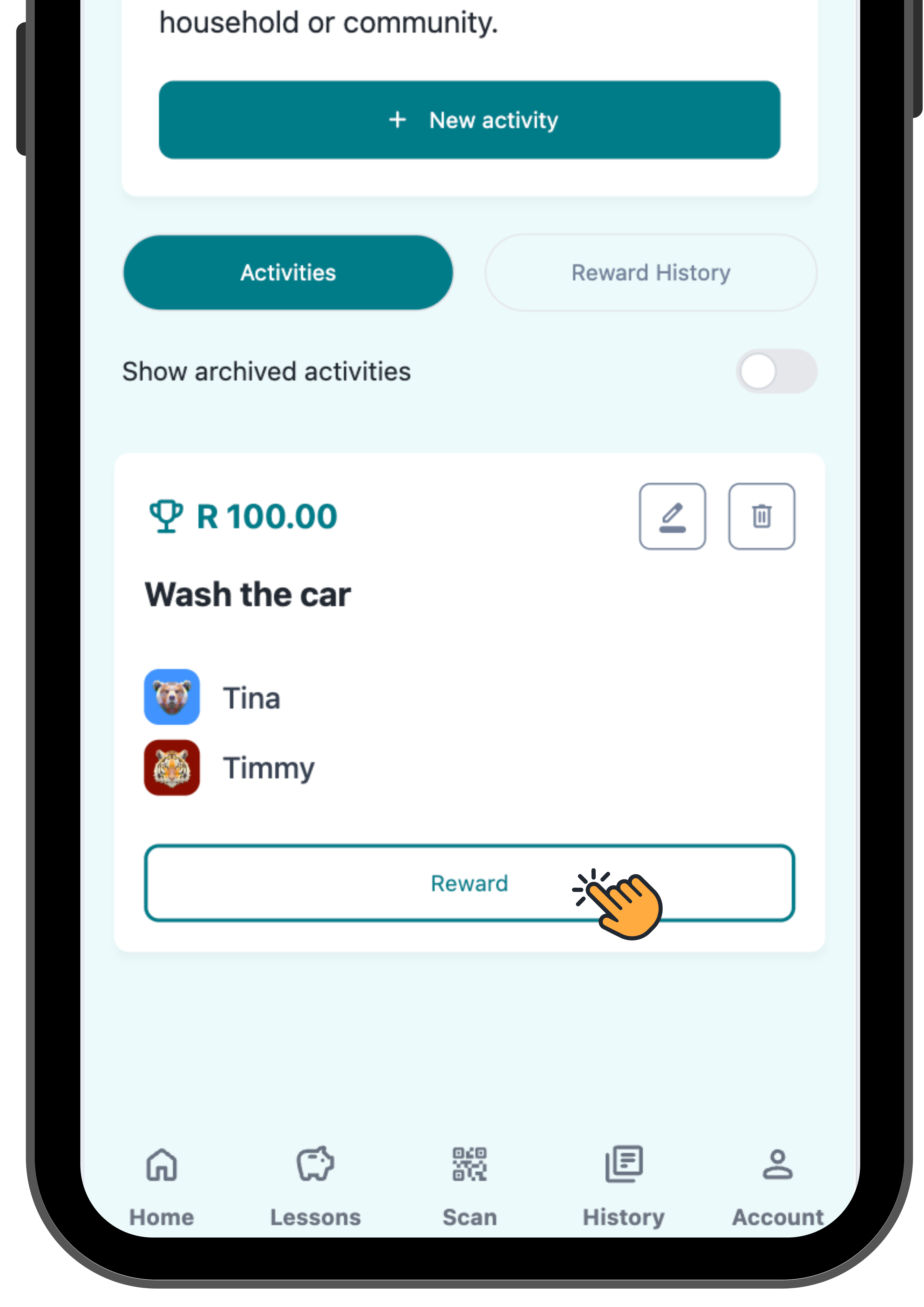
Once your child has completed the activity you can Reward them.
Teach your child to Budget Money
Set a budget for your child and reward them for sticking to it.

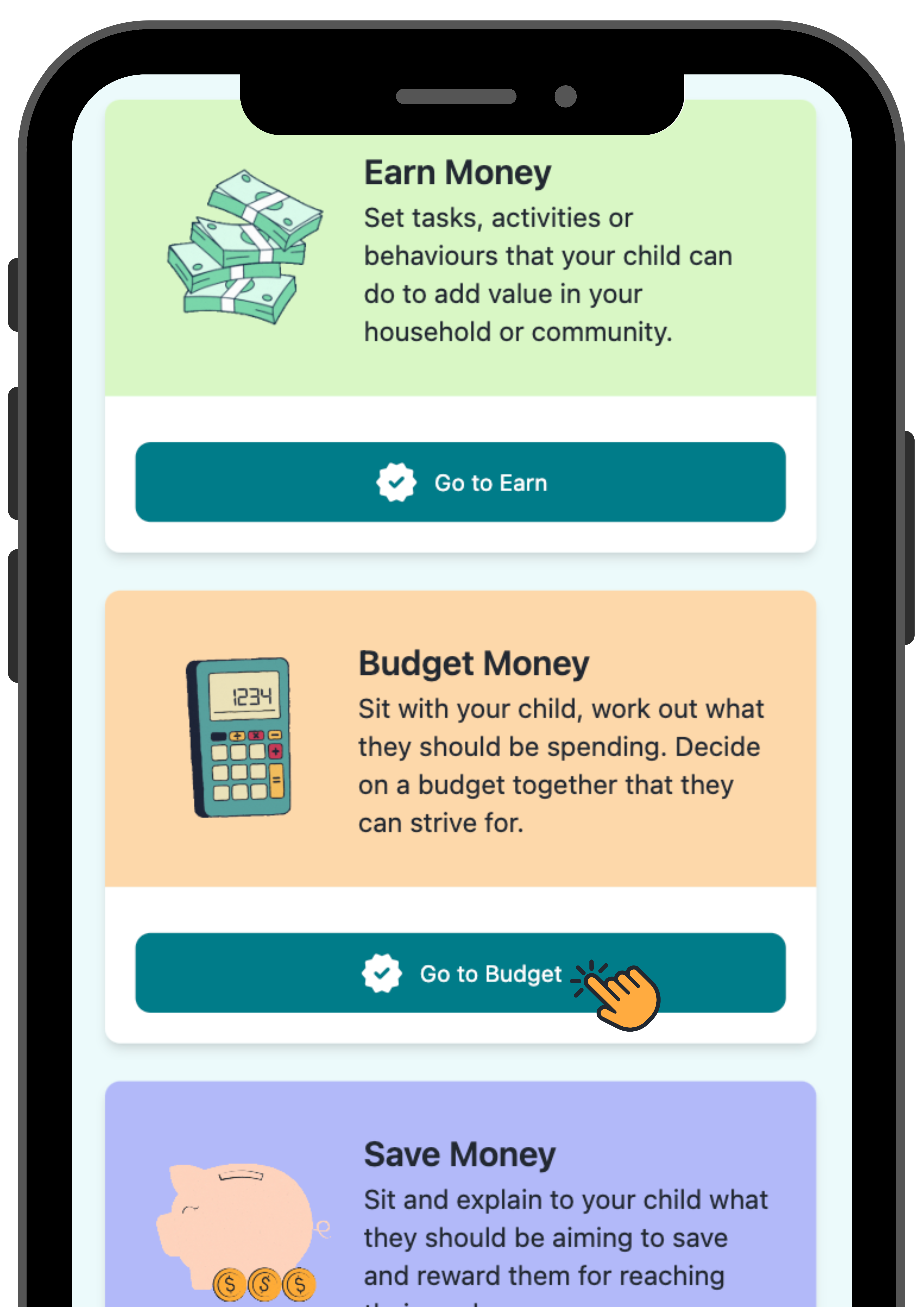
Visit money.sticitt.co.za and proceed to log in.
Go to “Lessons” then proceed to “Budget Money”.

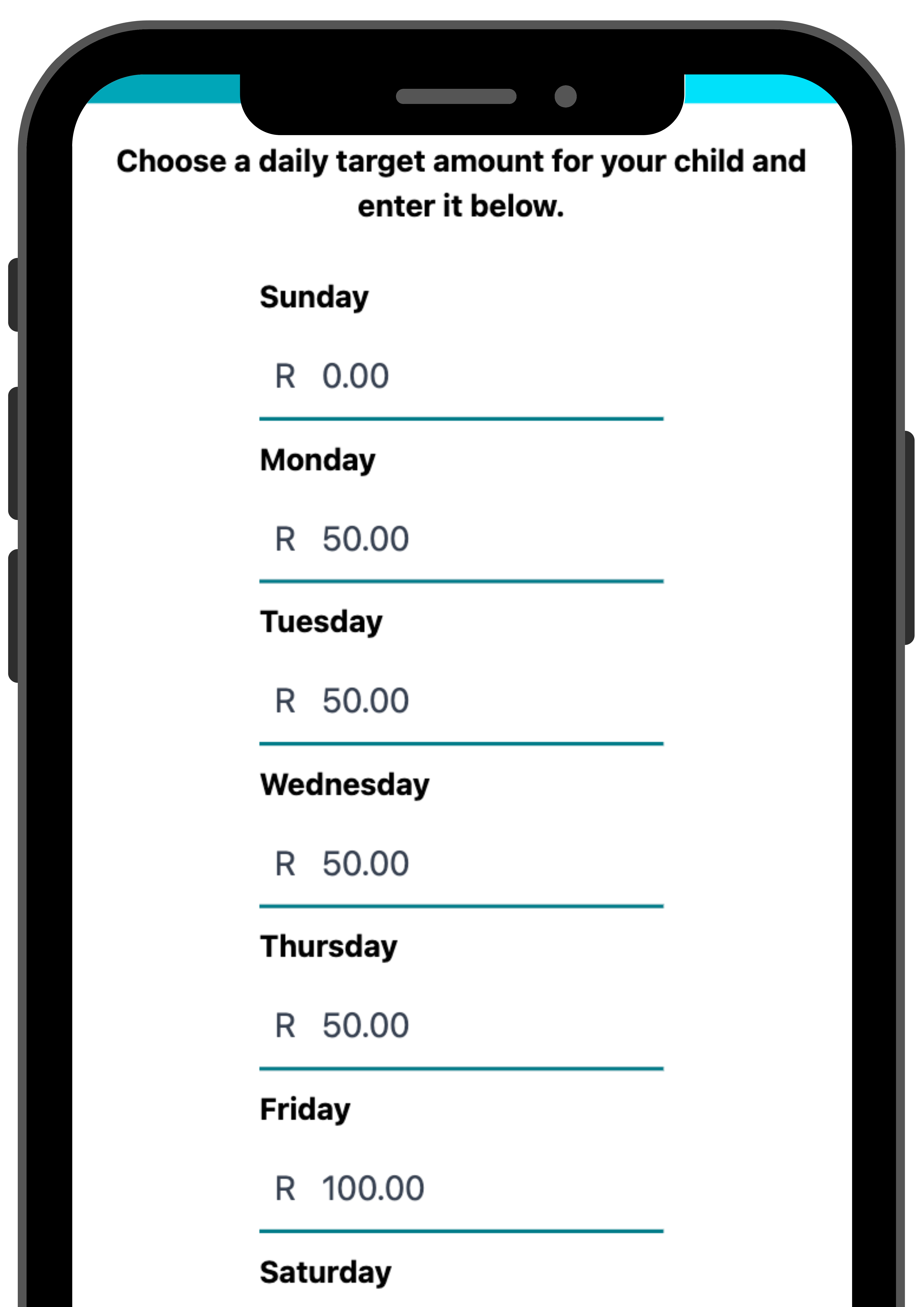
Choose a “Weekly” or “Monthly” budget.
For a weekly budget enter the amount they should aim to spend every day then proceed to “Create budget“.

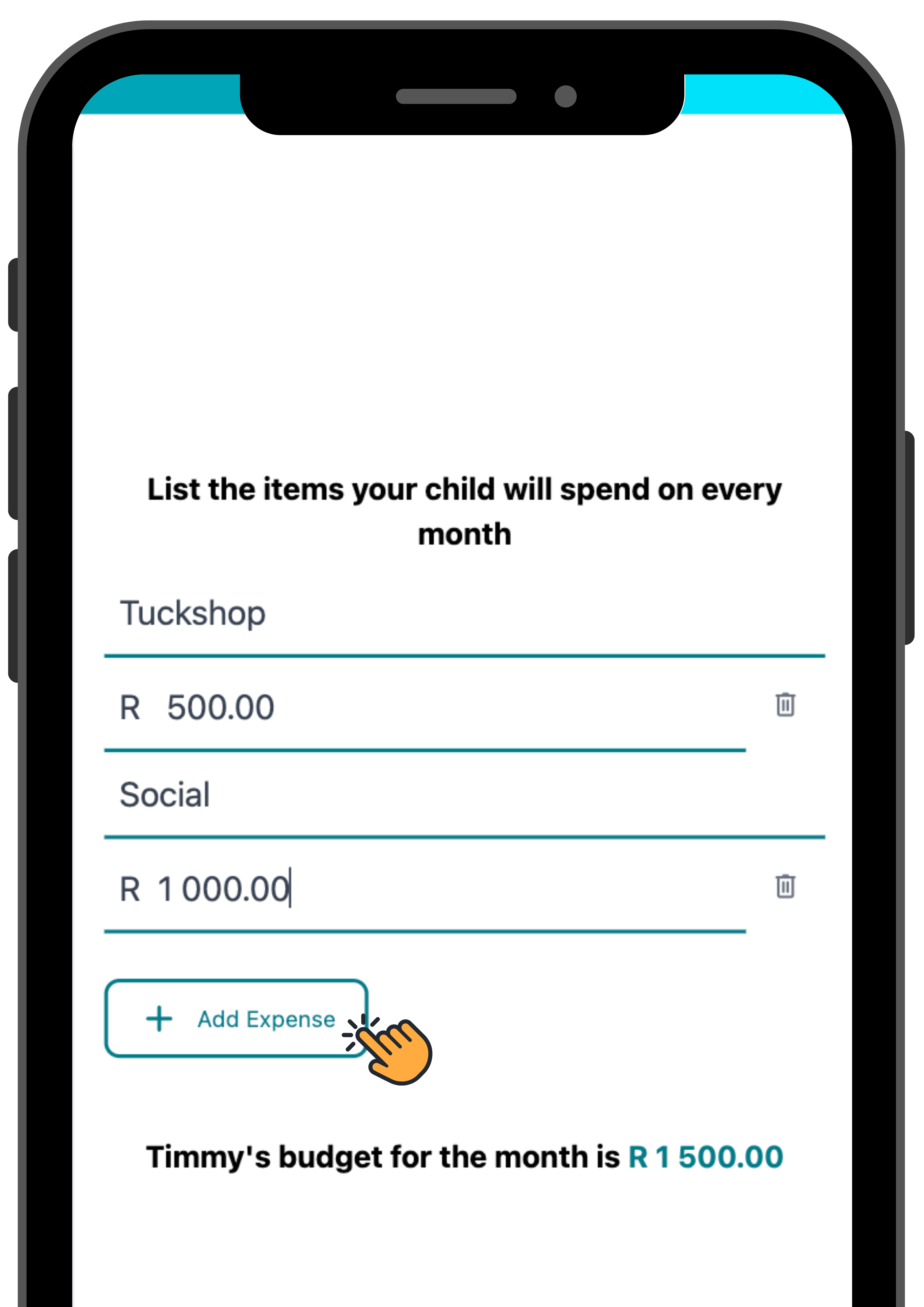
For a monthly budget enter their expenses and the amount they should aim to spend on each expense then proceed to “Create budget“.
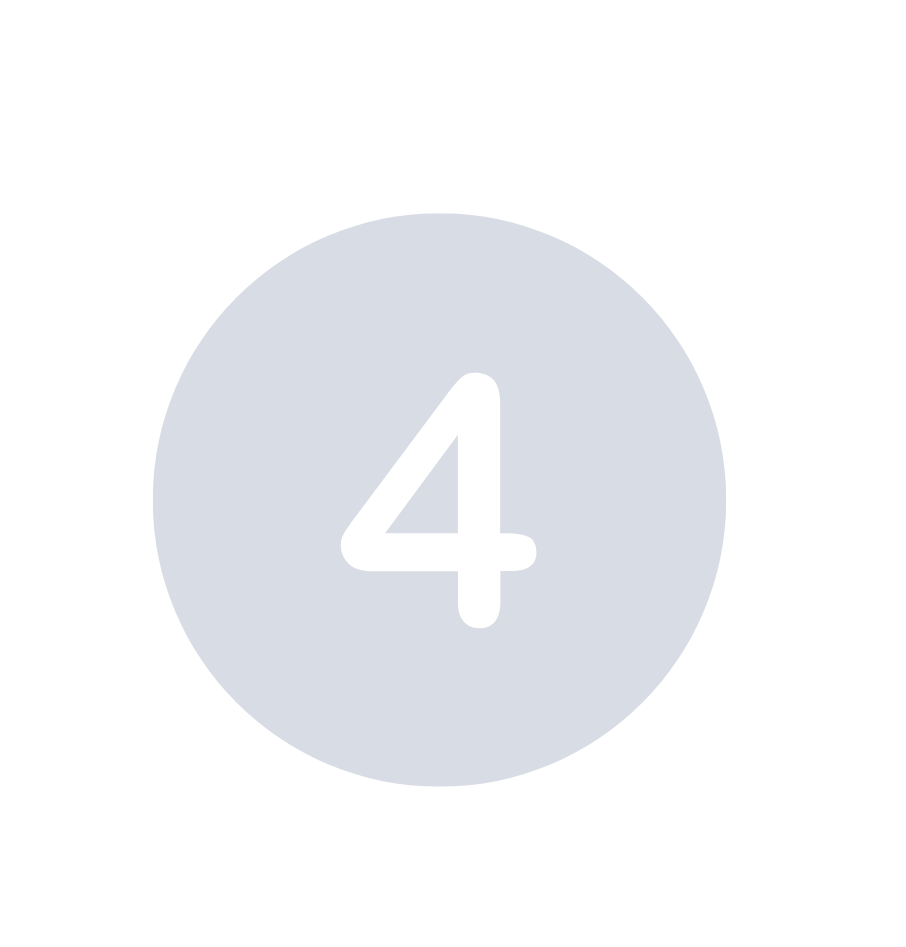
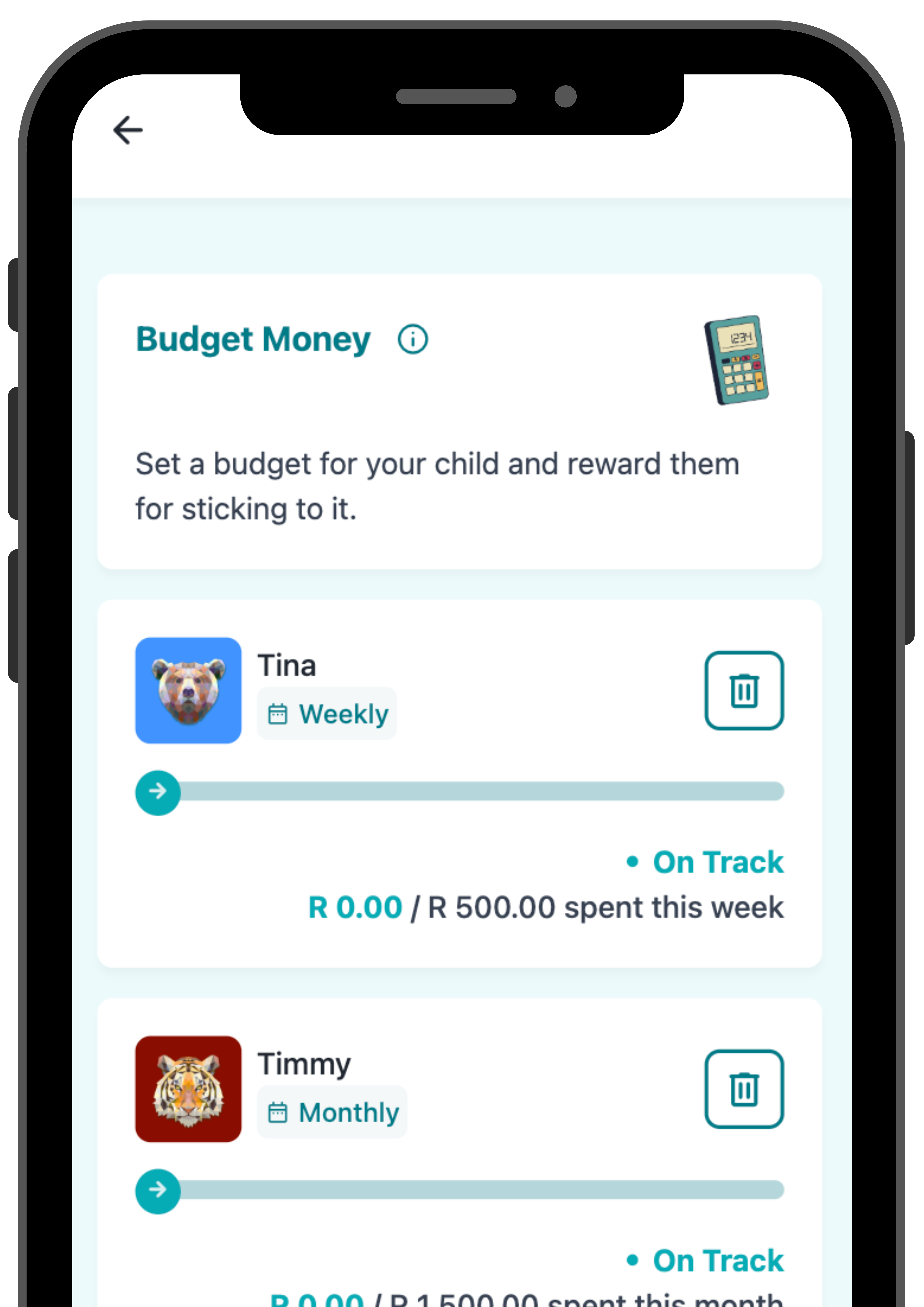
You are now able to track your child’s budget and reward them for sticking to it.
Teach your child to Save Money
It's crucial for children to learn about saving so they can develop financial responsibility and prepare for future needs and goals. Sit and explain to your child what they should be aiming for and reward them.

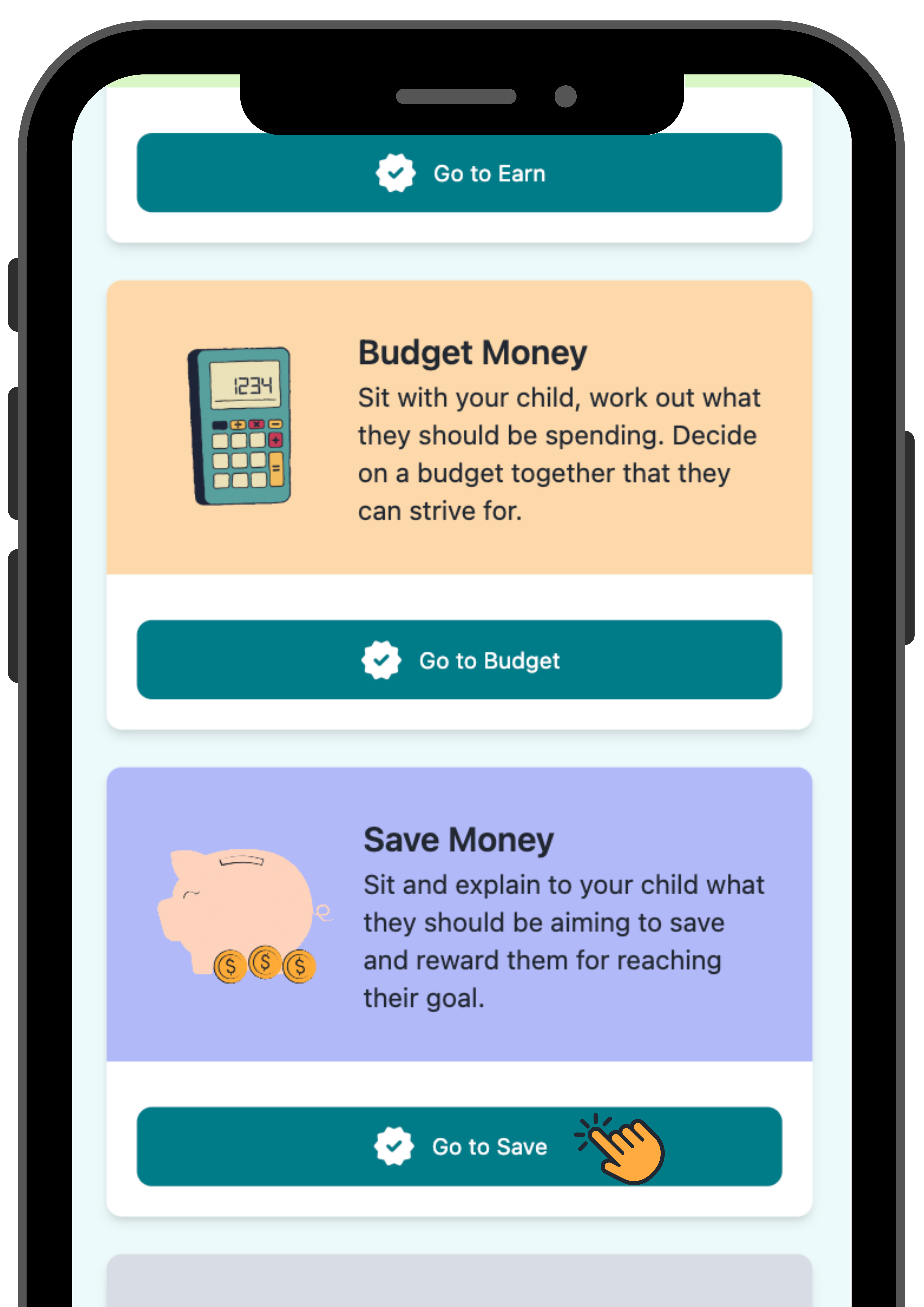
Visit money.sticitt.co.za and proceed to log in.
Go to “Lessons” then proceed to “Save Money”.

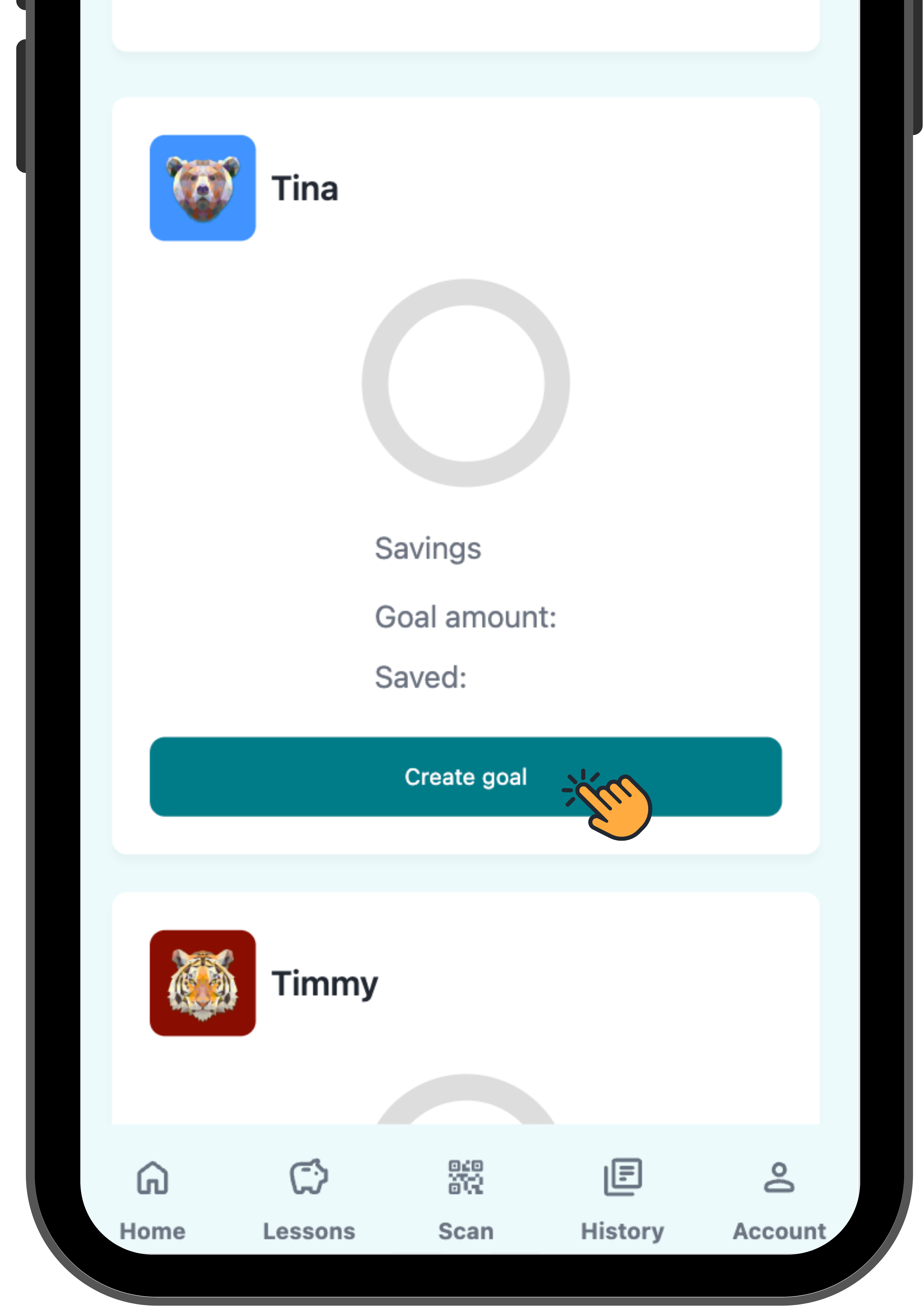
Select “Create goal” then proceed to give your child’s savings goal a description and upload a picture of what they are saving for (Optional). Proceed to “Next“.

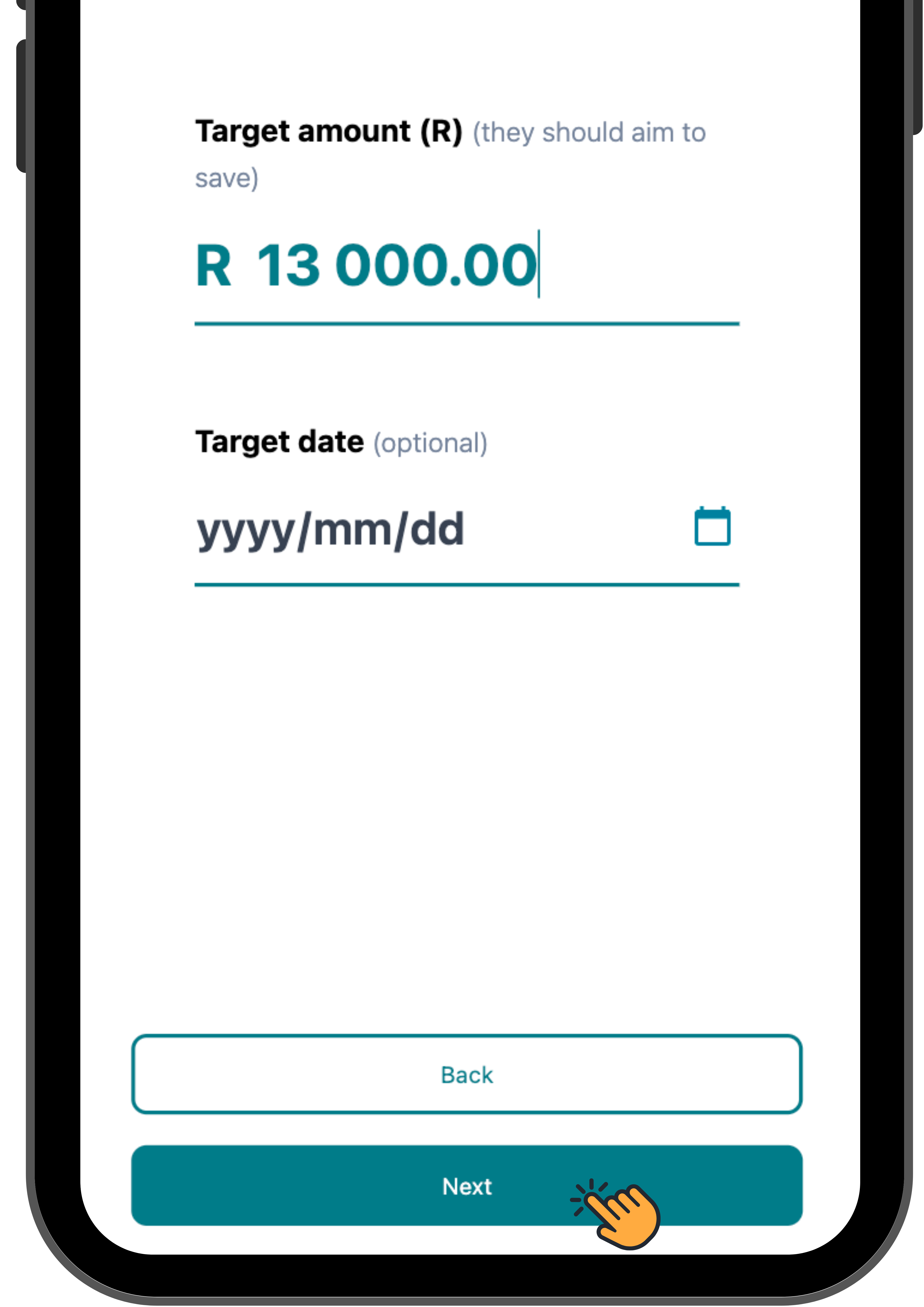
Enter the amount they should aim to save and enter a target date for reaching this goal (Optional). Then proceed to “Next“.
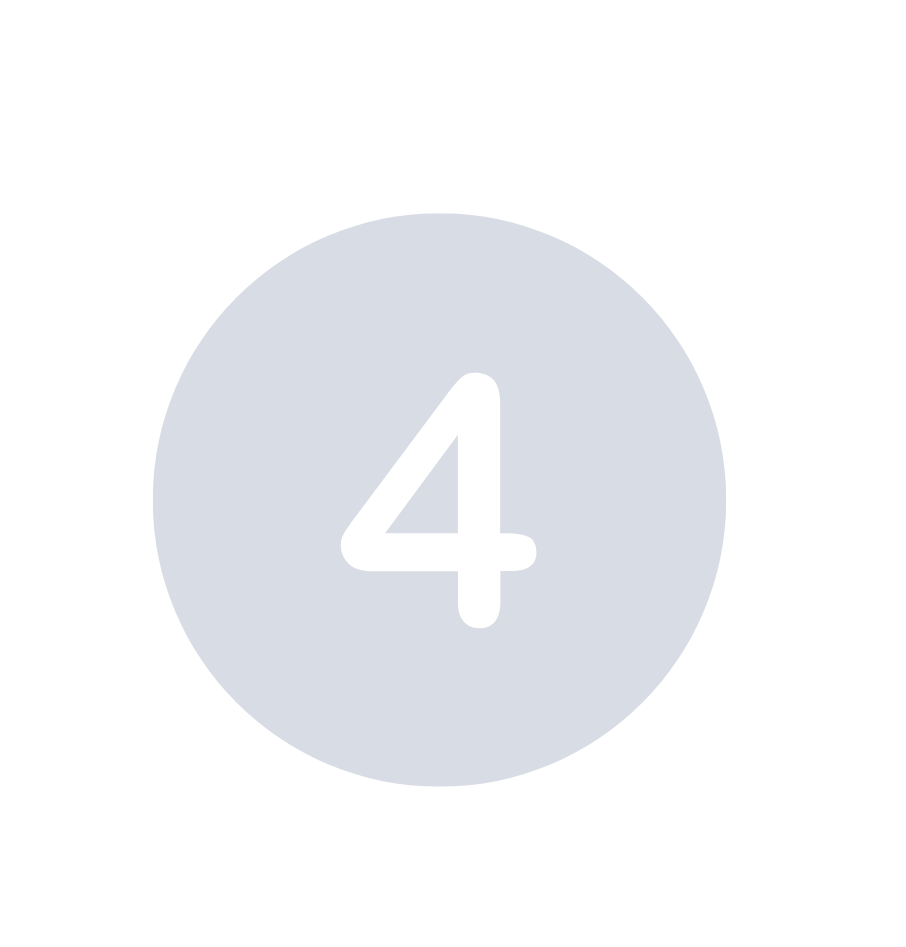
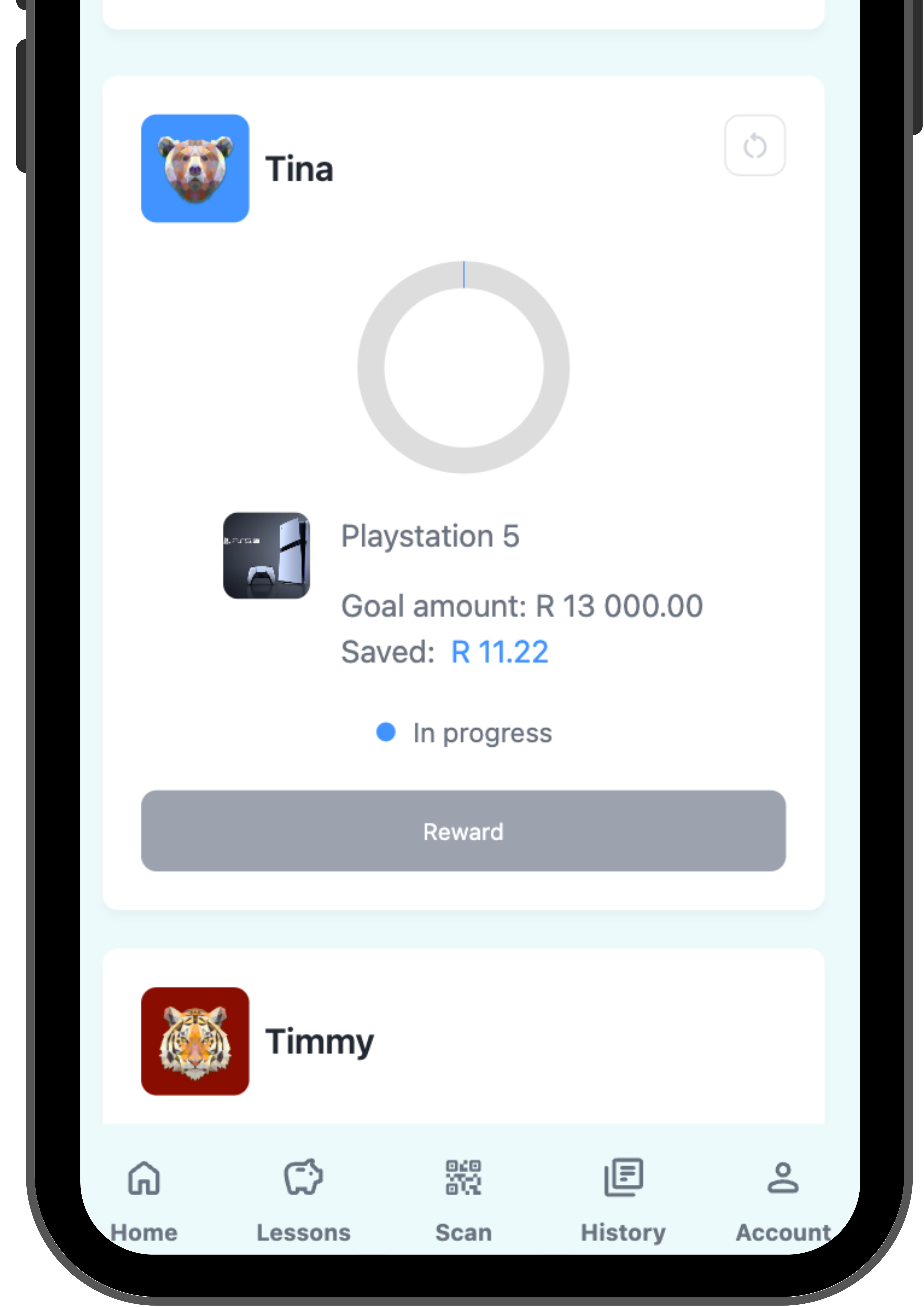
You are now able to track your child’s savings and reward them for reaching their savings goal.
Teach your child to Value Money
It's important for kids to learn the value of money and understand how they spend it. This lesson rewards your child every time they revisit their past spend and reflect on whether it was worth it in retrospect. Encourage them to reflect weekly to build a life-long habit of valuing money.

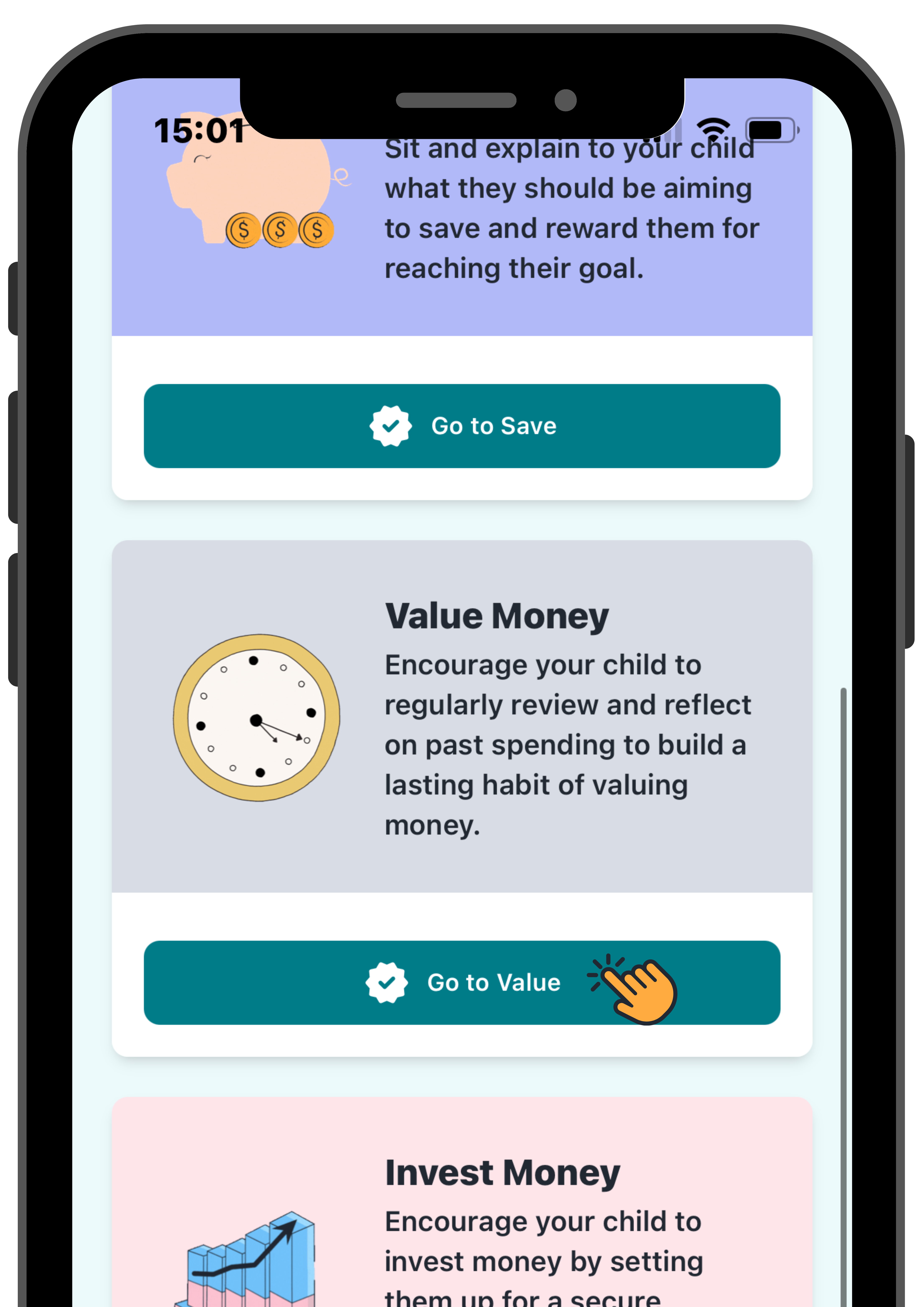
Visit money.sticitt.co.za and proceed to log in.
Go to “Lessons” then proceed to “Value Money”.

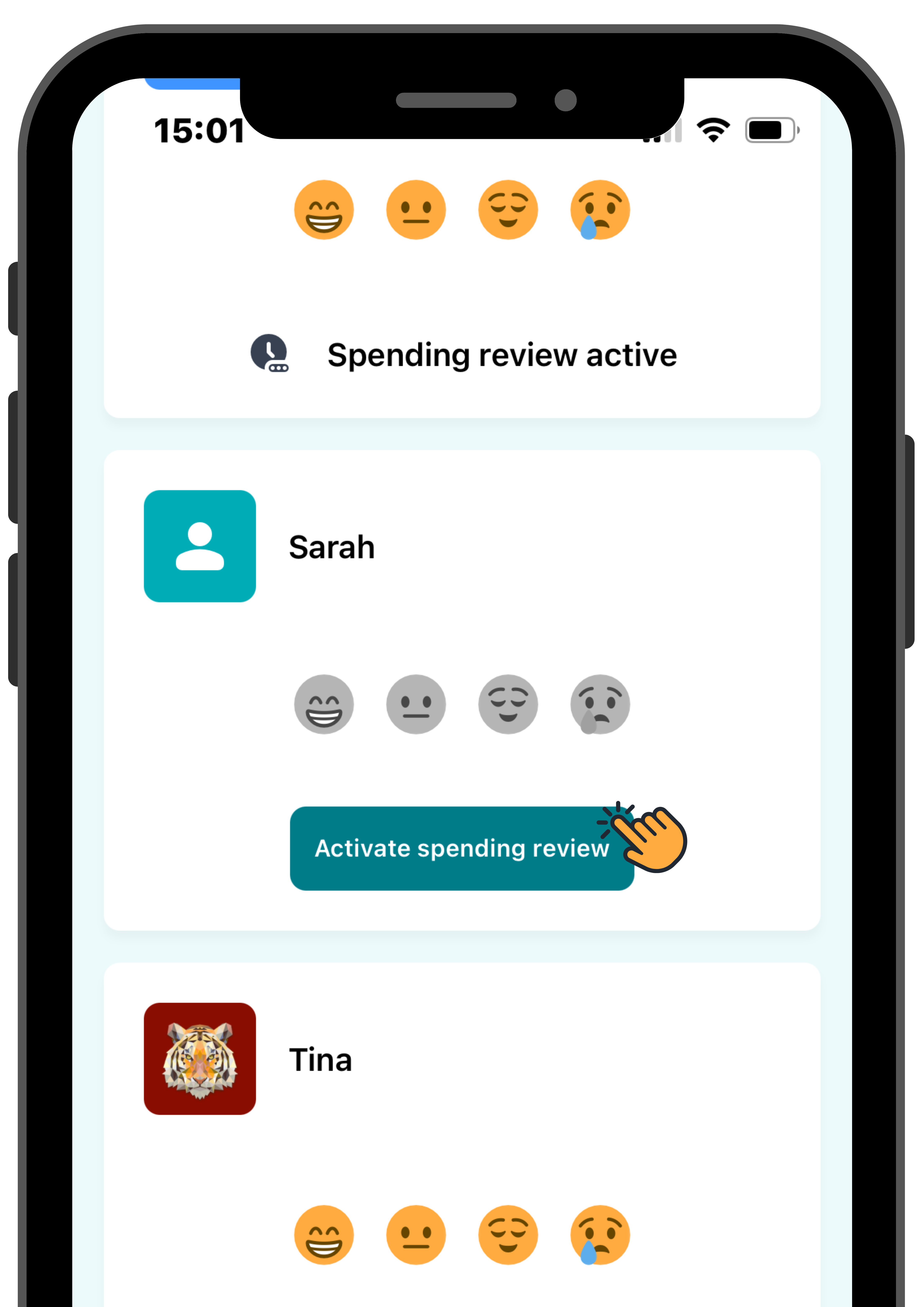
Select “Activate spending review” to enable spending reviews for your child.

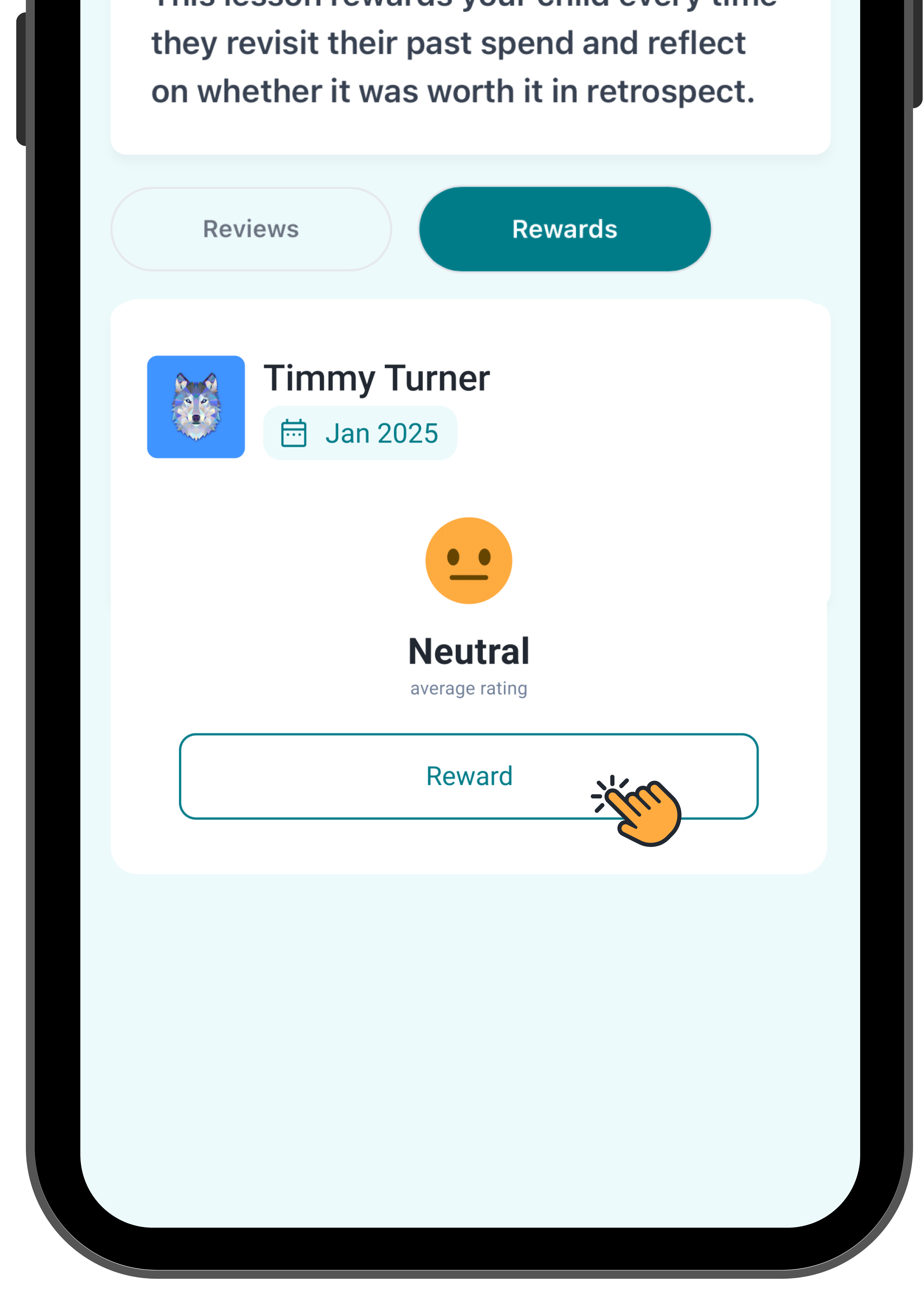
You can reward your child weekly after they have completed their spending reviews.
Teach your child to Invest Money
Encourage your child to invest money by setting them up for a secure financial future while teaching critical thinking and patience. Learning about investing helps children grow money over time and reach their goals, like buying something big or saving for the future. It also teaches them how to make smart decisions with their money!

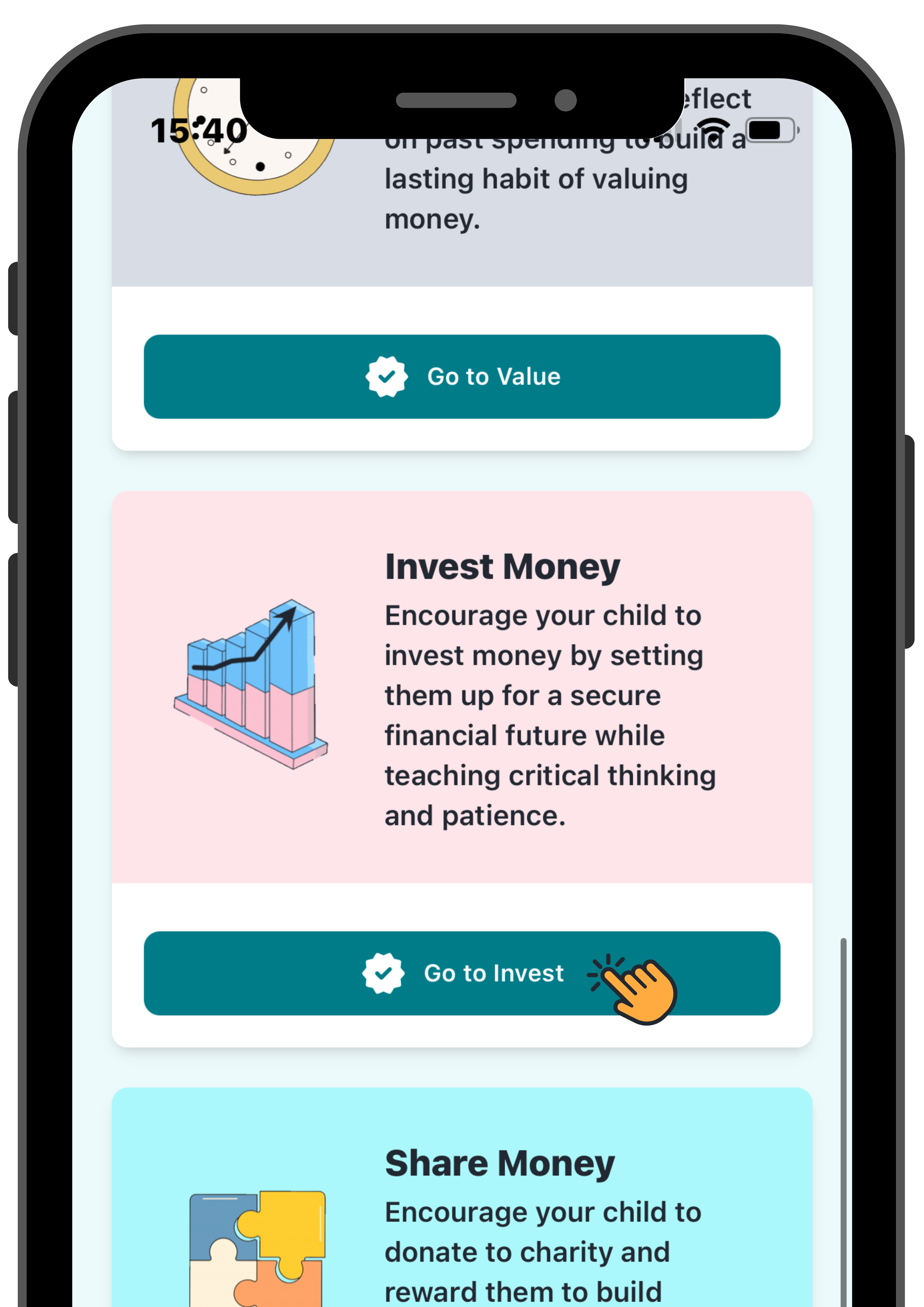
Visit money.sticitt.co.za and proceed to log in.
Go to “Lessons” then proceed to “Invest Money”.

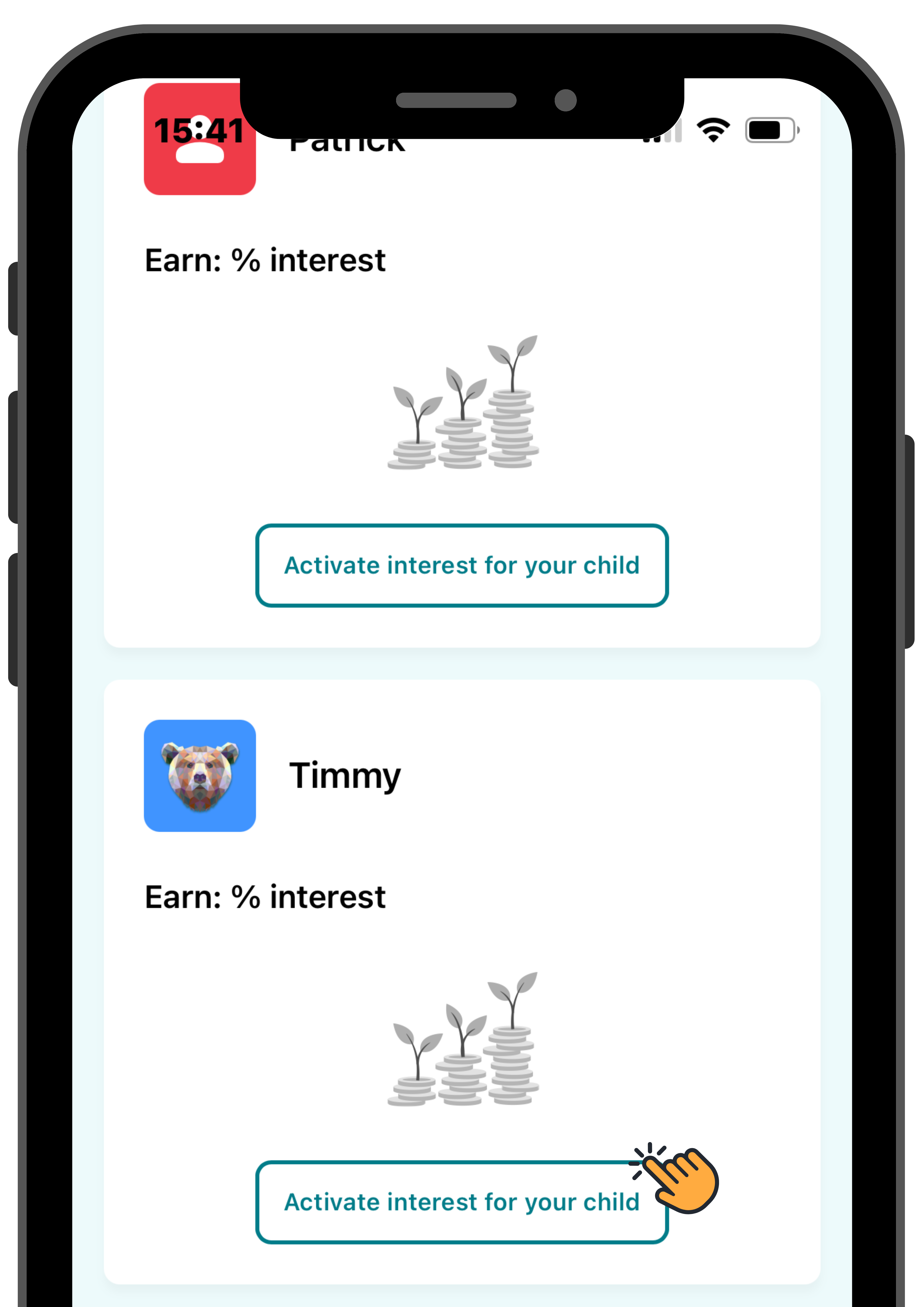
Select “Activate interest for your child“.

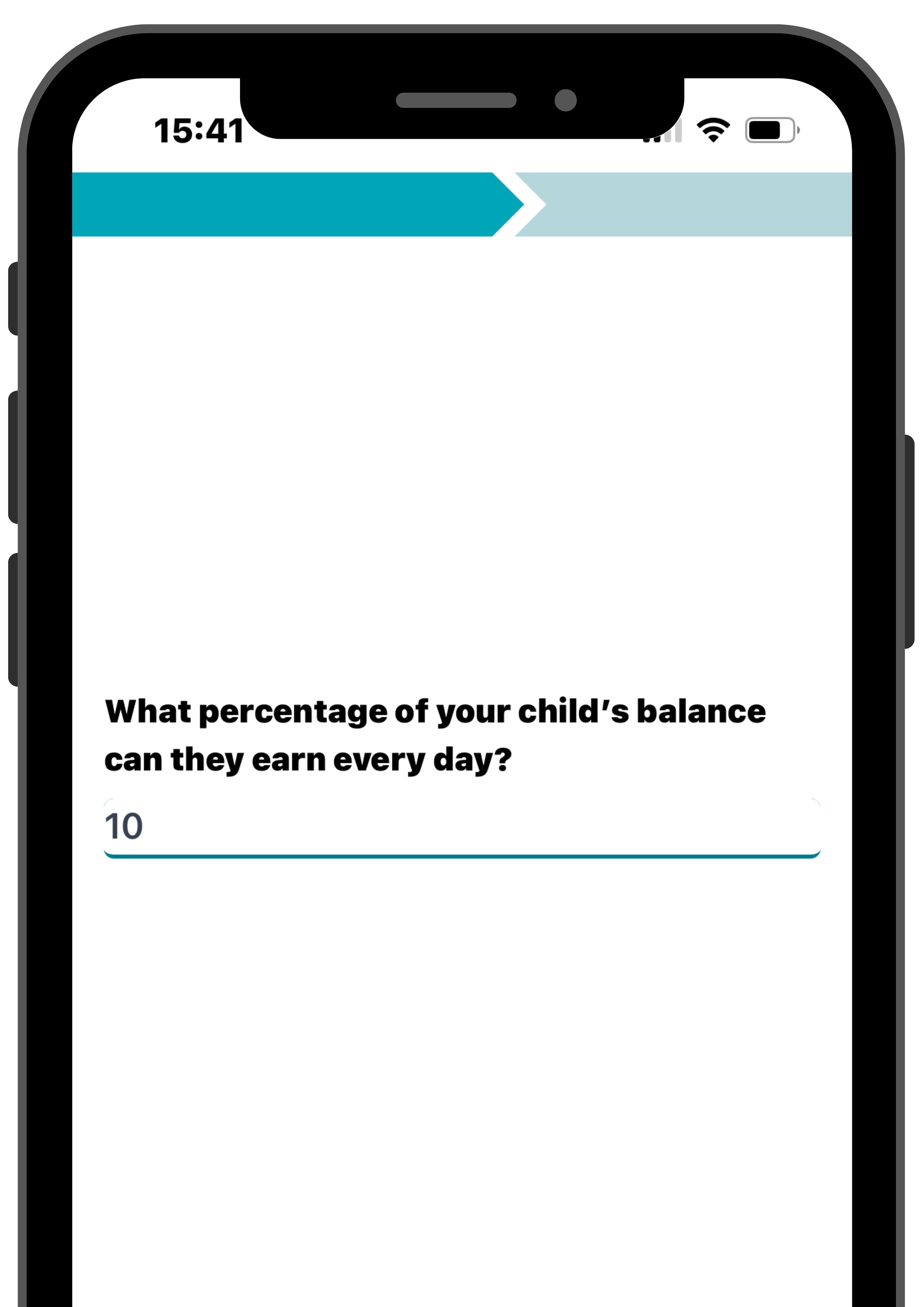
Decide on a percentage your child can earn on their balance every day.
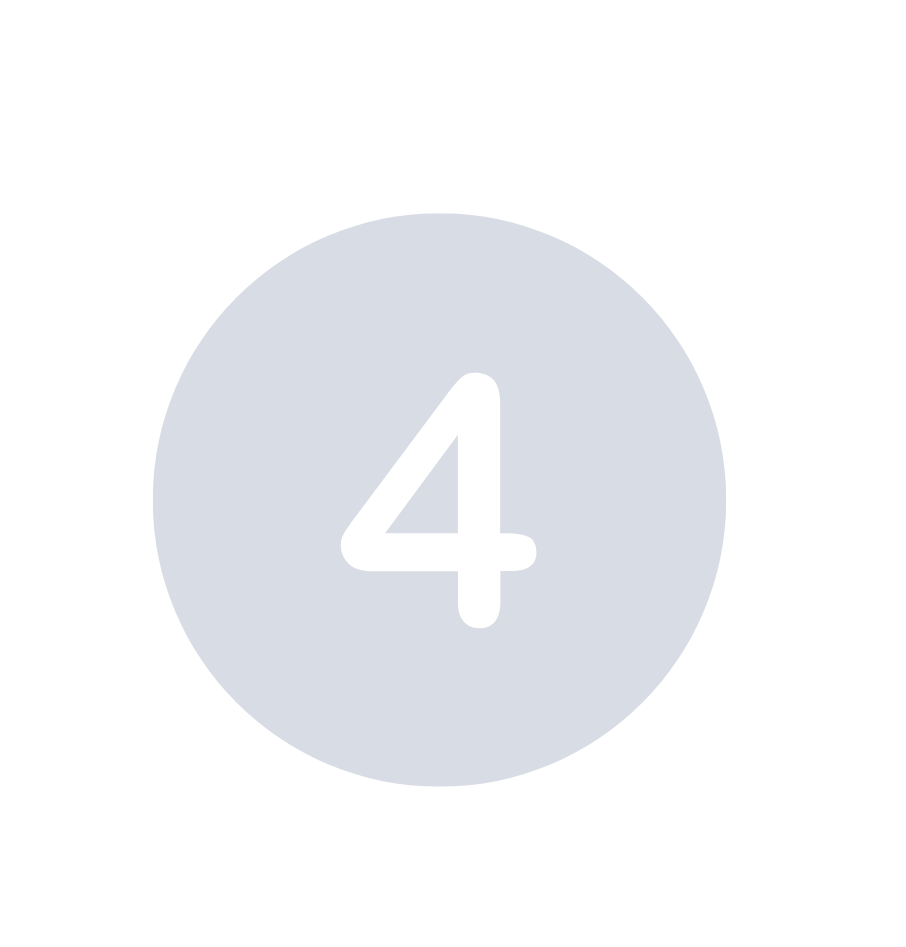
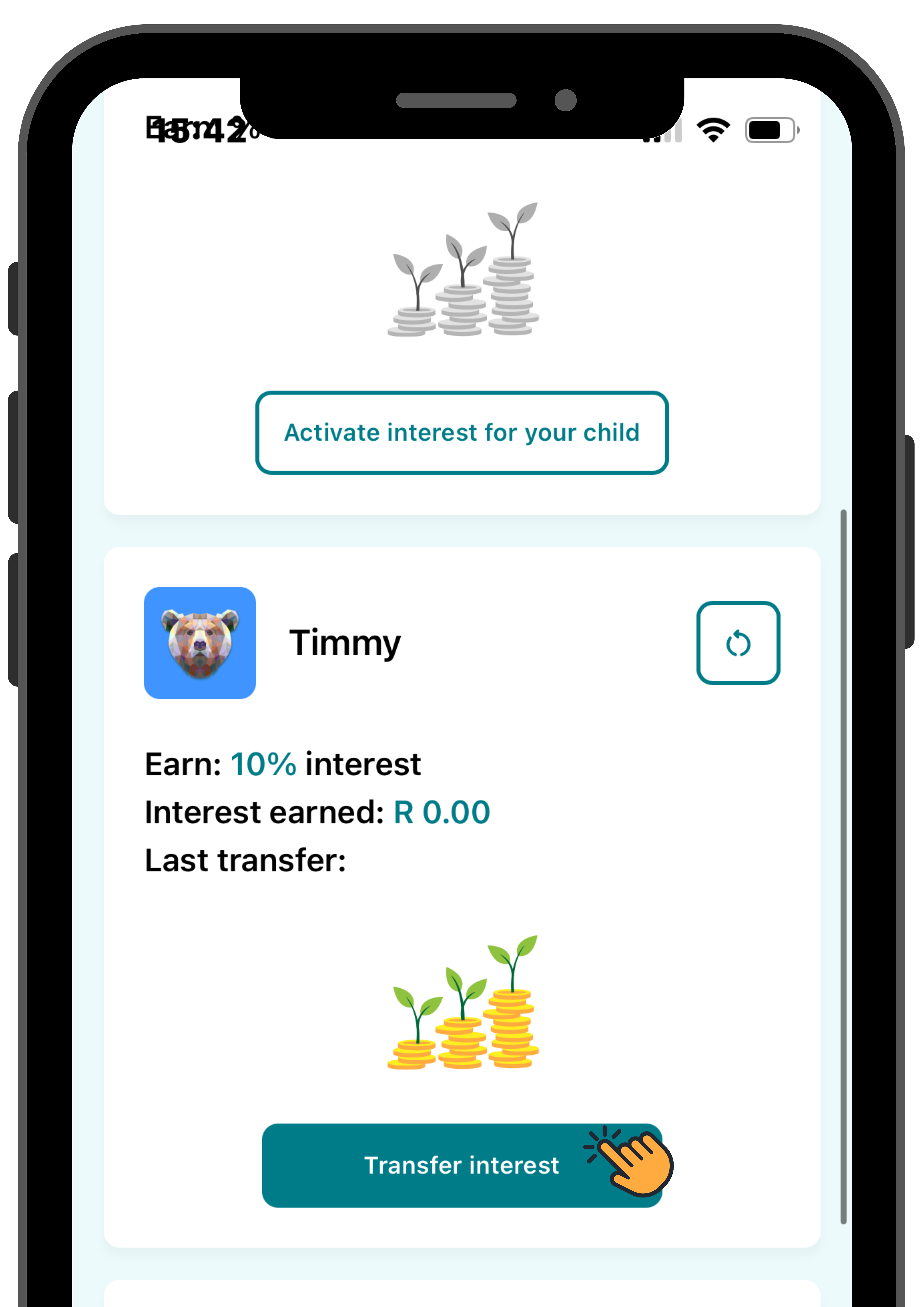
Remember to transfer interest to your child once they have started earning interest on their balance.
Teach your child to Share Money
Teaching kids to share helps them grow up to be caring and smart with money. Learning to share money is vital for kids as it instills values of generosity, responsibility, and financial literacy from an early age, preparing them to make thoughtful decisions and contribute positively to their communities as they grow.

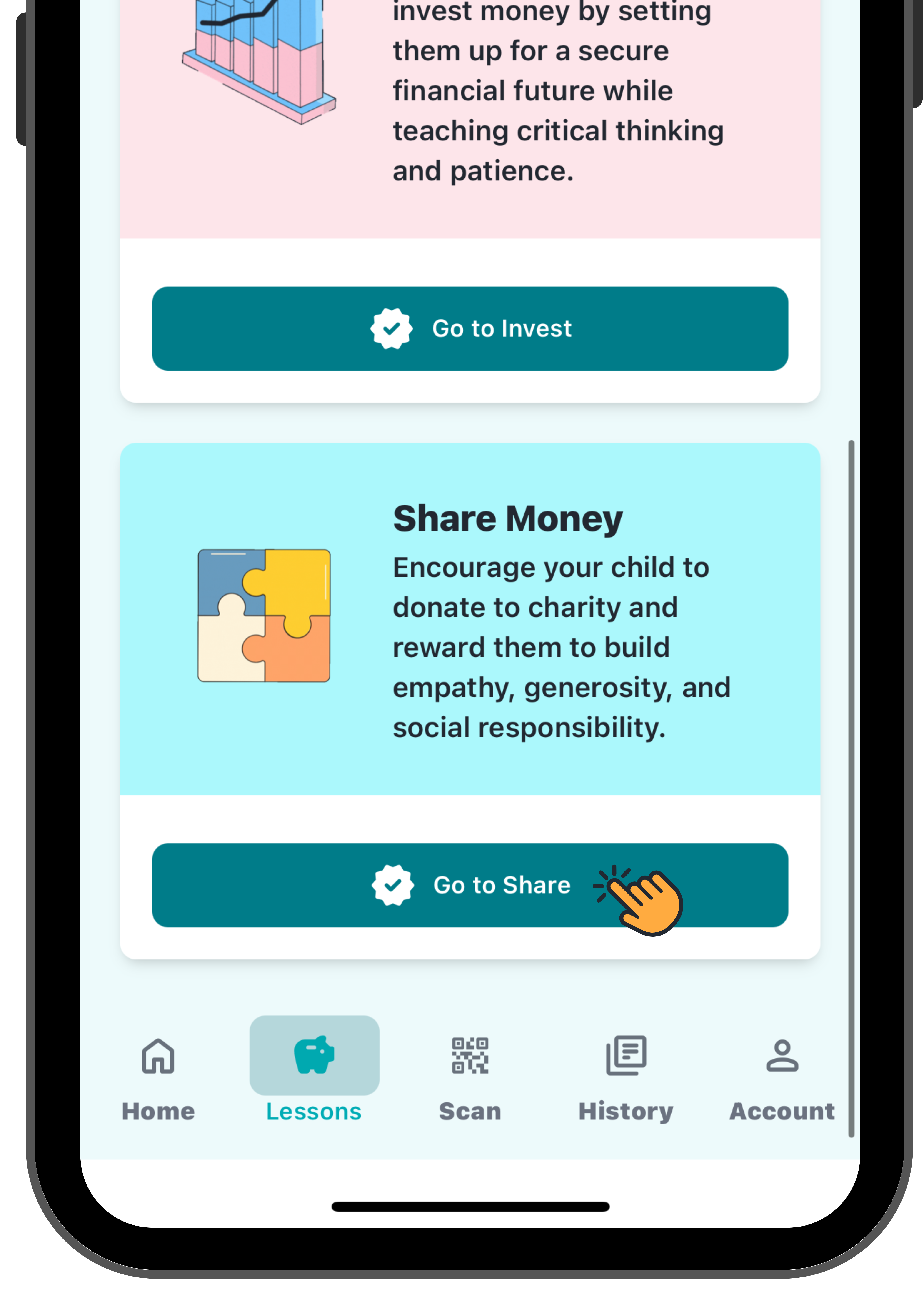
Visit money.sticitt.co.za and proceed to log in.
Go to “Lessons” then proceed to “Share Money”.

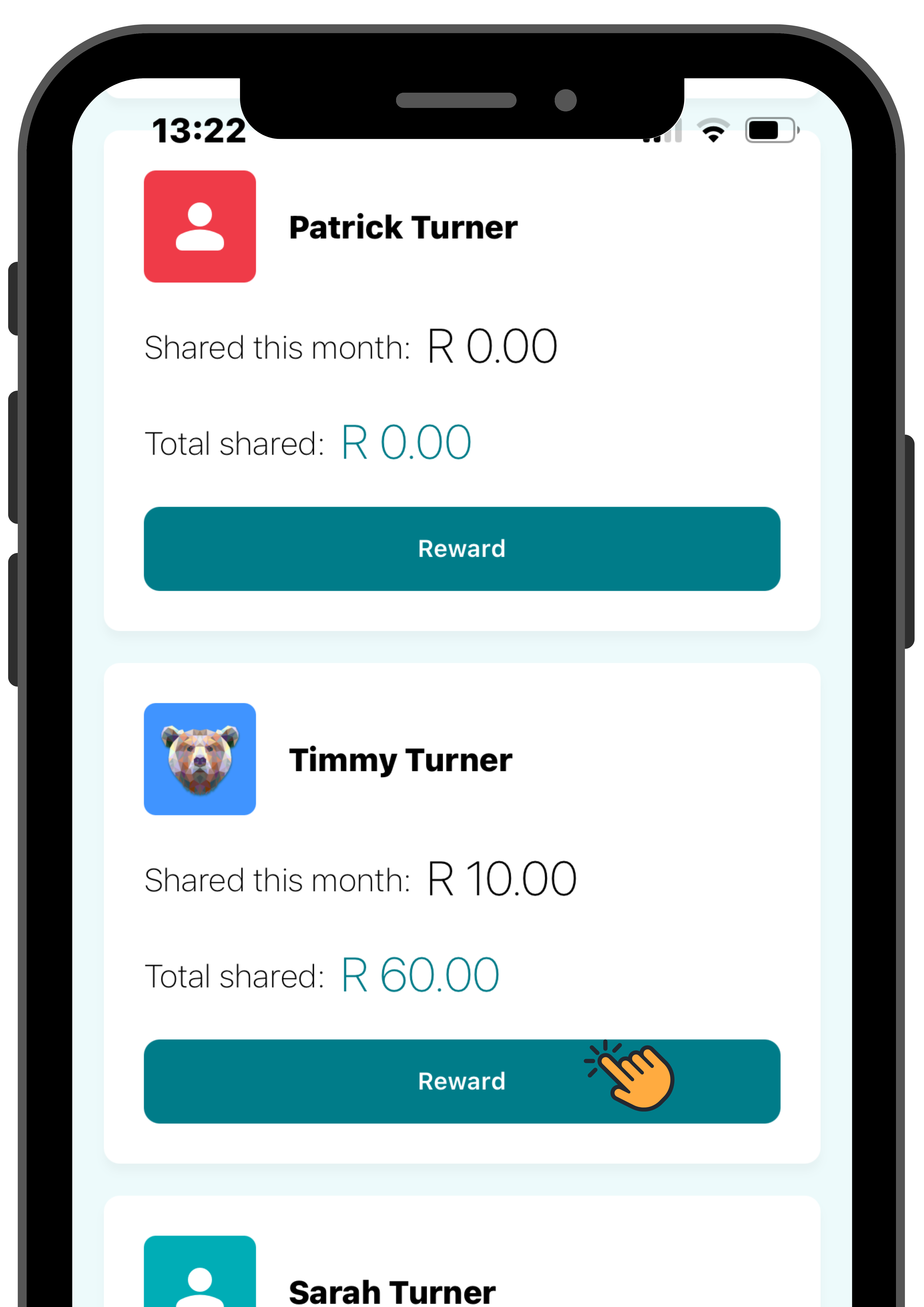
Your child can choose to share money with a variety of charities directly through their app. You’ll be able to see how much they’ve donated this month, along with their total contributions over time.

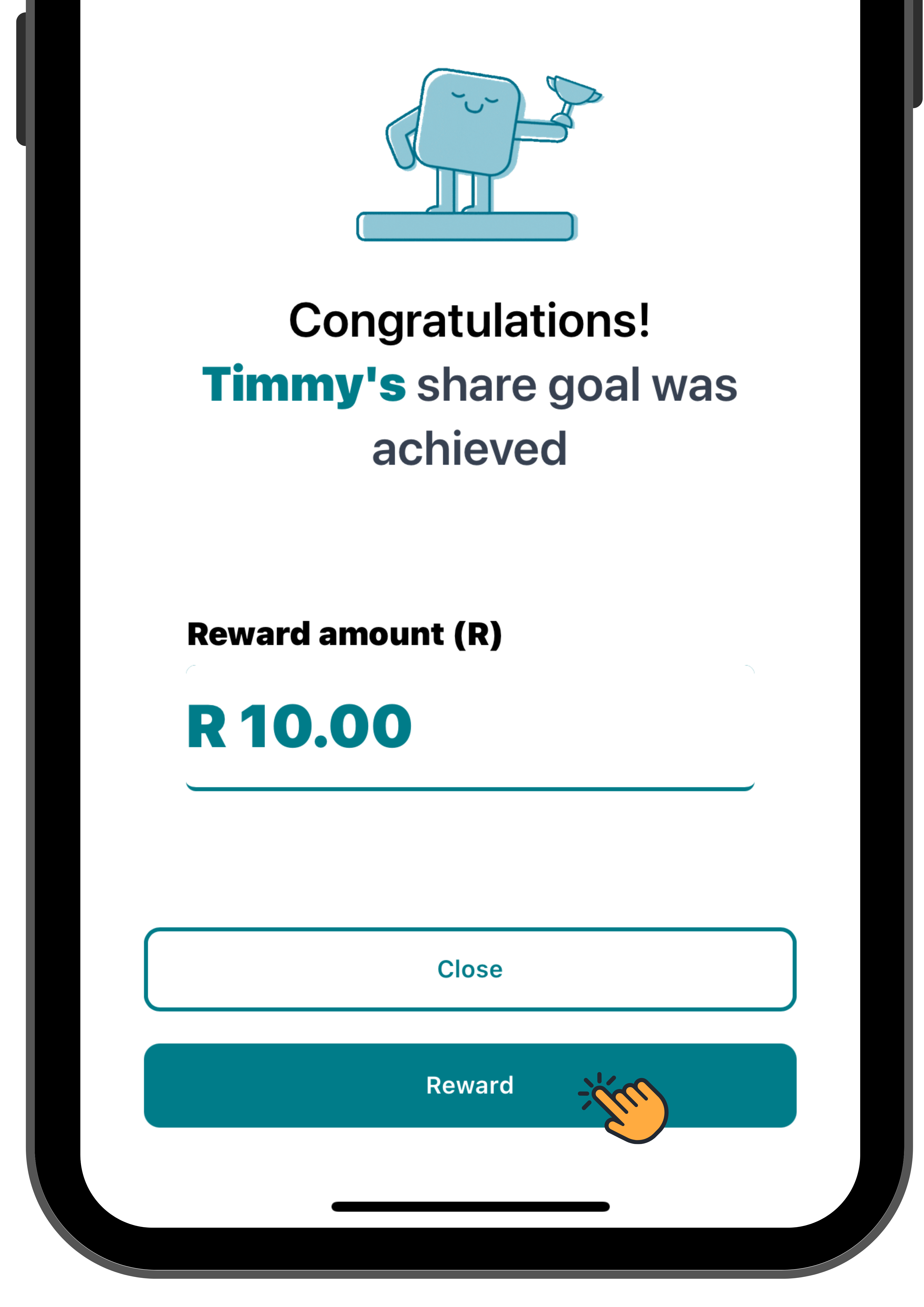
You can choose to reward them for their generosity and positive impact.
Account
How to view and manage your account details

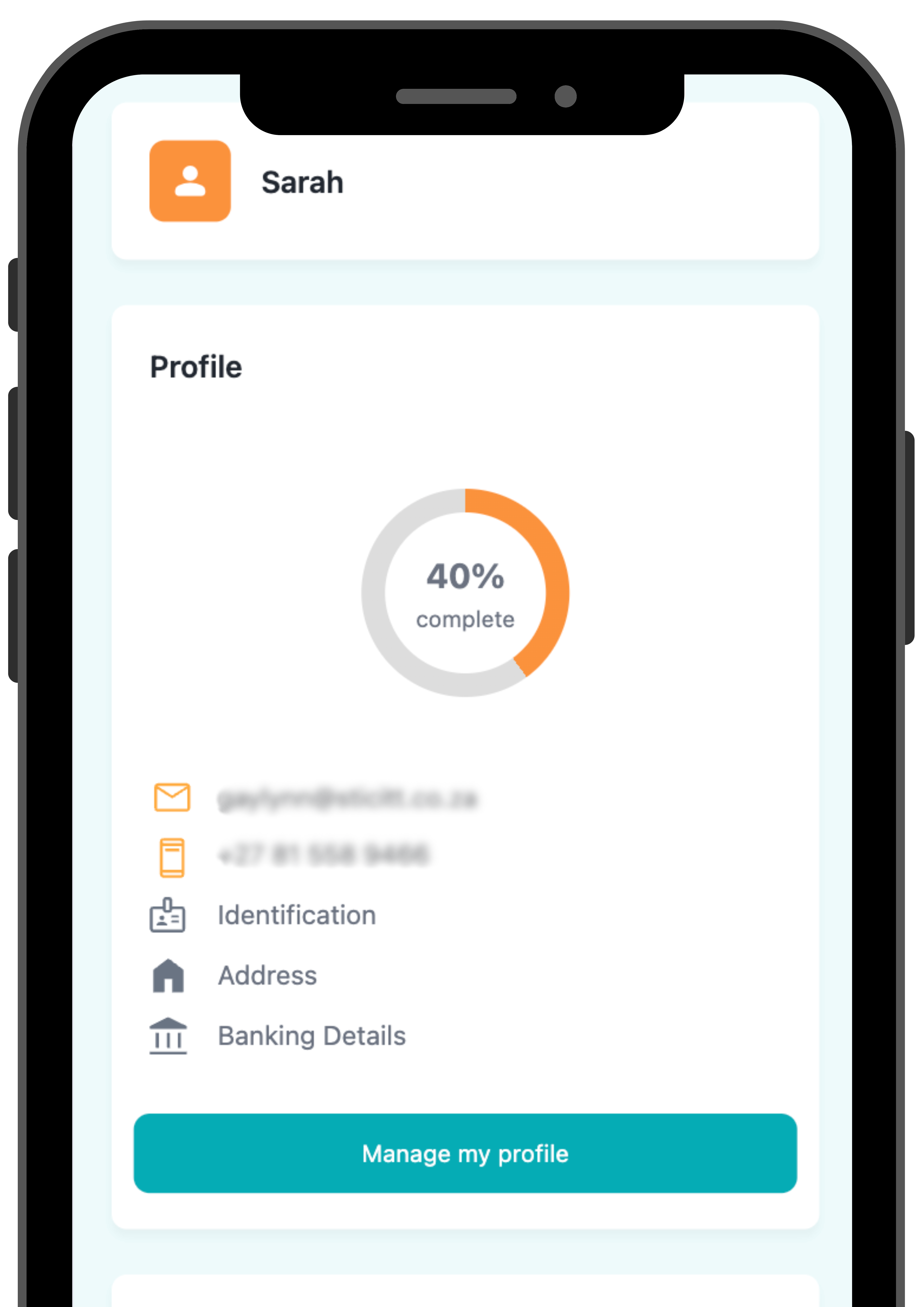
Visit money.sticitt.co.za and proceed to log in.
Proceed to “Account”.
Here you are able to update your profile details.

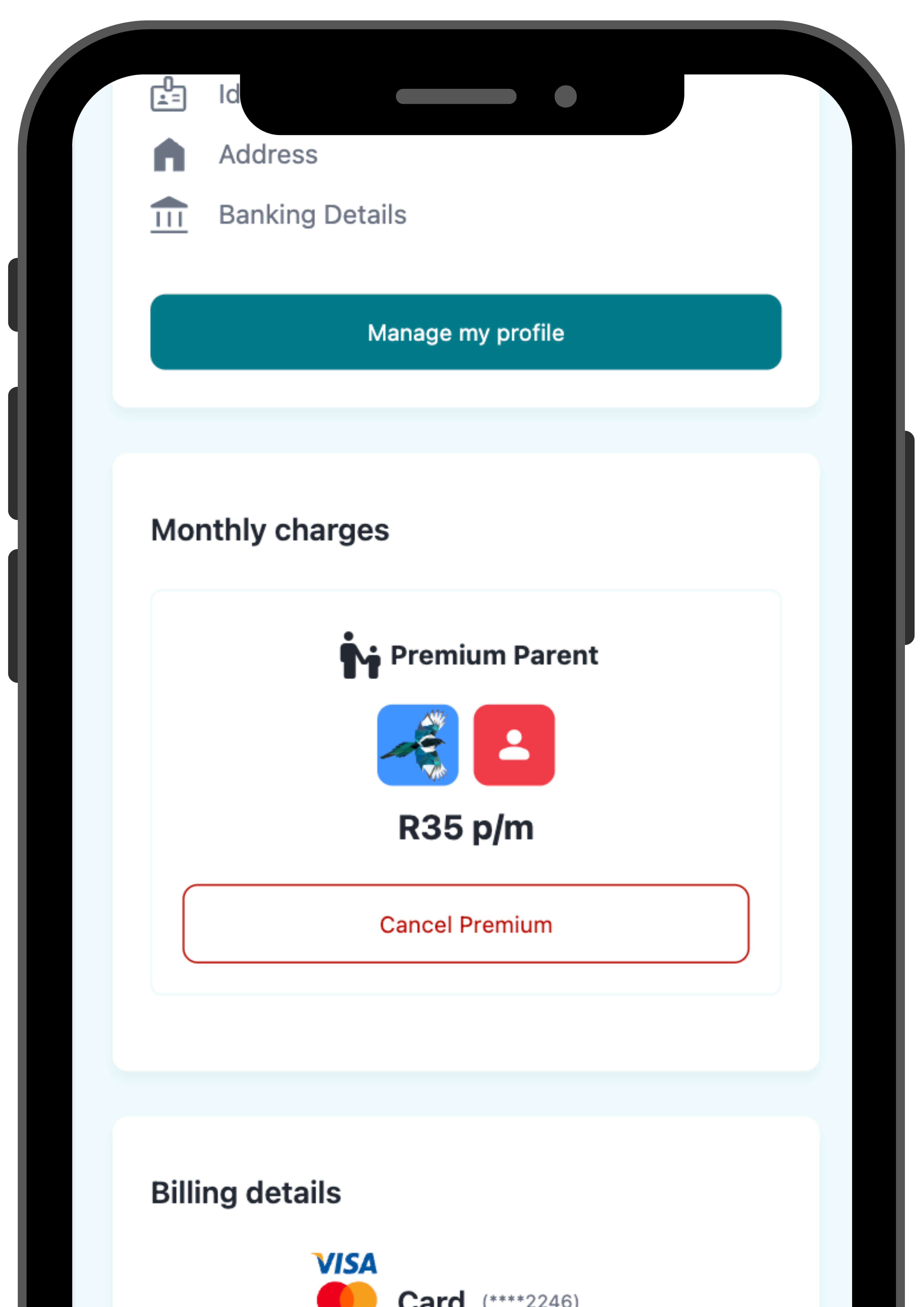
You can view and manage your monthly charges and subscriptions.

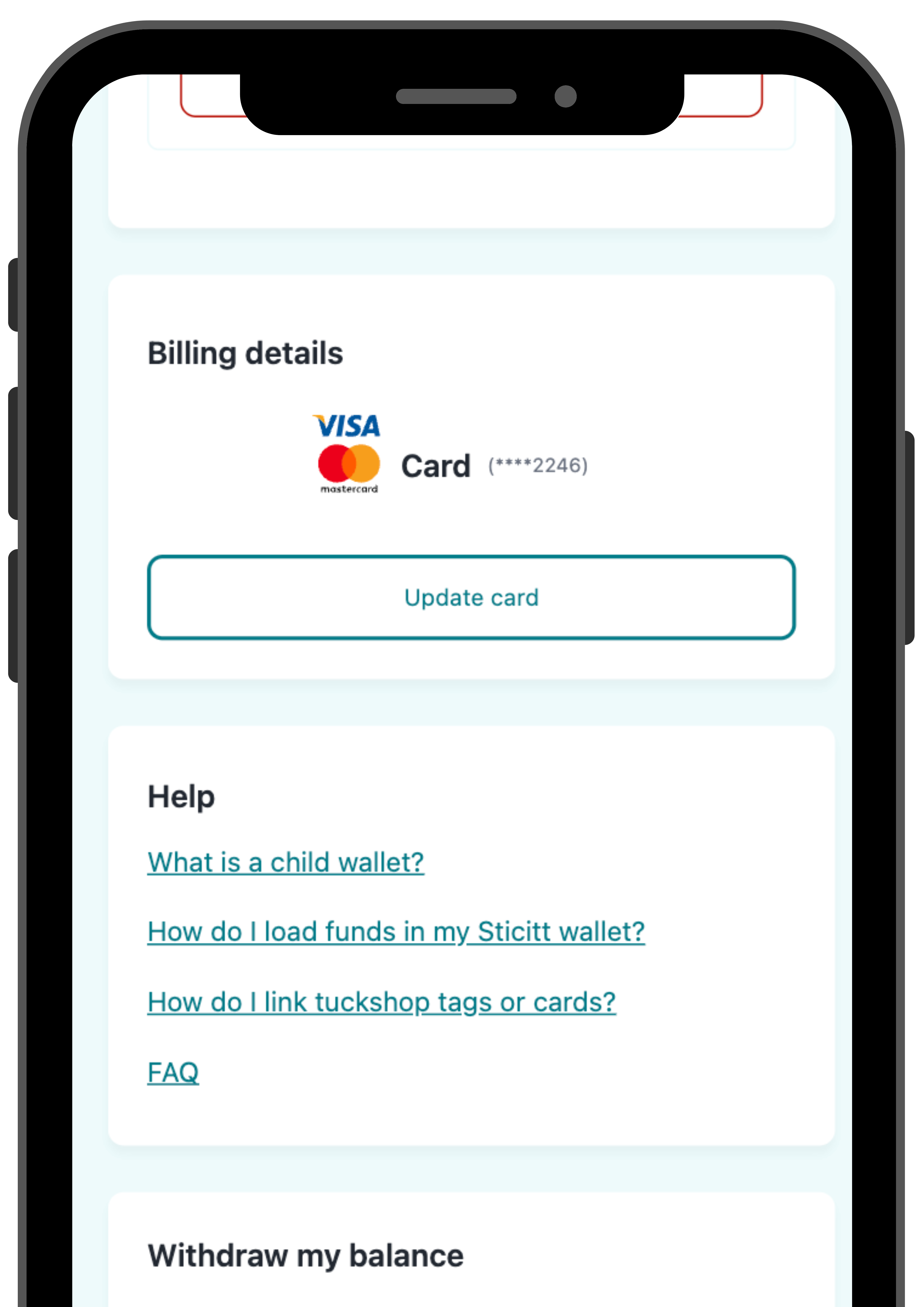
Update your billing details if you have any monthly charges.
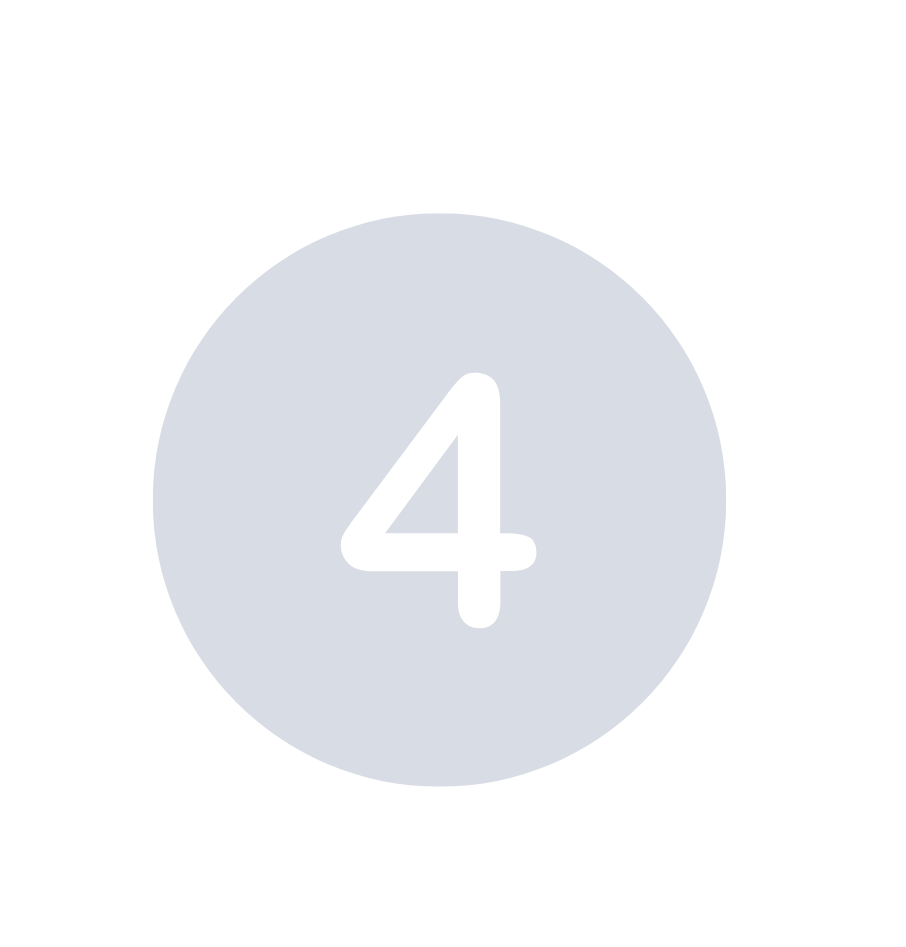
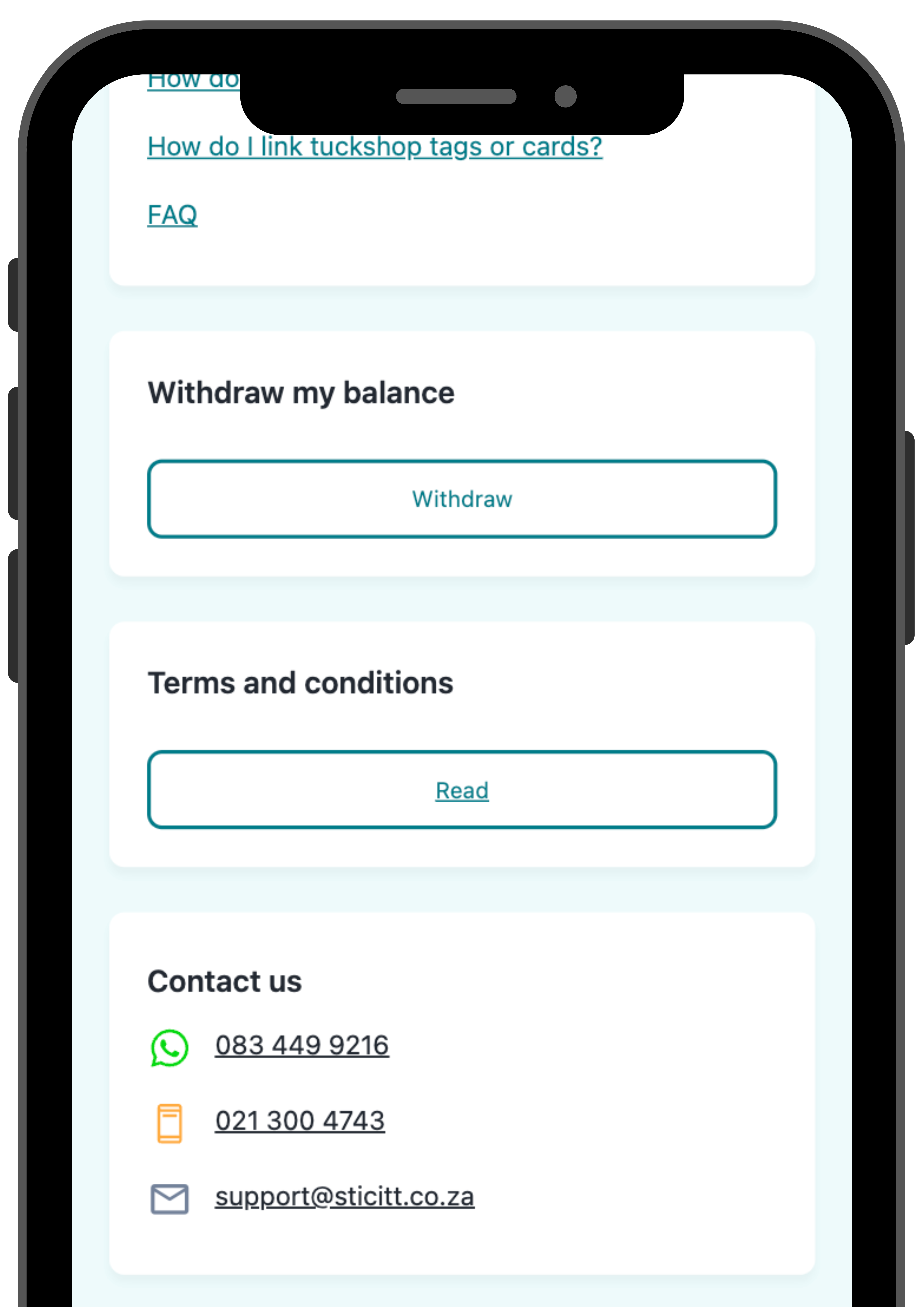
You can also access withdrawals, FAQs, contact details and legal information.
Partners
Payments in d6
How to make payments in d6

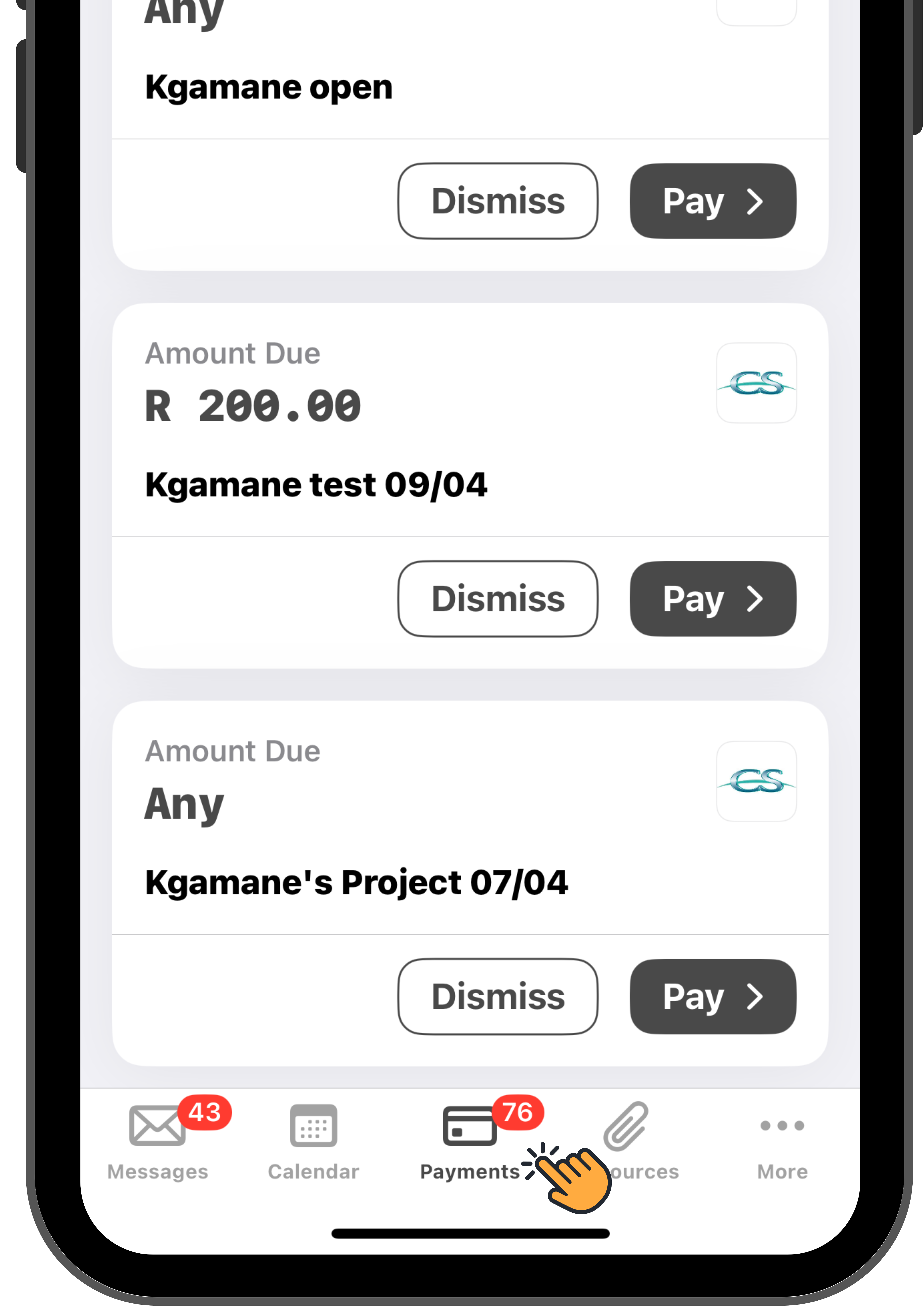
Open your d6 App and proceed to “Payments”.

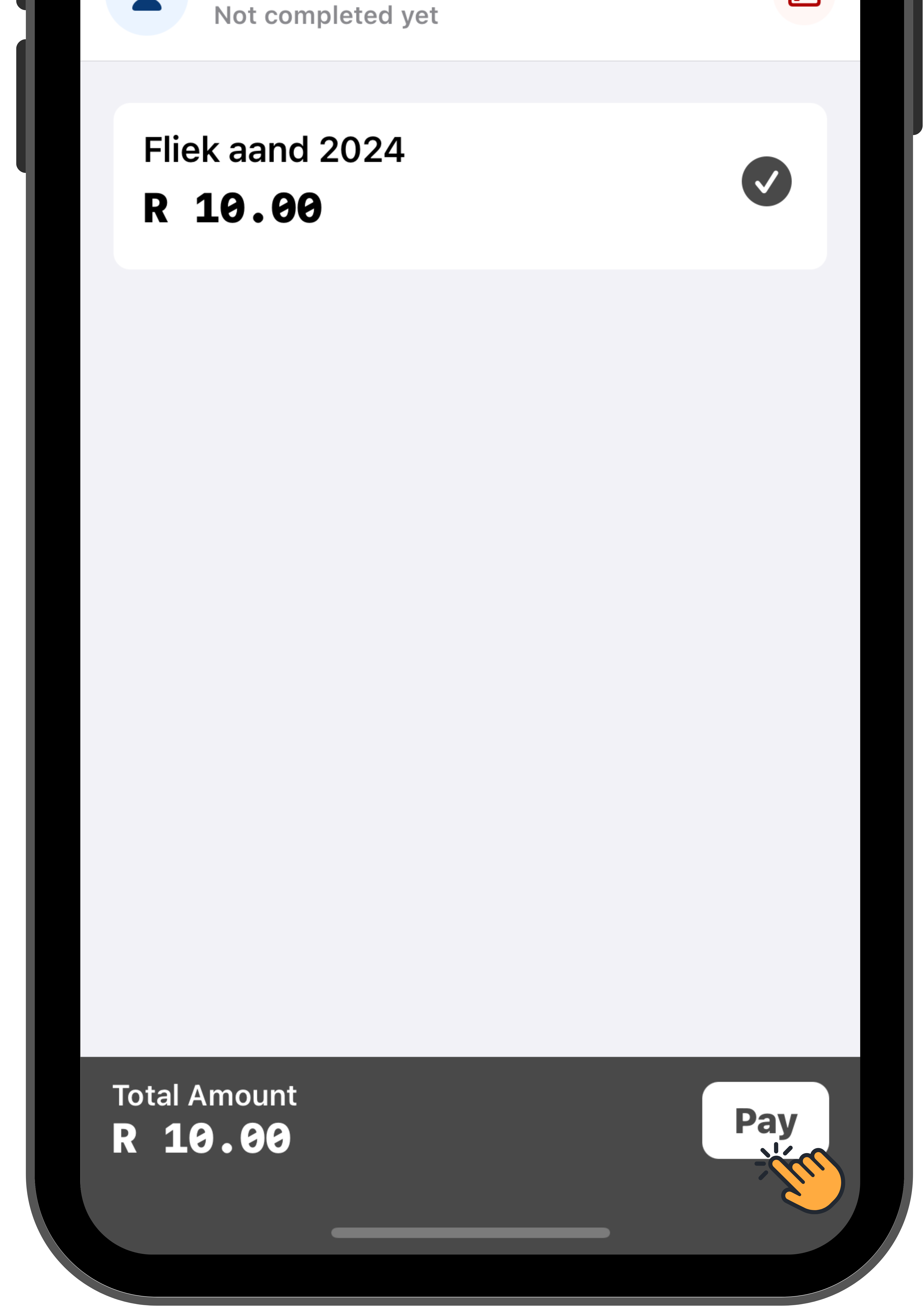
Select the payment you would like to complete and proceed to “Pay”.


Select a payment method then “Pay”.
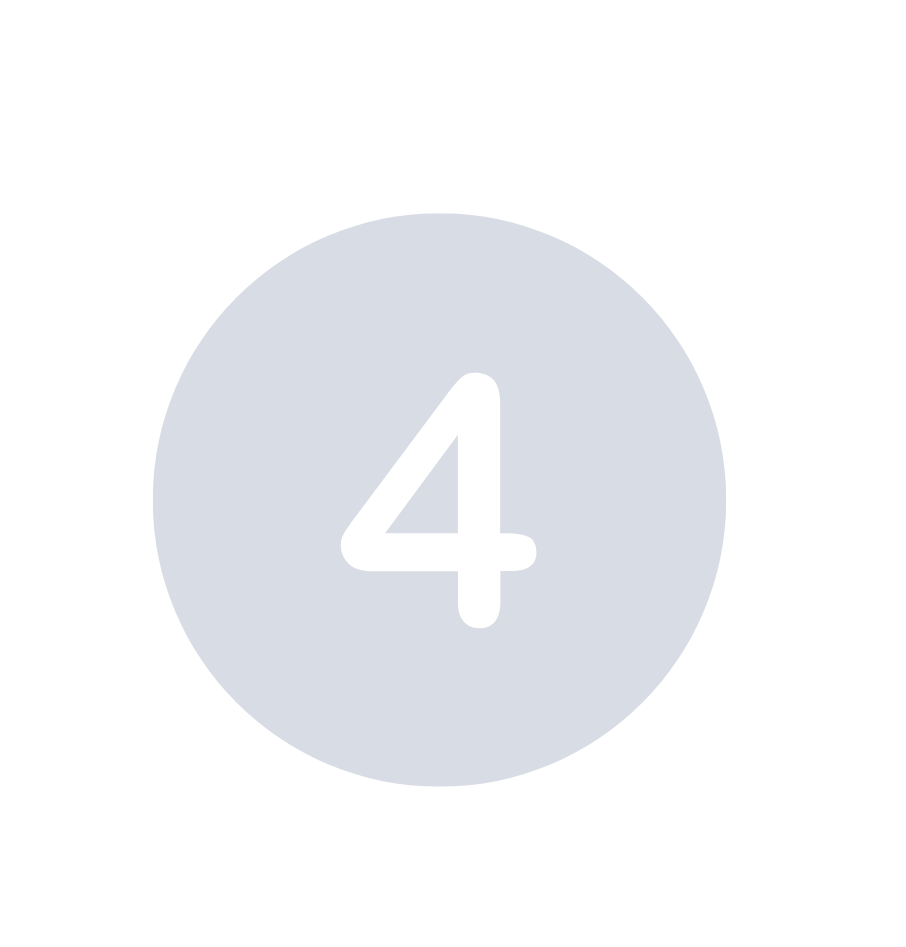
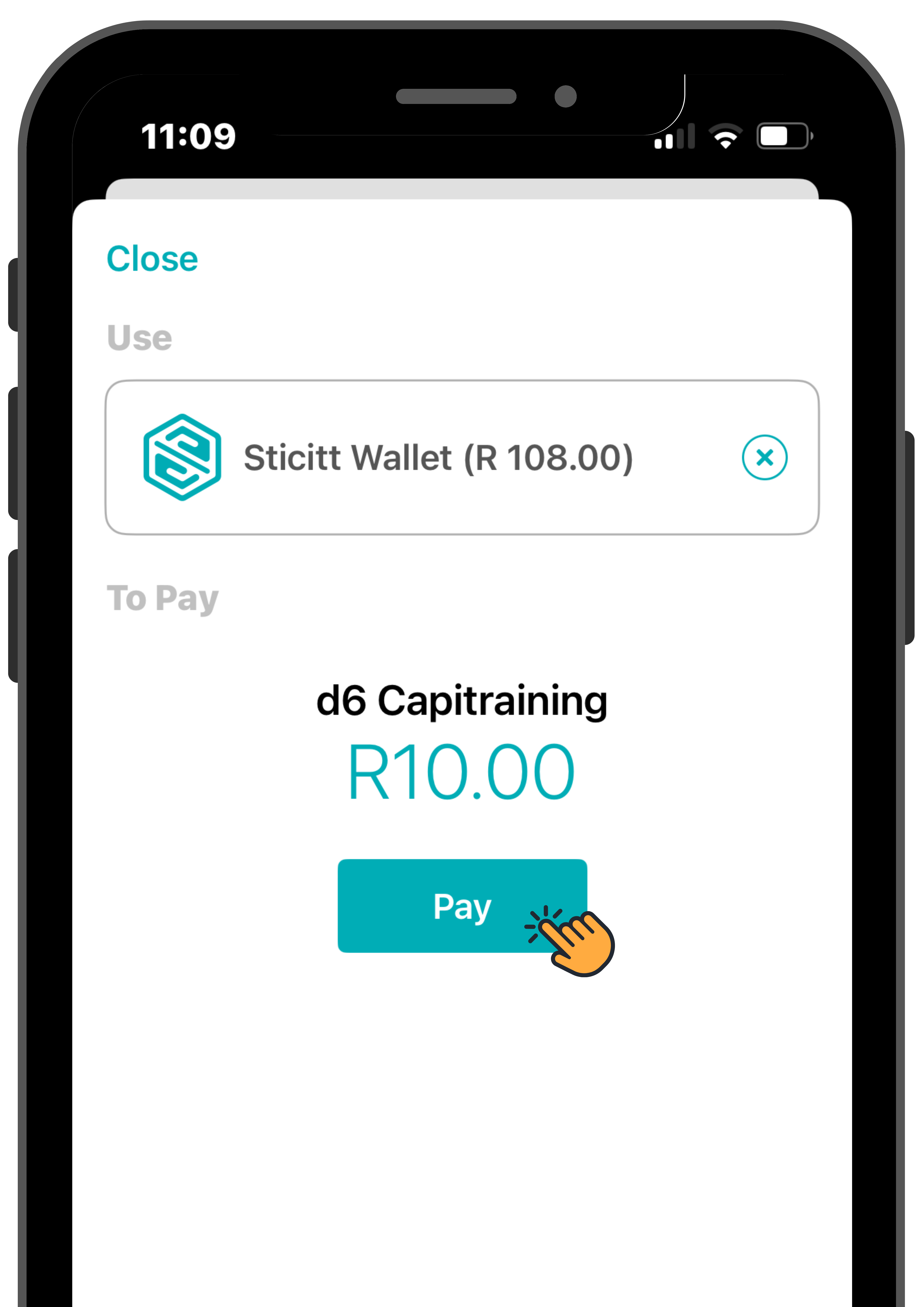
Your payment is now complete.
- To load funds into your Sticitt wallet select the navigation bar in the top left corner and scroll down to “Load Funds”.
How to pay projects and fees in d6

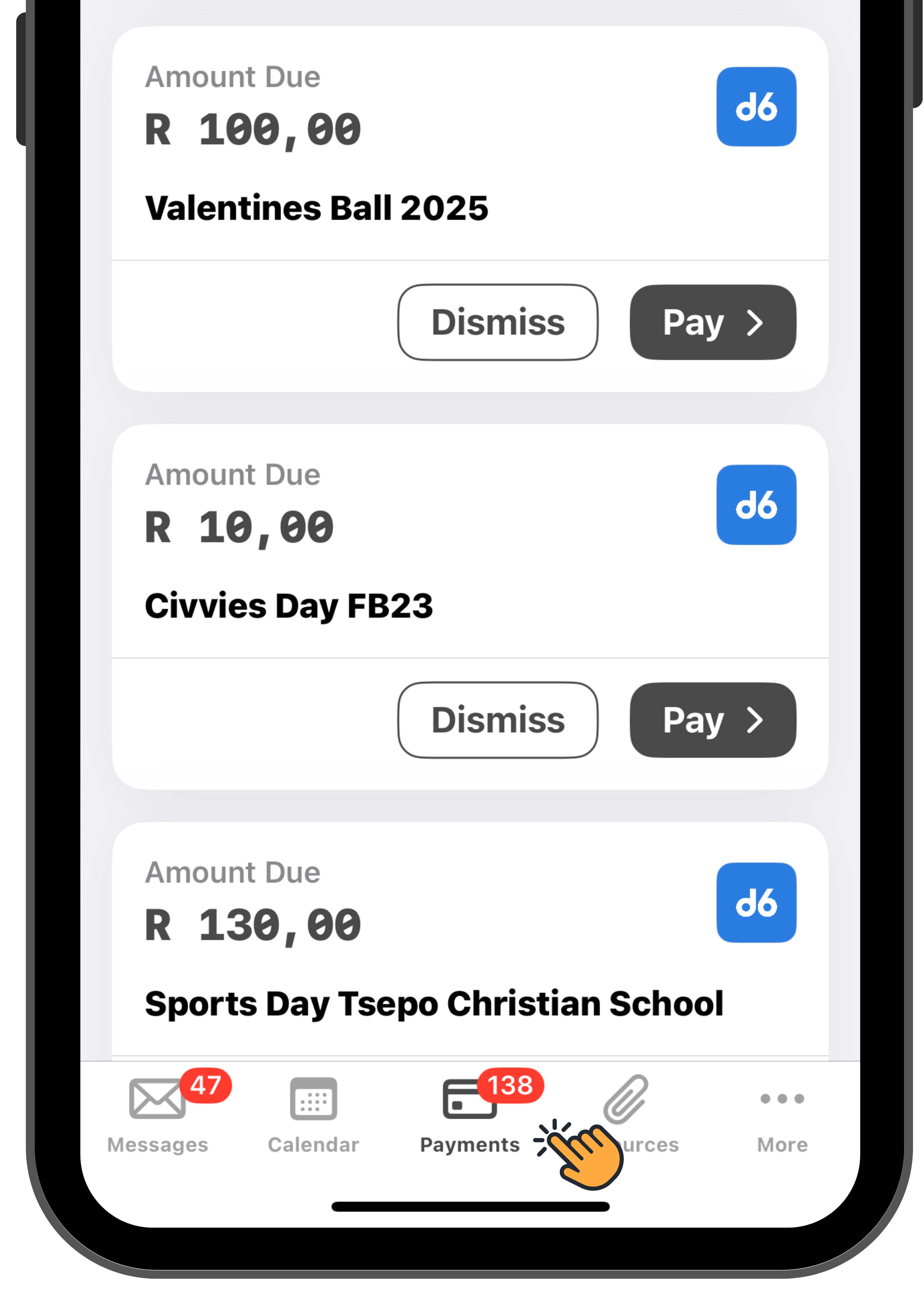
Open your d6 app and proceed to “Payments” .

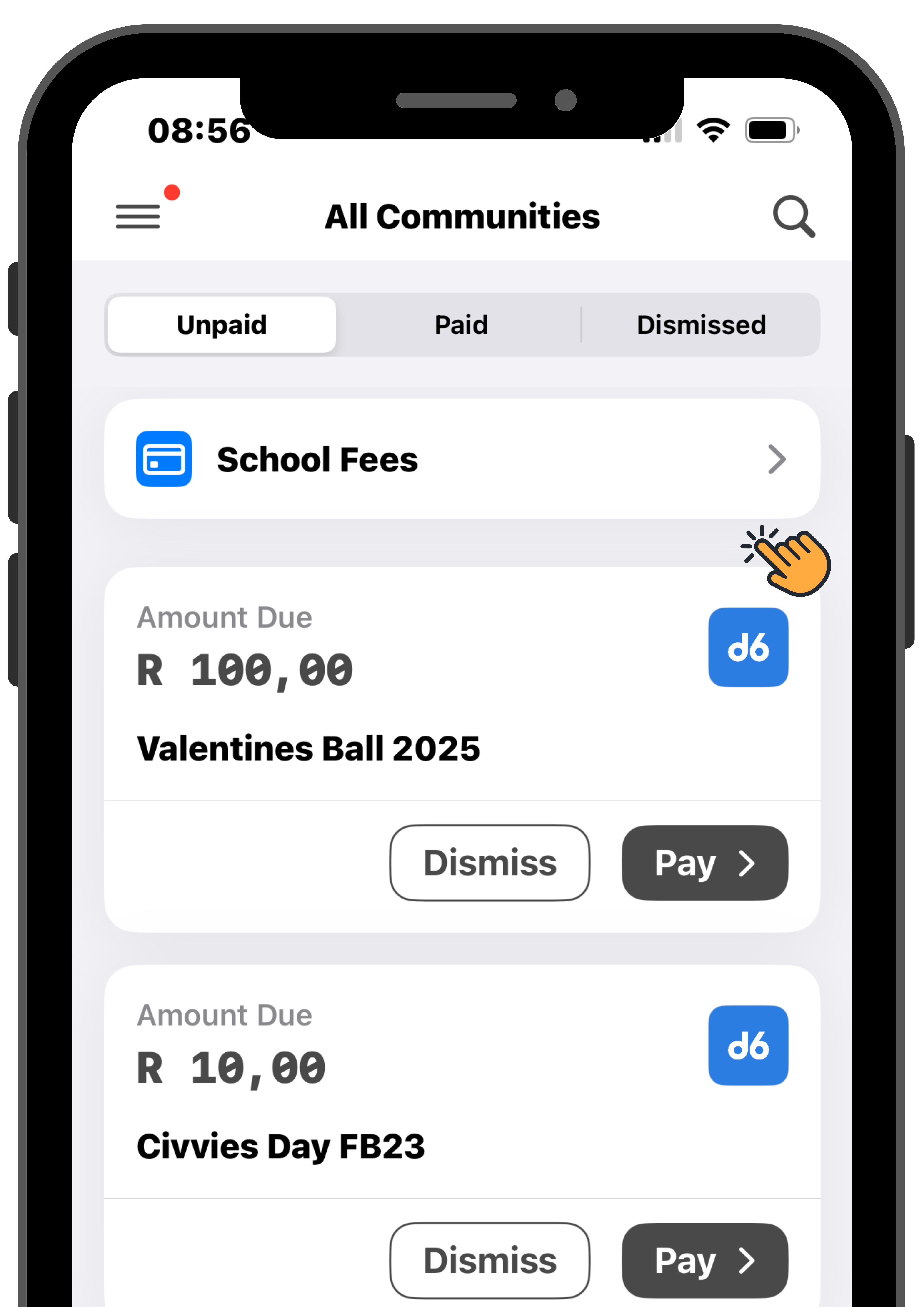
To complete a school fee payment select “School Fees” then proceed to complete your payment.

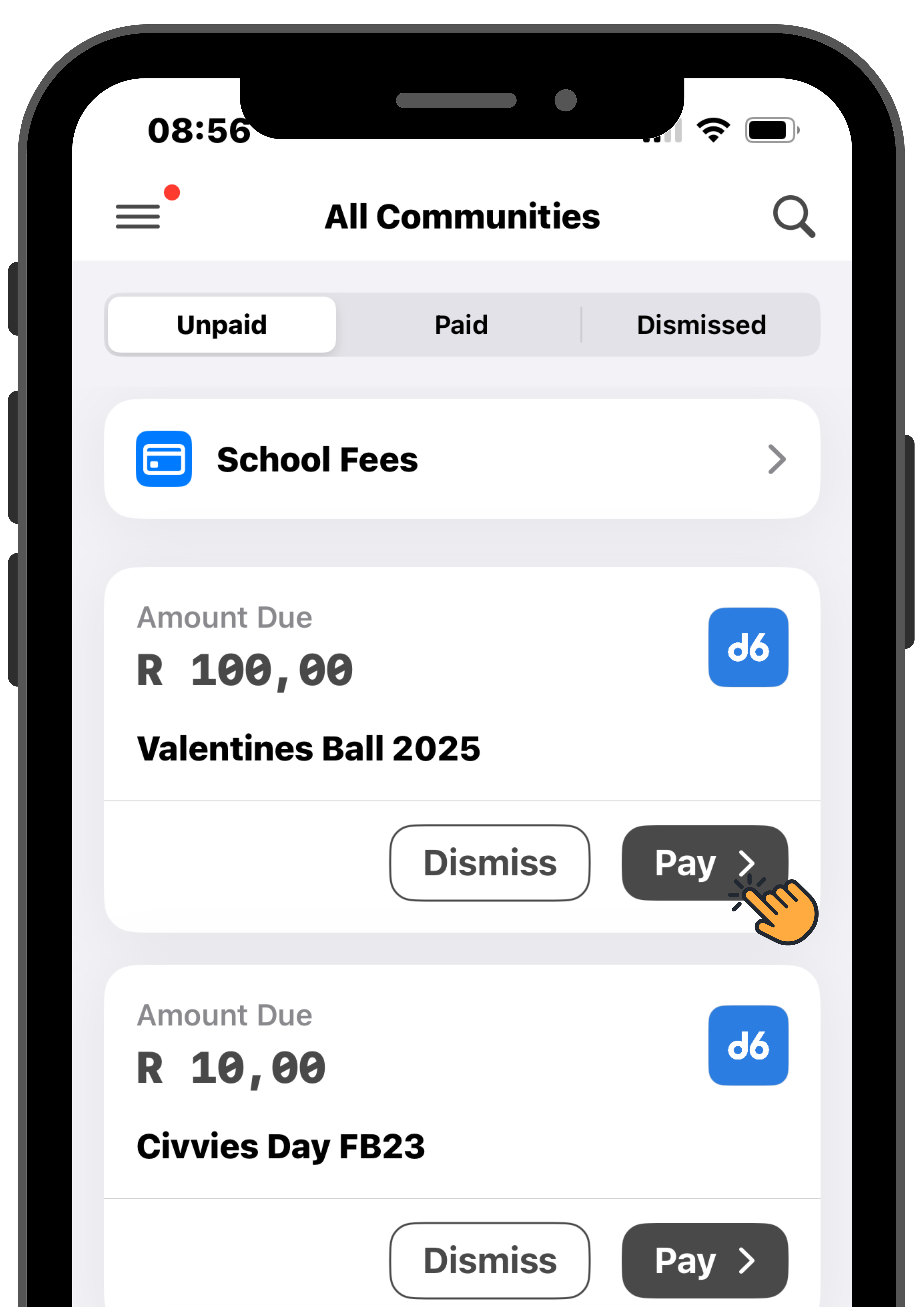
To complete a project payment select “Pay” on one of the listed projects, enter an amount then proceed to complete your payment.
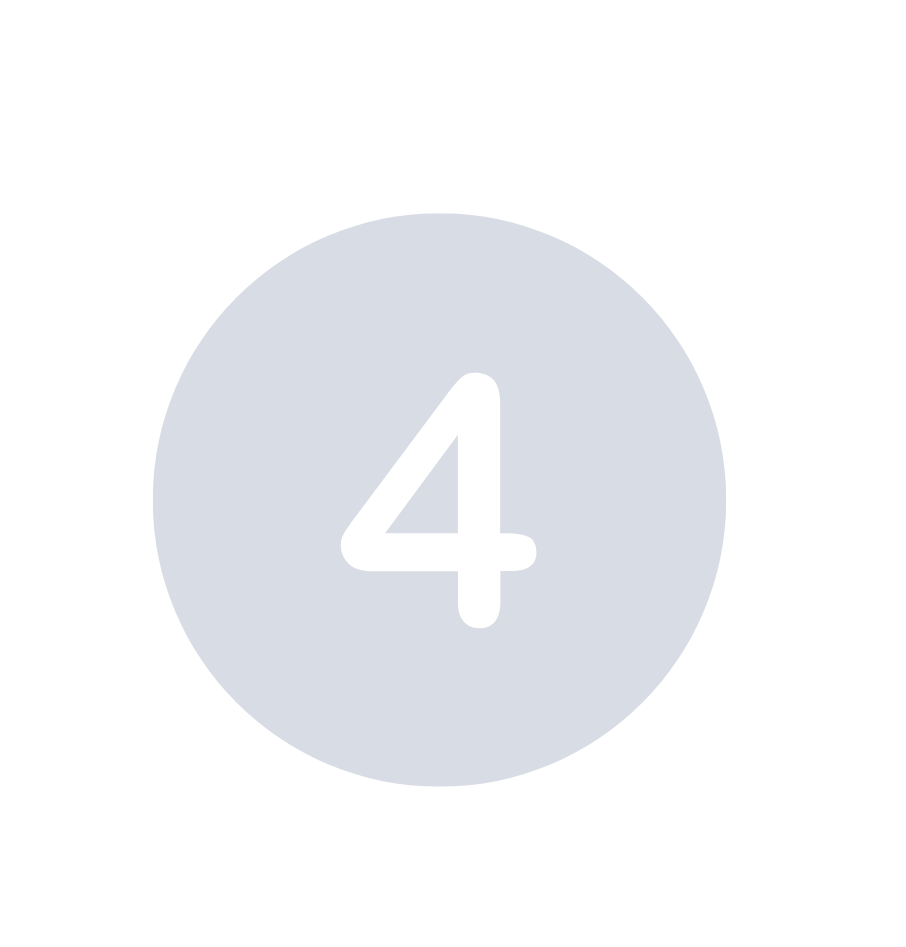
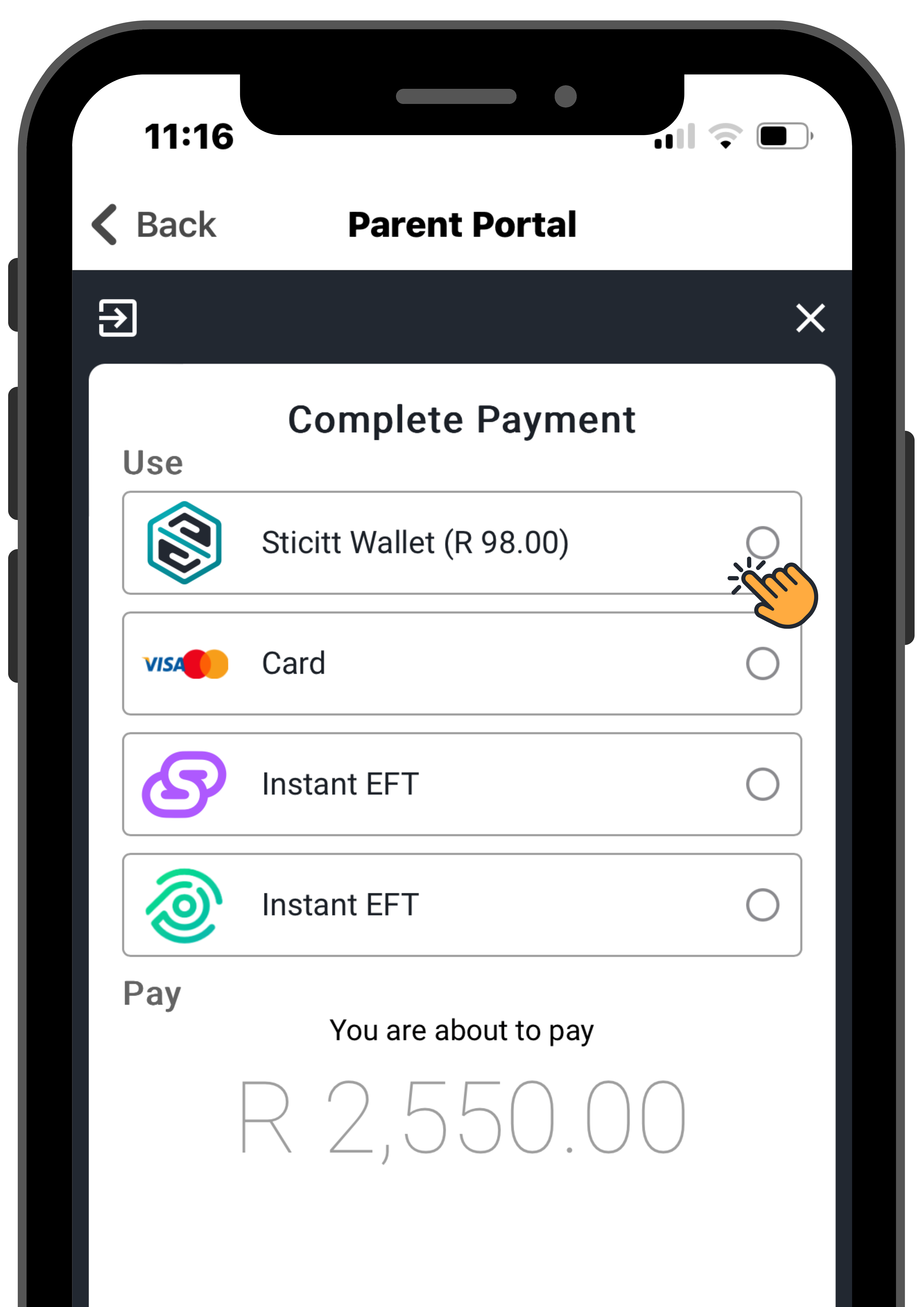
Select a payment method then proceed to “Pay”. Your payment is now successful.
How to access your school's Online Store in d6

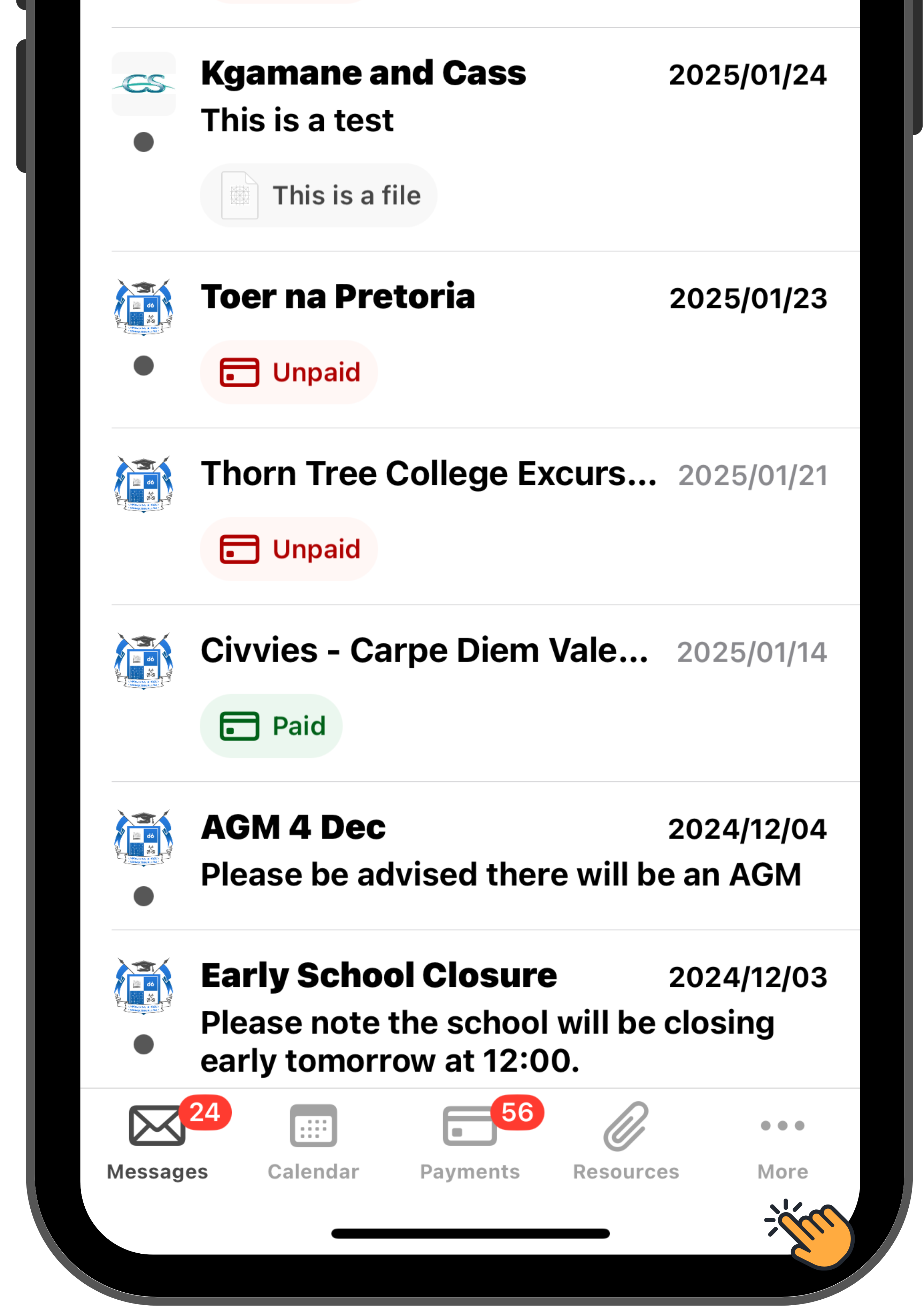
Open your d6 app and proceed to “More”.